2025-04-22 (Q1.4)
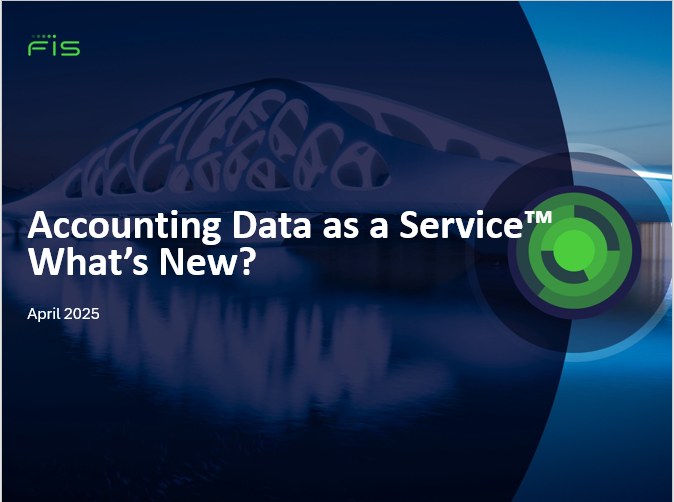
April Release
Released April 22, 2025
API Updates
Expanding Coverage with MYOB
Accounting Data as a Service™ continues to expand coverage of its API V2 for MYOB. In this release, we have added additional APIs. This integration empowers our users to seamlessly connect to MYOB and access a wealth of financial data for a more comprehensive accounting experience. See all supported API's for MYOB Supported Data Types
List of Additional APIs supported:
- Bank Transactions - POST Bank Transactions
- Bank Transfers- GET Bank Transfers, POST Bank Transfers
Expanding Coverage with Microsoft Dynamics 365 Finance
Accounting Data as a Service™ is excited to announce further expansion of its API V2 for Microsoft Dynamics 365 Finance. In this release, we have the APIs listed below. This integration empowers our users to seamlessly connect to Microsoft Dynamics 365 Finance and access a wealth of financial data for a more comprehensive accounting experience. See all supported APIs for Microsoft Dynamics 365 Finance Supported Data Types
List of Additional APIs supported:
- Customer Bank Accounts - GET Customer Bank Accounts
- Inventory - GET Inventory
- Journal Entries - GET Journal Entries
- Tax Rates - GET Tax Rates
- Vendor Bank Accounts - GET Vendor Bank Accounts
Dashboard Updates
Cashflow Statements Report
We are excited to introduce the Cashflow Statement Report in a new traditional accounting format view that provides insights into how cash moves in and out of a business over a specific period. It is seamlessly integrated into the Accounting Data as a Service™ Dashboard and users of the Cashflow Statement Report will have the option to view this data in List or Report view.
How to Access:
- Navigate to the Dashboard and log in.
- In the left sidebar navigation menu, go to Businesses > Click into a connected business
- Select the Reports tab.
- Go to Accounting > Click on Cashflow Statements
The default view is the current List view. So if you want to stay with that view you can fill in the Report filter options; Accounting Method* (Cash, Accrual), Report Frequency (Monthly, Quarterly, Yearly), Start Date, End Date and click Apply button.
If you want the NEW Report view - you will want to select that radio button and fill in the Report filter options; Accounting Method* (Cash, Accrual), Report Frequency (Monthly, Quarterly, Yearly), Start Date and click Apply button.
Accounting Method - it depends of which ERP you are looking at if both methods (Cash/Accrual) are available.
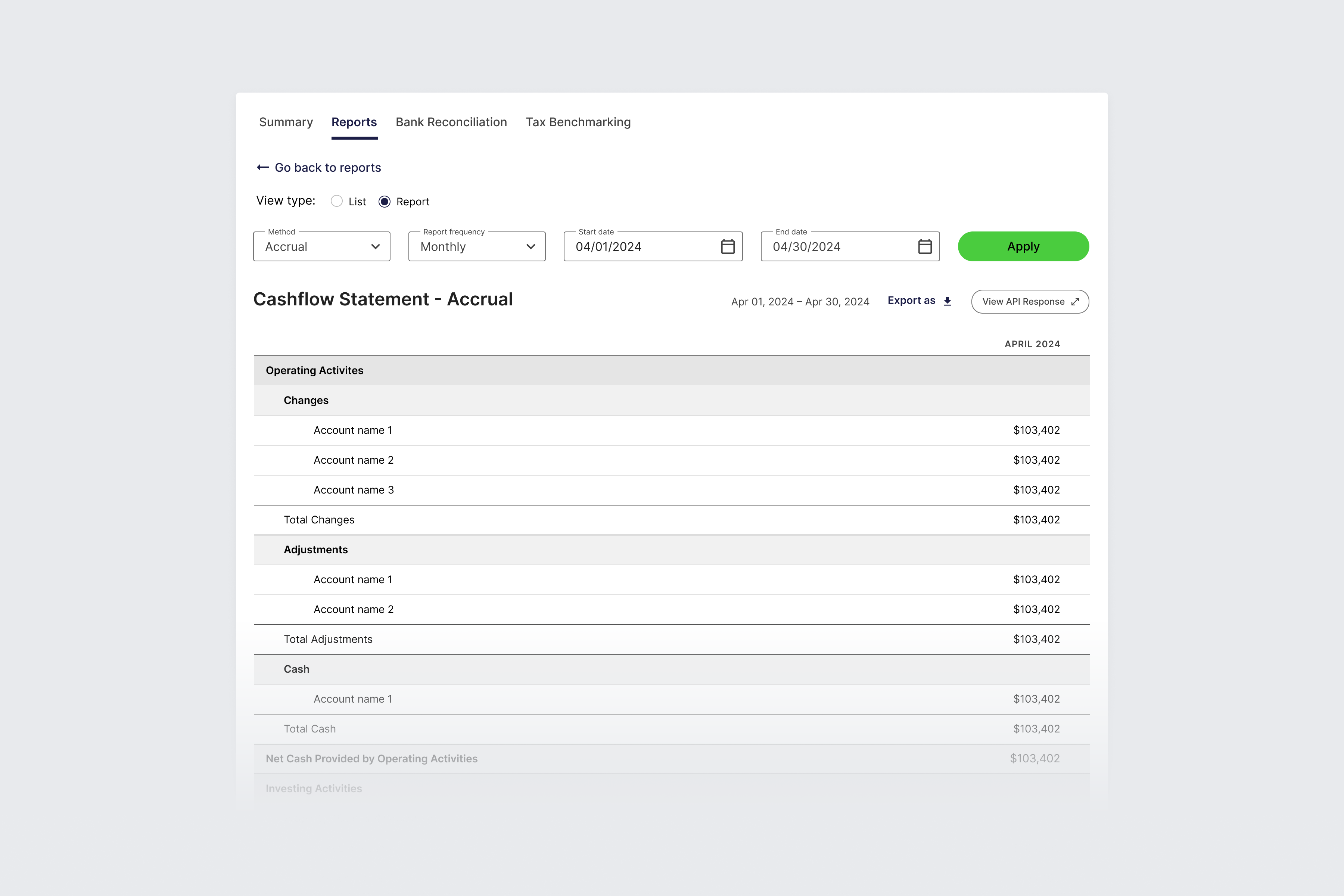
Offering the Report view gives users access to a traditionally formatted cashflow statement, to see and understand a company's financial health and liquidity. For more information see Cashflow Statement.
Tax Benchmarking
We are excited to offer an autocomplete data entry feature for entering an Industry (NAICS code) and updated the placeholder text for the Region to guide users in the query parameters for Tax Benchmarking.
How to Access:
- Navigate to the Dashboard and log in.
- In the left sidebar navigation menu, go to Businesses > Click into a connected business
- Select the Tax Benchmarking tab.
The criteria for an Industry (NAICS code) can be 2-6 digits so offering the autocomplete will increase productivity by reducing typing and providing quick access to relevant codes, improving the user experience. In addition the placeholder text for Region allows users to know that if they choose to enter a value what data enhances their search ability to filter within the NAICS code.
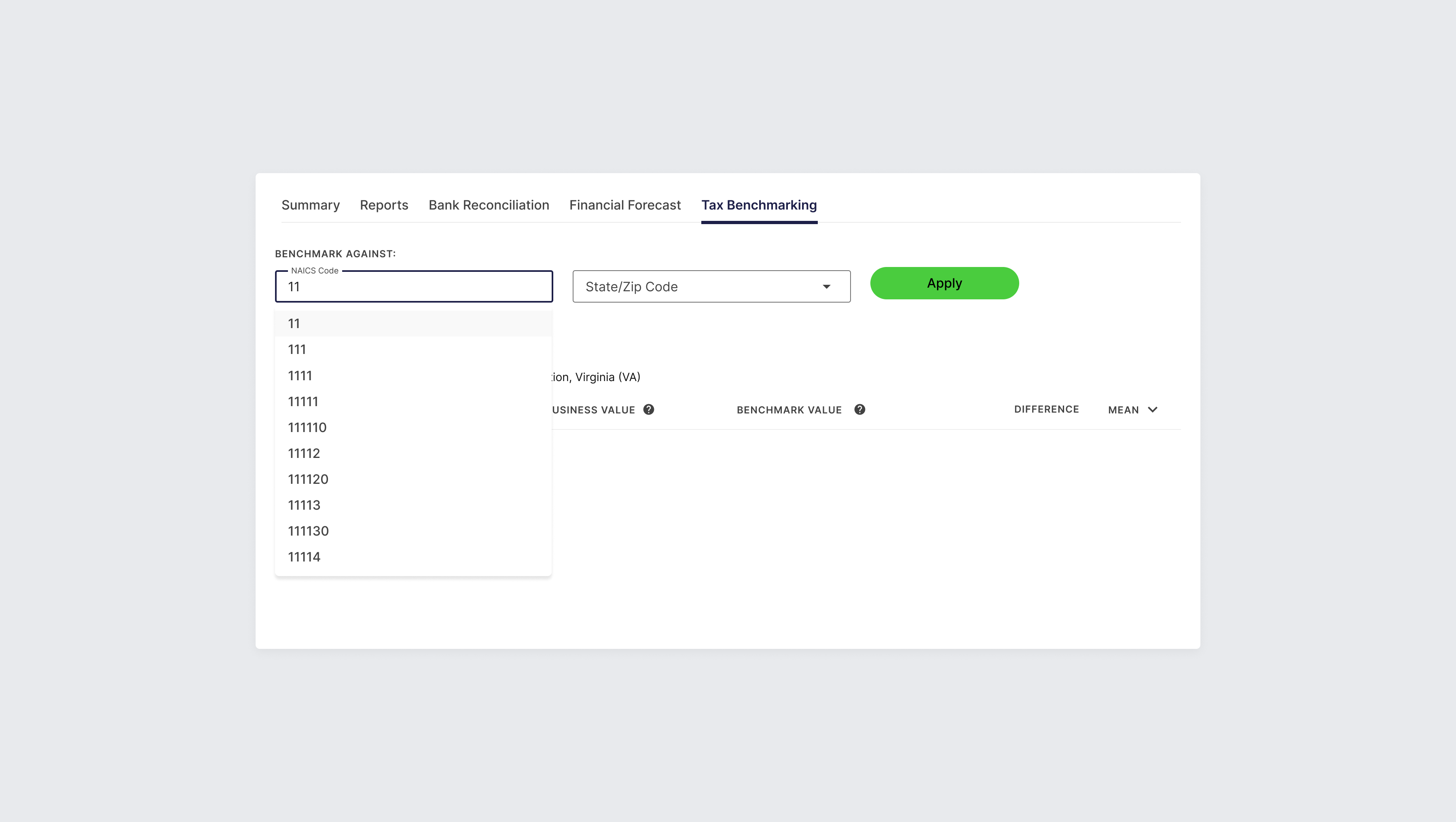
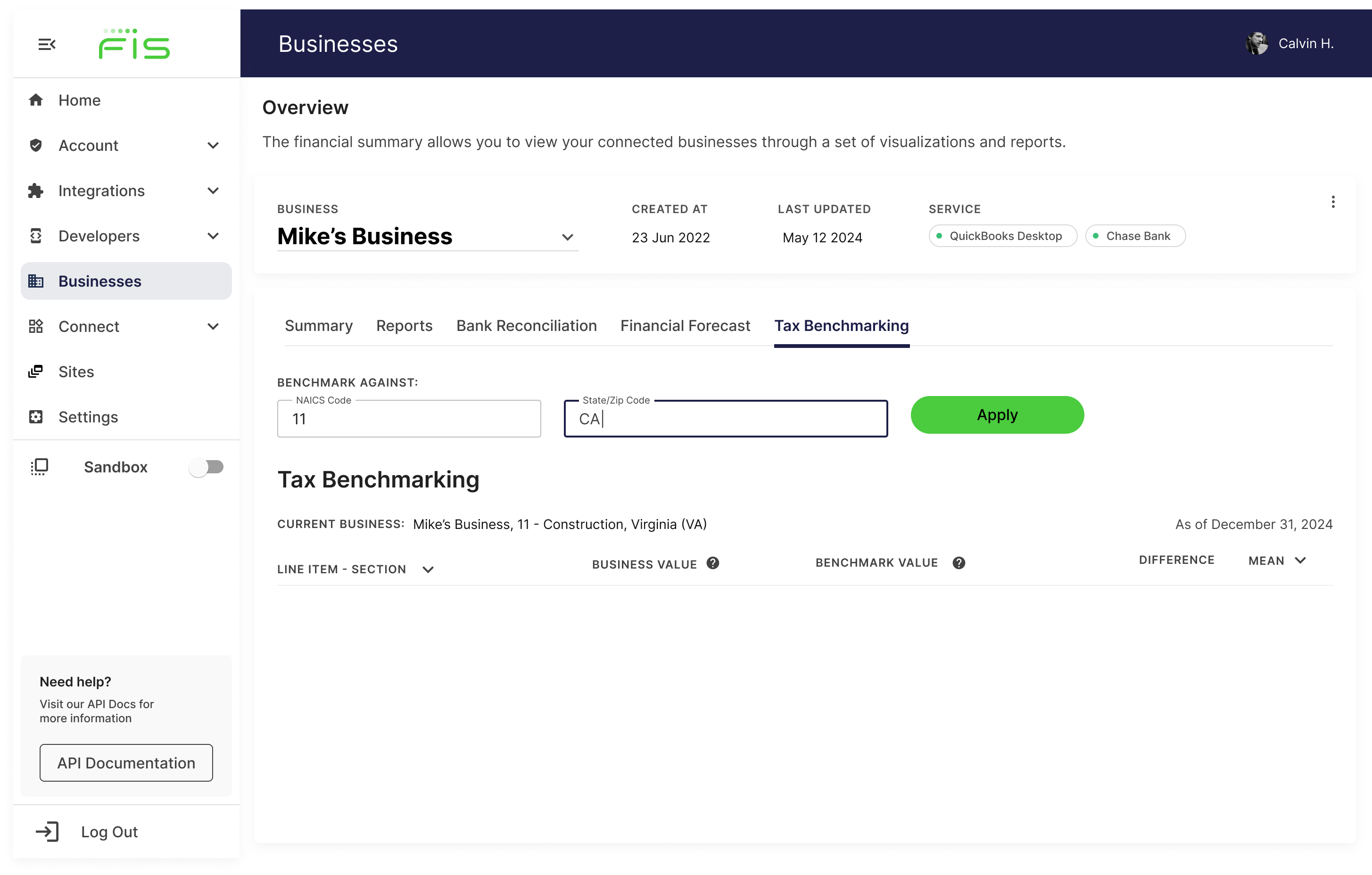
For more information see Tax Benchmarking Report