Manage Teams
Add Team Members
Add Team Members Permission
Team members can only be added by Super Administrator and Administrator roles. Only a Super Administrator can add other Super Administrators.
When you first gain access to FIS® Accounting Data as a Service™, you'll be set up with a single Super Administrator account (the account Owner). The account uses the email address of the main point of contact requested during signup. This Super Administrator can then add new team members with different levels of access.
To add new team members:
- Open the Dashboard and log in to your Super Administrator account.
- In the left sidebar navigation menu, go to Account > Teams and click on the team name you wish to edit. Only Administrators and Super Administrators are able to add team members.
Super Administrators can add members directly by going to Account > Members.
- Click Add Team Member and fill in the user's email address and role.
- To complete the account set up, click Send Invite. You can also resend the invitation if the user has not activated their account.
- An email is sent to the user of the new account for them to verify their account details. During this process, they also set up a password and enter their full name.
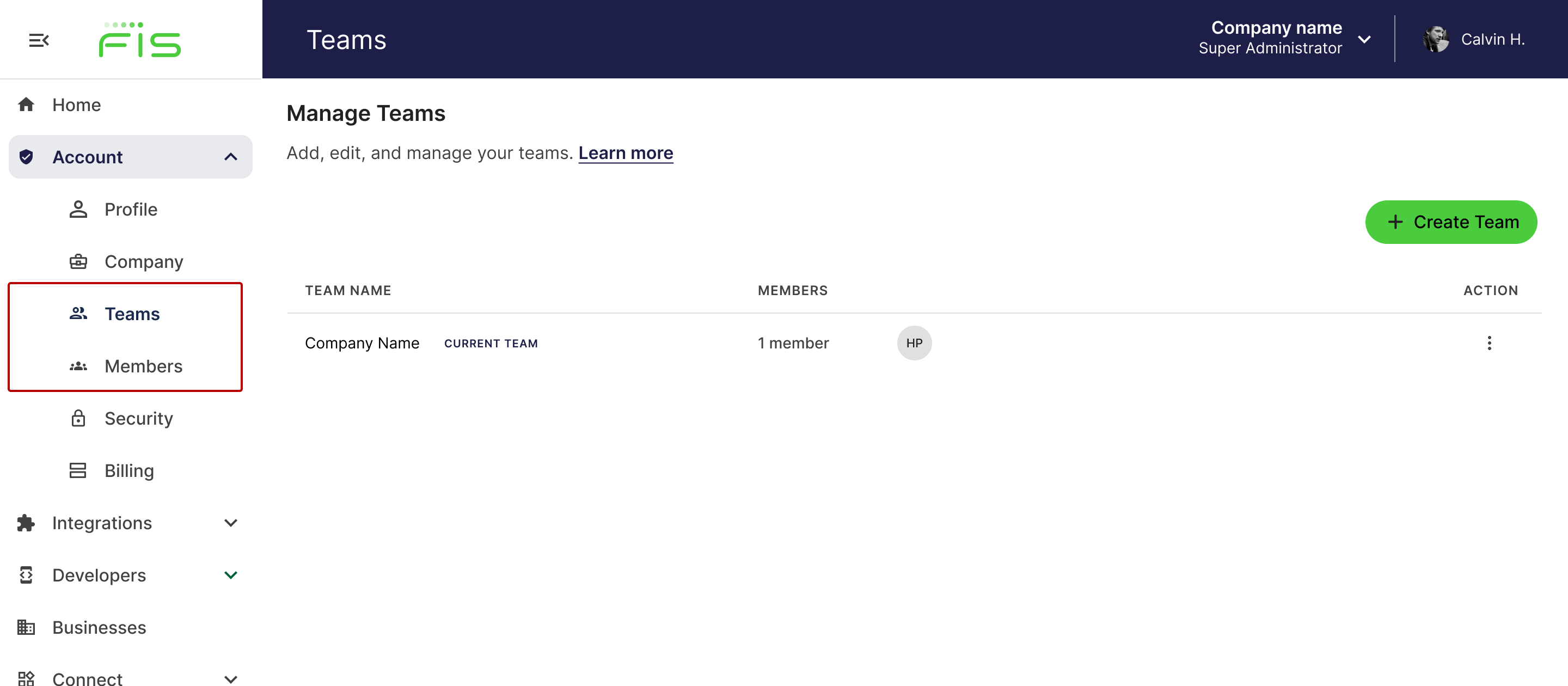
Manage team page in Accounting Data as a Service™ Dashboard. Click to Expand.
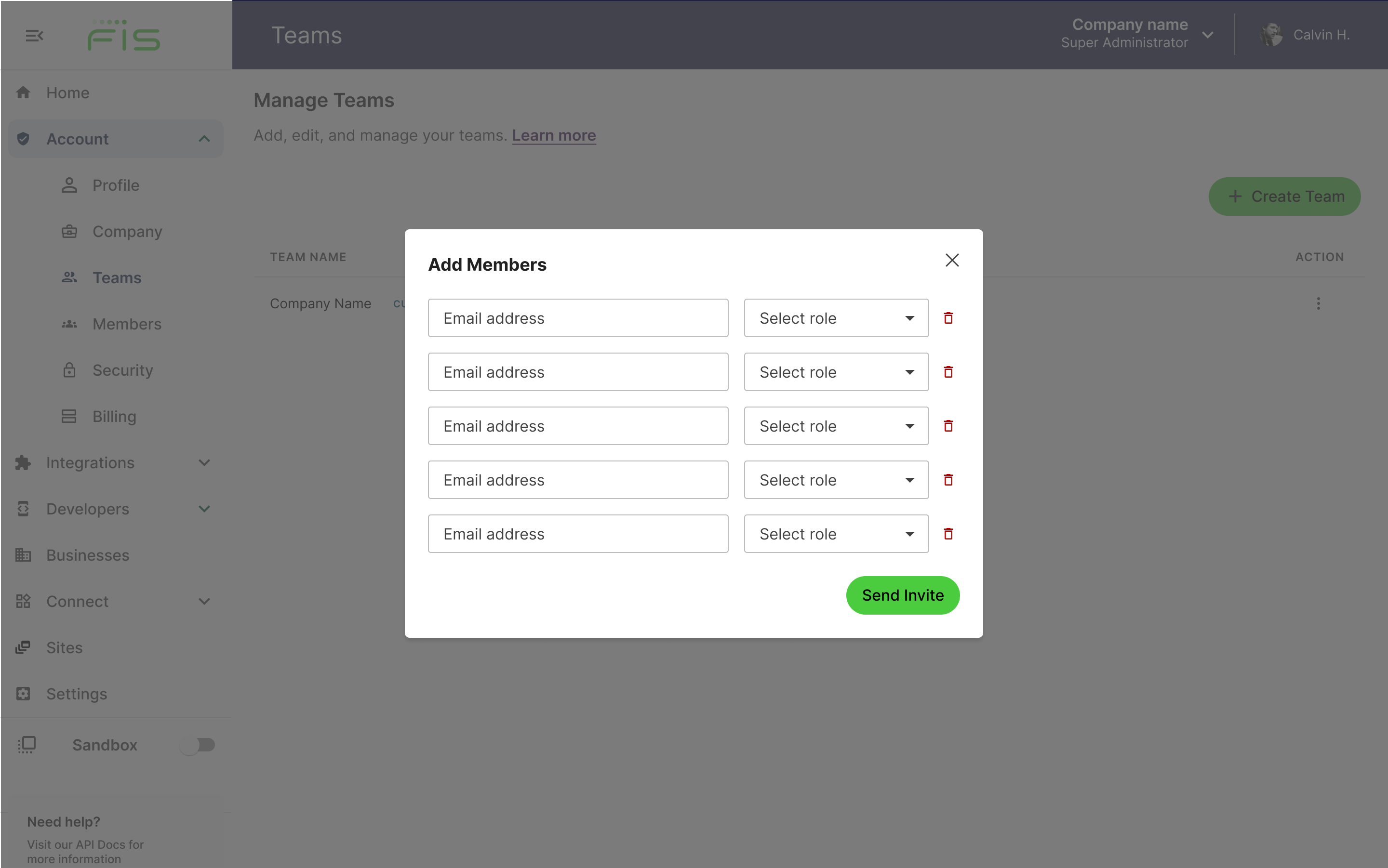
Add members in manage team page in Accounting Data as a Service™ Dashboard. Click to Expand.
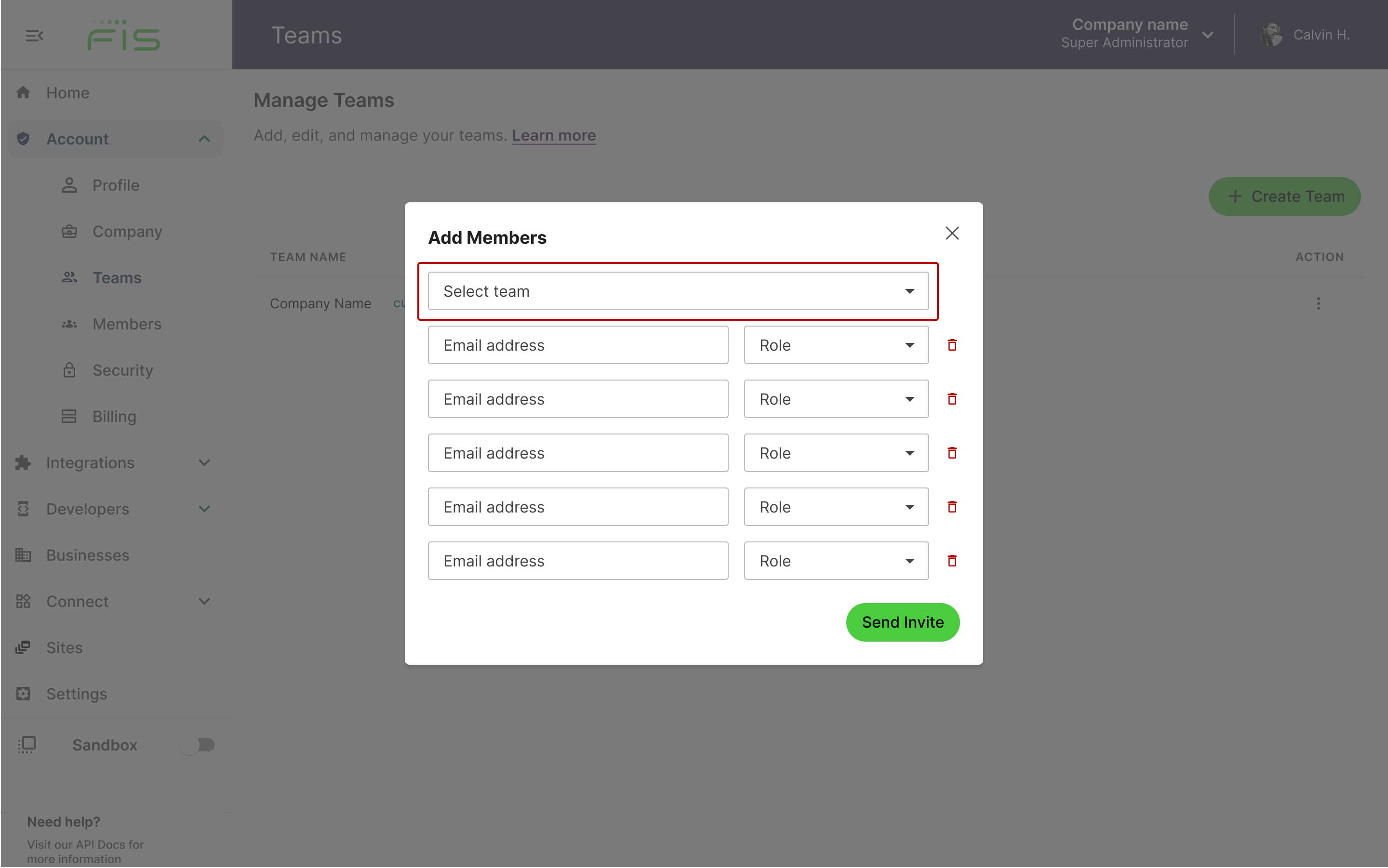
Add members in manage members page in Accounting Data as a Service™ Dashboard. Click to Expand.
Create Teams
Customers on an enterprise plan have the ability to create multiple teams within their account. This feature allows for easy collaboration across different departments or business units within an organization. Each team can have its own set of team members, businesses, integrations, Connect, and Sites, API keys, webhooks, and sandbox with their own businesses.
To create a new team:
- Open the Dashboard and log in to your Super Administrator account.
- In the left sidebar navigation menu, go to Account > Teams and select the Create Team button, a modal will appear. Only Super Administrators are able to create new teams.
- Fill in the Team name, the other fields are optional and select Create.
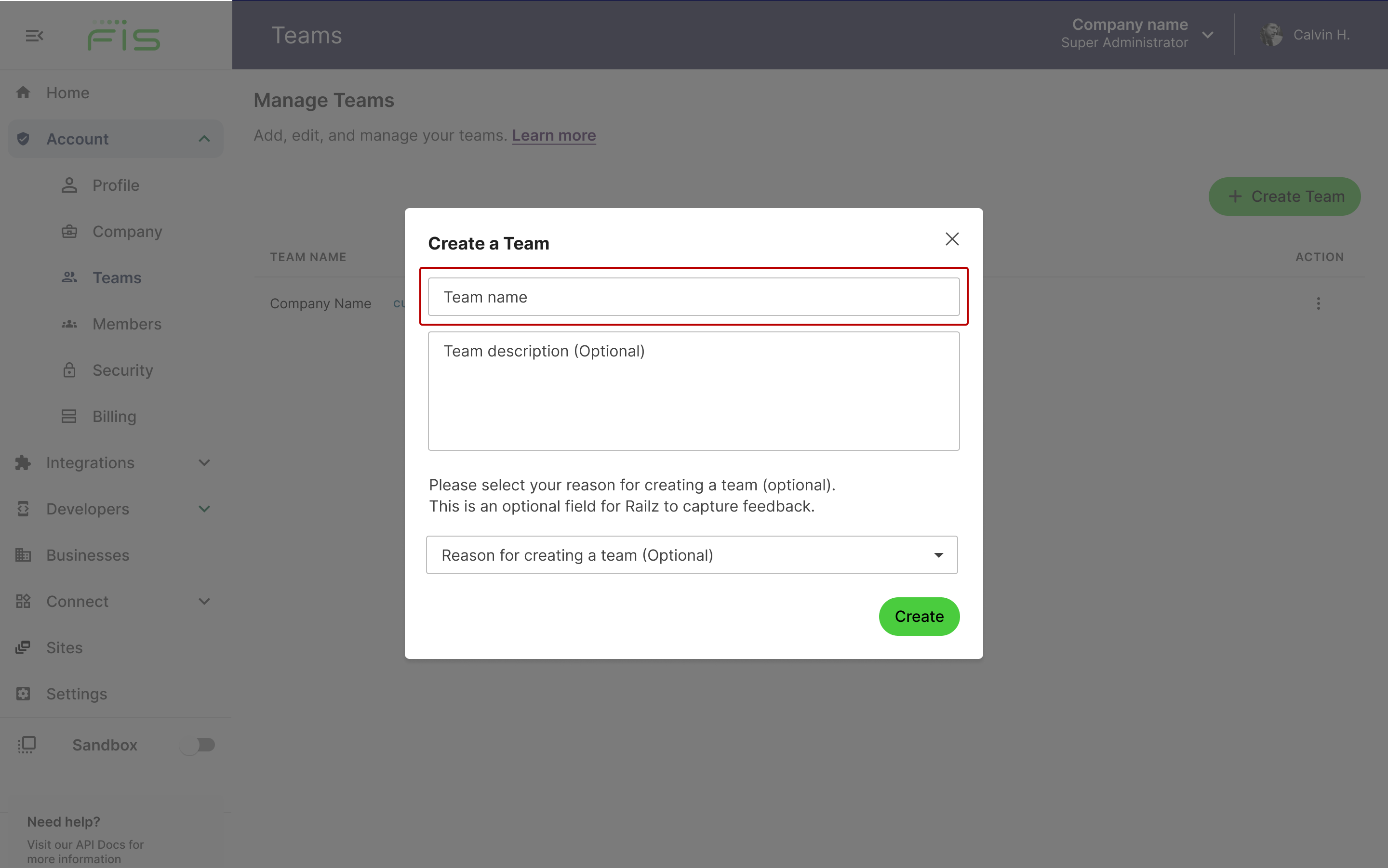
Create a team in manage team page in Accounting Data as a Service™ Dashboard. Click to Expand.
Delete Teams
To delete a team:
- Open the Dashboard and log in to your Super Administrator account.
- In the left sidebar navigation menu, go to Account > Teams and select the Action menu, Delete button. Only Super Administrators are able to delete teams. A confirmation modal will appear in order to delete.
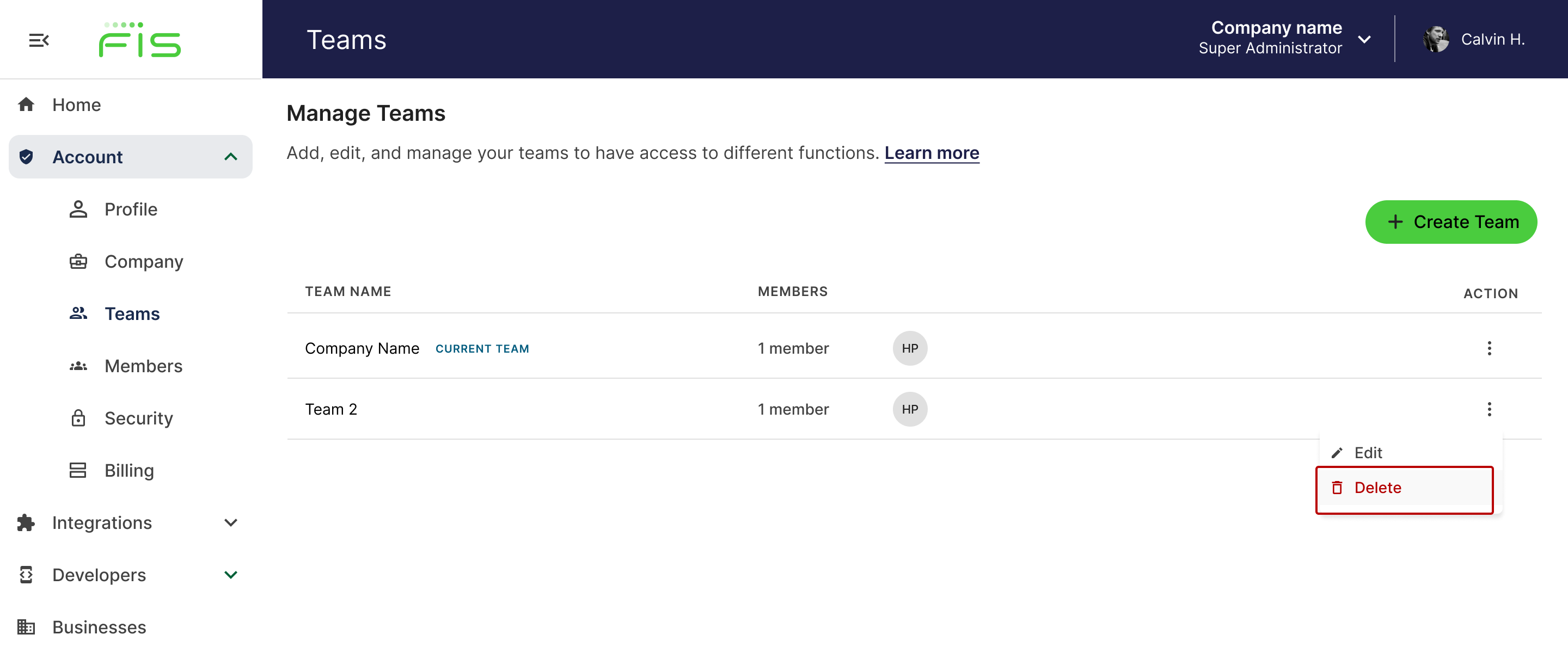
Delete team under manage team page in Accounting Data as a Service™ Dashboard. Click to Expand.
Deleting a Team
Deleting a team will disconnect connected businesses and delete all businesses, team members and settings under that team. This action cannot be undone.
Set Default Team
To set a default team:
- Use the left sidebar navigation menu, go to Account > Teams.
- Select the Action menu under a team.
- Select Set as default.
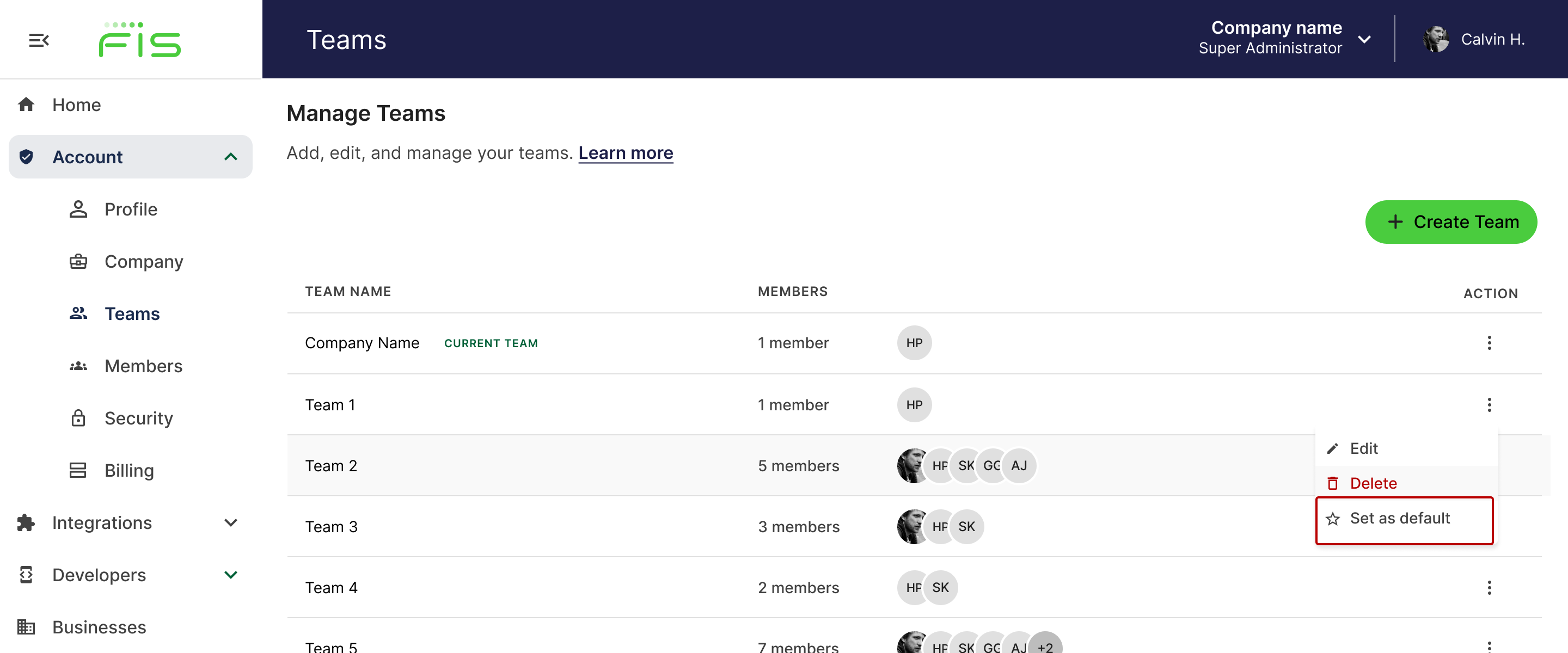
Set default team from manage team page in Accounting Data as a Service™ Dashboard. Click to Expand.
Delete/Remove a Team Member
Delete/Remove a Team Member via Teams Page
To delete/remove a team member:
- Open the Dashboard and log in to your Super Administrator account.
- In the left sidebar navigation menu, go to Account > Teams and click on the team name you wish to edit to. Select the Action menu button beside the member you wish to remove/delete.
- If a member belongs to only 1 team, once you select Remove, you will be deleting their account.
- If a member belongs to more than 1 team, when you select Remove, you will be removing them from that specific team.
- Members with the Super Administrator role can only be deleted from the Account > Members page. This is because Super Administrators must be apart of all teams.
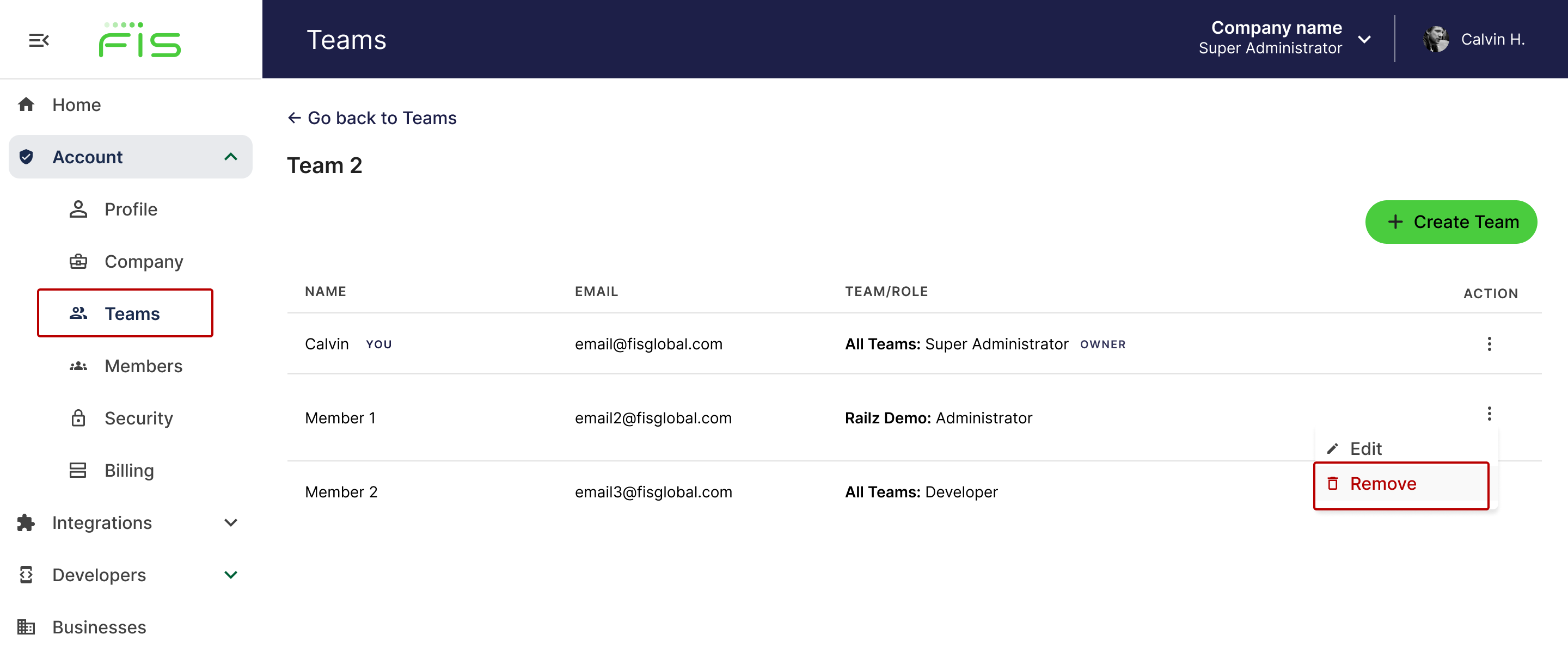
Delete team members from manage team page in Accounting Data as a Service™ Dashboard. Click to Expand.
Delete/Remove a Team Member via Members Page
You can also go to the left sidebar navigation menu:
- In the left sidebar navigation menu,, go to Account > Members and select the Action menu button beside the member you wish to delete. Selecting Delete, will delete the member from the entire account and they will no longer have access to the dashboard.
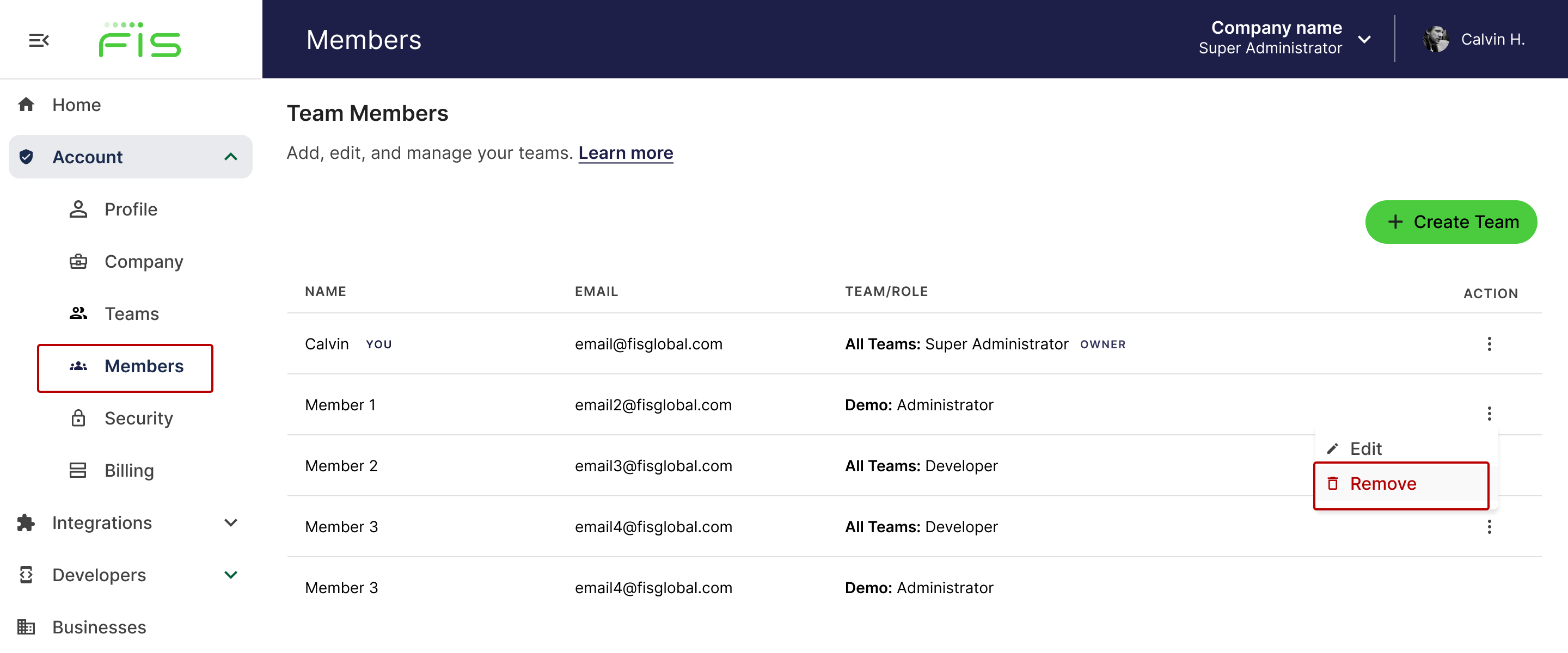
Delete team members from manage members page in Accounting Data as a Service™ Dashboard. Click to Expand.
Change Account Owner
The account owner is the person that created the account in the Dashboard. Account Owners are automatically granted a Super Administrator role.
To change the account owner:
- The current account owner should go to the Members Page within the Dashboard
- Select the Action Menu > Transfer Owner
- You will be asked to enter your password before completing the transfer
Account Owner Transfer Limited to Super Administrators
To transfer ownership the new member must be another Super Administrator and must be an active user. You will not be able to transfer to pending Super Administrator users.
Updated 2 months ago