Setup Sage Business Cloud Accounting
Setup Sage Business Cloud
Before you can access data from users using Sage Business Cloud for their accounting, you need to set up a Sage Business Cloud integration in the Dashboard. You'll need to:
- Create a Sage Business Cloud developer application.
- Add your secure keys to Accounting Data as a Service™.
Create a Sage Business Cloud developer application
- Create an account in the Sage Developer portal. You can use either your email address or a GitHub account.
- Once logged in, on the welcome page, click Create App.
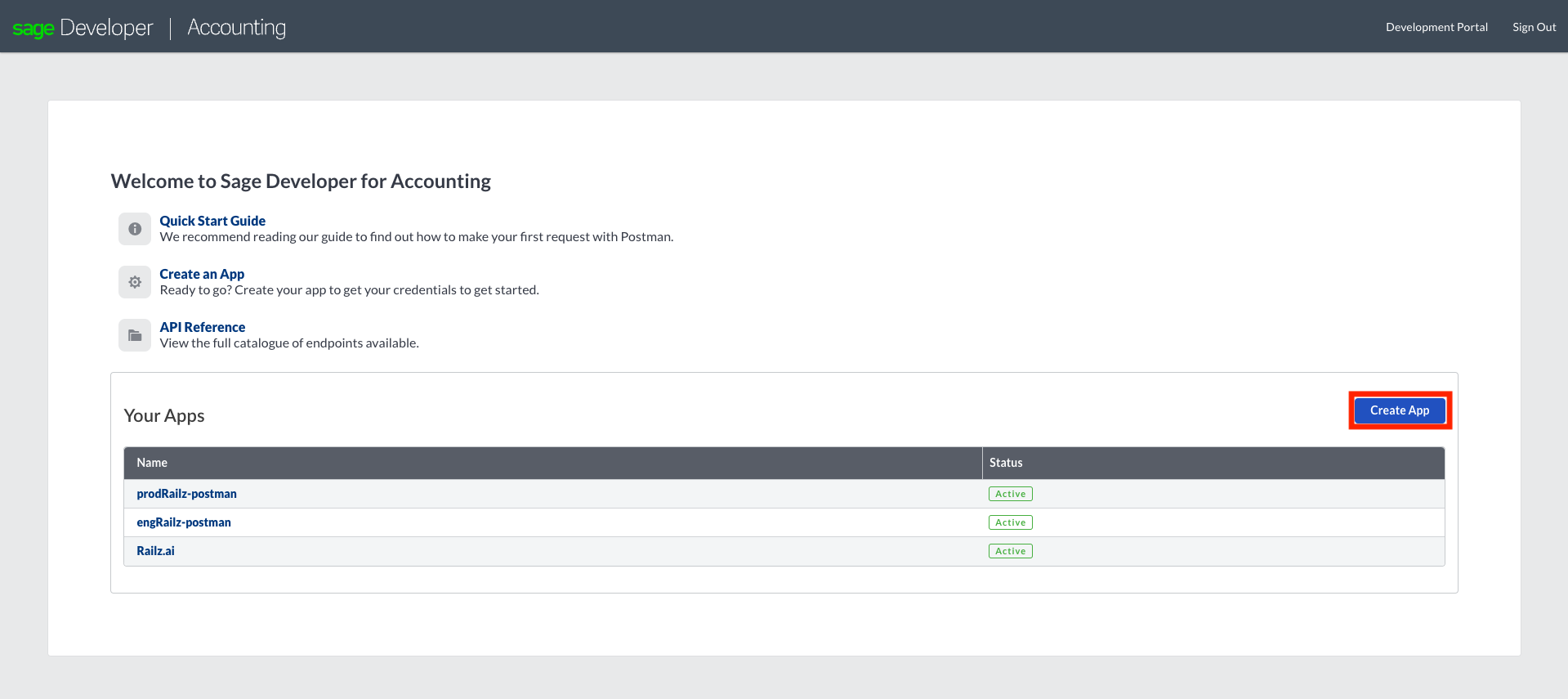
Create an App page in Sage Business Cloud Accounting Developer Portal. Click to Expand.
- Enter your app details.
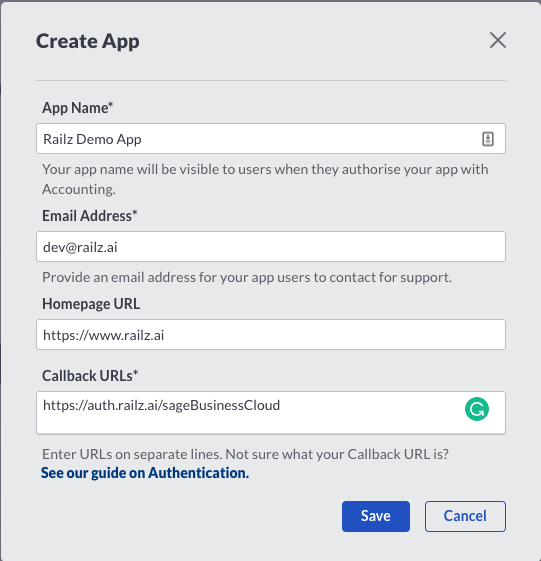
Enter App details page in Sage Business Cloud Accounting Developer Portal. Click to Expand.
- The App Name is displayed to your users when connecting, so should have your company or application name. Enter your company's contact Email Address and Homepage URL.
- In the Callback URLs box, enter
https://auth.railz.ai/sageBusinessCloud. - Click Save to create your app.
- Once the app is created you will be redirected automatically to the Applications page where you will find the secure keys. You'll need these for the next stage of the process.
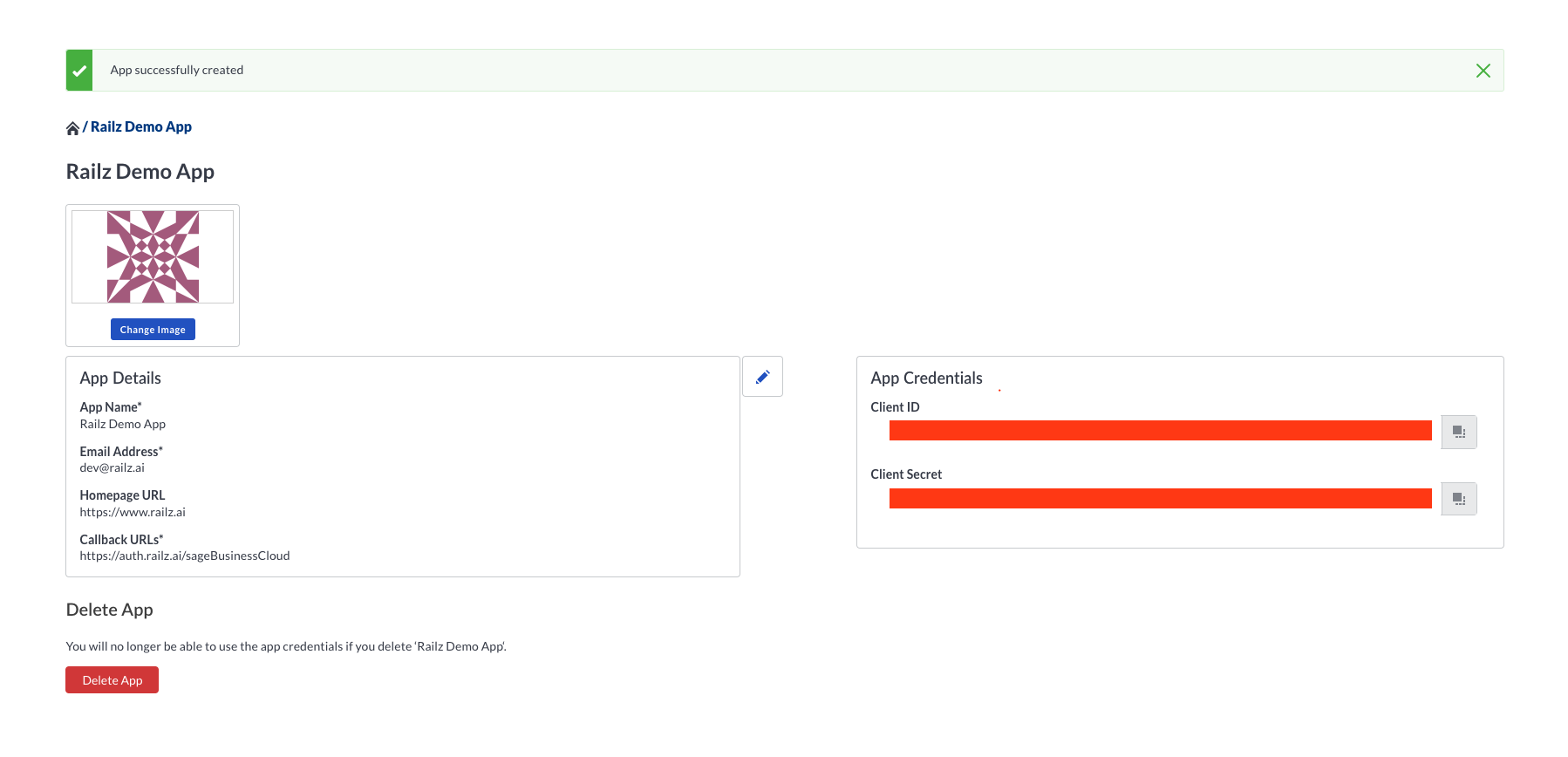
App details page with Client ID & Secret selected. Click to Expand.
Add your Secure Keys to Accounting Data as a Service™
- Open the Dashboard and log in.
- In the left sidebar navigation menu, go to Integrations > Accounting.
- Scroll down to the Sage Business Cloud integration and click Configure.
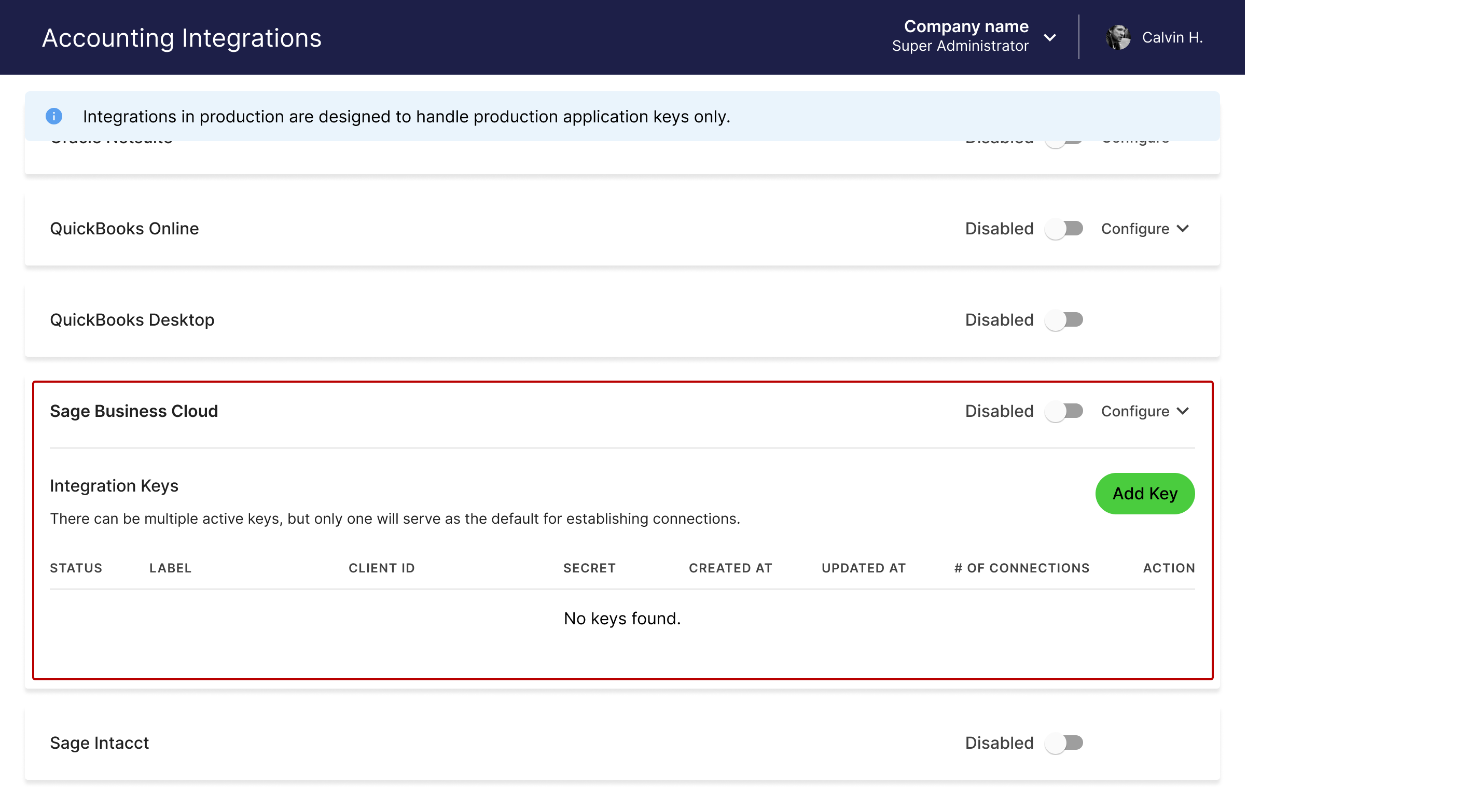
Accounting integrations page in Accounting Data as a Service™ Dashboard. Click to Expand.
- Enter your Client ID and Client Secret from the step above, then click Save & Enable.
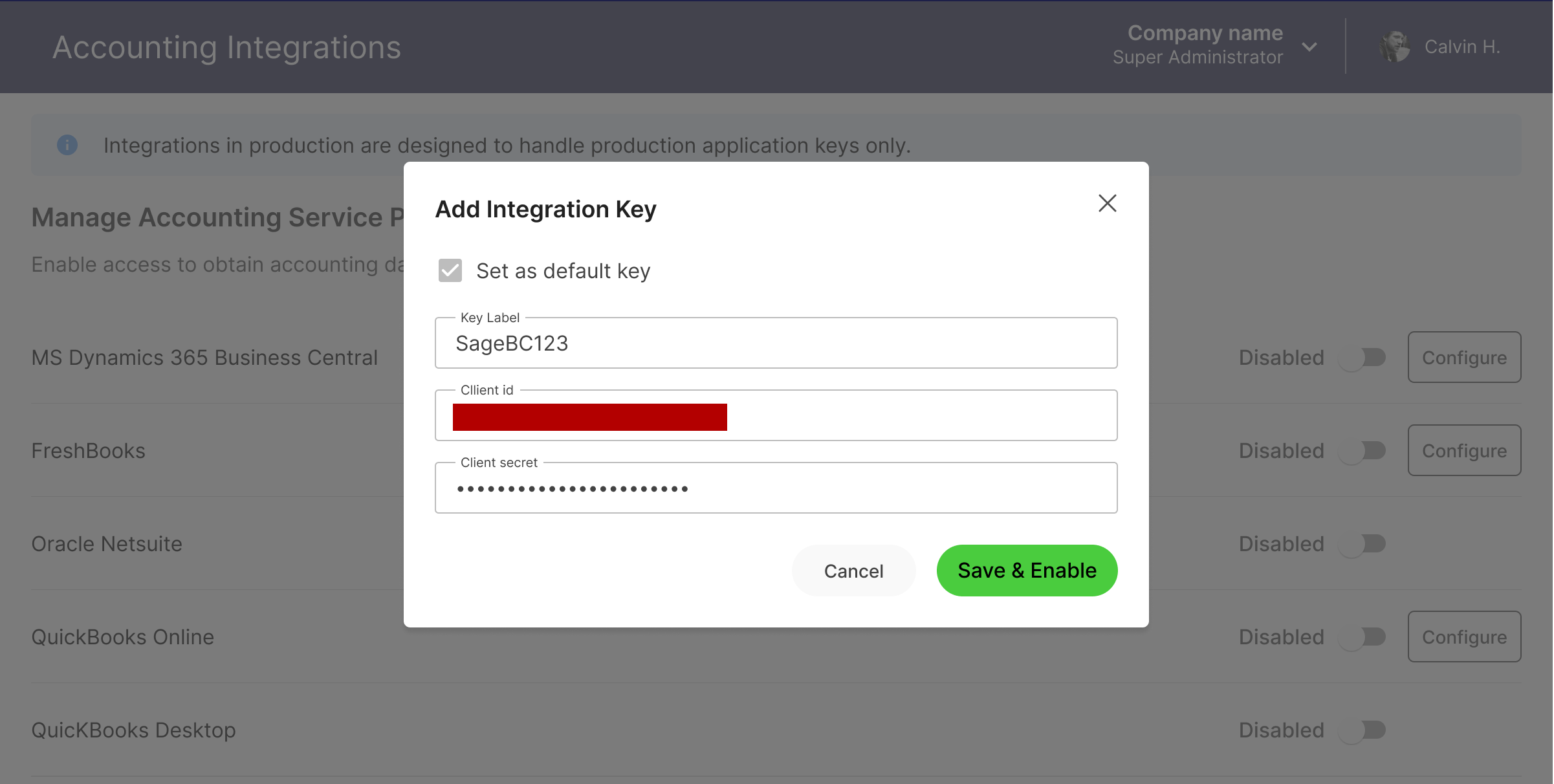
Configure the Sage Business Cloud Accounting integration modal. Click to Expand.
Updated about 1 year ago