Setup Sage Intacct
Enable Sage Intacct
Unlike most other integrations, Sage Intacct does not require any application credentials for accessing the API. Your business customers will be guided through a couple of steps in Connect to connect their Sage Intacct account to Accounting Data as a Service™ (See next step).
- Open the Dashboard and log in.
- In the left sidebar navigation menu, go to Integrations > Accounting.
- Scroll down to the Sage Intacct integration and use the toggle to update the Sage Intacct integration from Disabled to Enabled.
Your Business Customers' Connection Flow
Your business customers will be guided through the flow below to successfully connect & authorize access to their Sage Intacct.
Full Admin Privileges
When connecting to Accounting Data as a Service™, your business customers must sign in with an administrator role to setup and authorize a connection to their Sage Intacct account.
If your business customers do not follow these steps correctly the connection & authorization process will fail.
Your business customer must enable and setup the following:
- Enable Web Services from Applications > Company > Admin > Subscriptions.
- Authorize Railz as a Sender ID by navigating to Applications > Company > Setup > Configuration > Company.
- Create a new Web Services User from Applications > Company > Admin > Web Services, then assign an Admin role under Role Name.
- Enter the Web Services User Password, Company ID and User ID sent to the business email provided when opening the Sage Intacct account.
- If their Sage Account is for a multi-entity company, they will have the option to choose an entity from the dropdown.
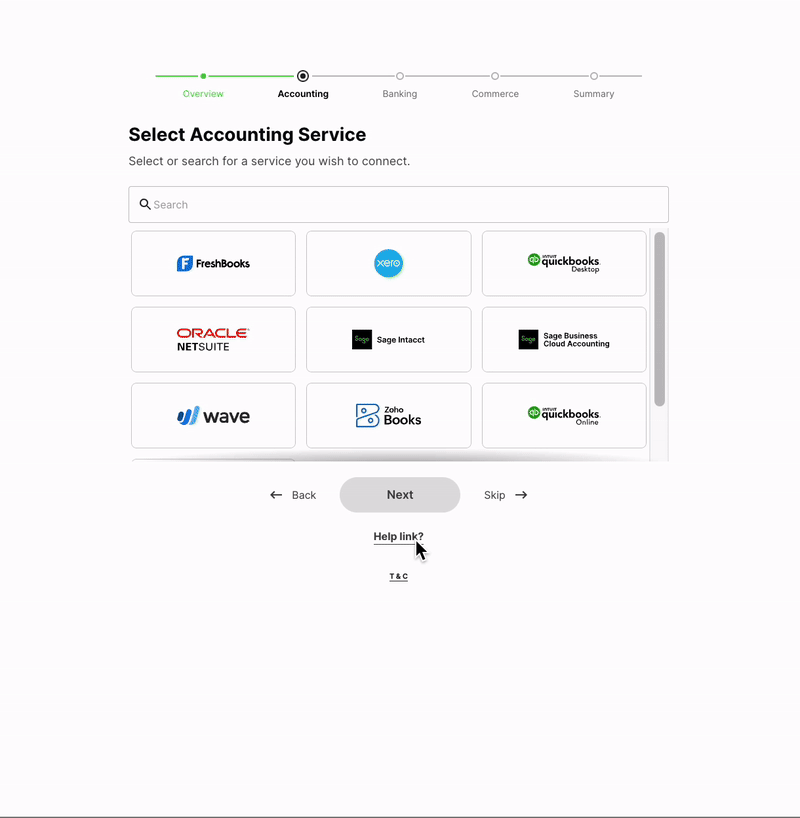
Sage Intacct connection flow in Connect. Click to Expand.
Updated about 1 year ago