Setup Square
Before you can access data from users using Square, you need to follow the next steps in Square and in the Dashboard.
You'll need to:
- Create your Square app.
- Add your secure keys to Accounting Data as a Service™.
Create your Square App
To create and configure an app in Square, follow the next steps:
- Log in to the Square Developer using your Square account credentials.
- Click on the Account on the top right of the page and choose Developer Dashboard.
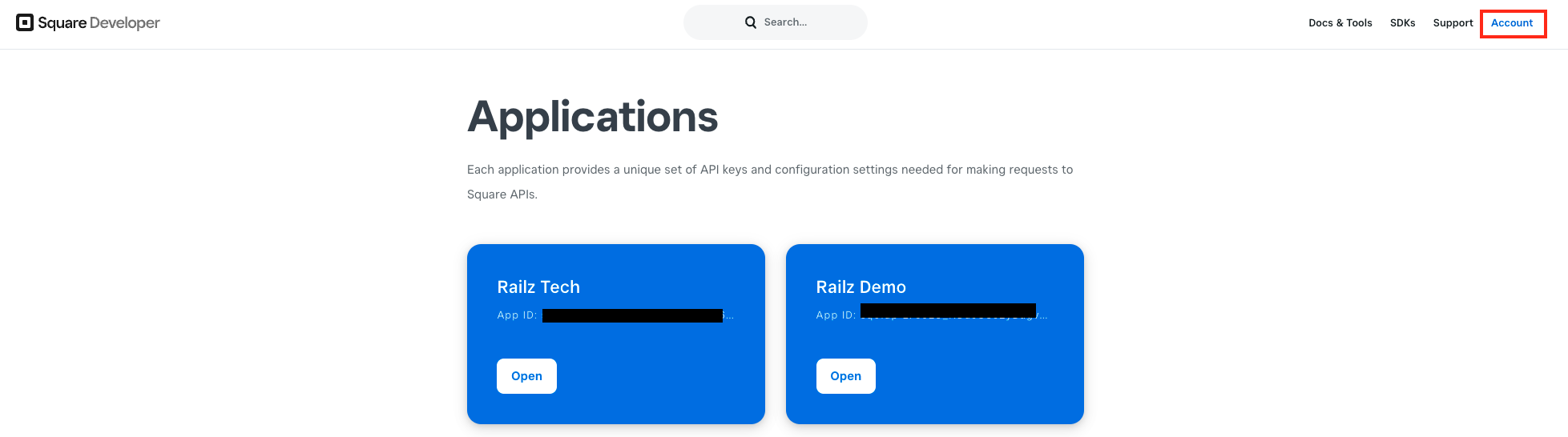
Square developer account home page. Click to Expand.
- Click on the + (plus) symbol or Create your first application.
- Enter the Application name and click Save.
- On the Application page, click Open in the application you just have created.
- Use the Sandbox and Production toggles to select which environment to configure the application in. Select the environment you want to configure.
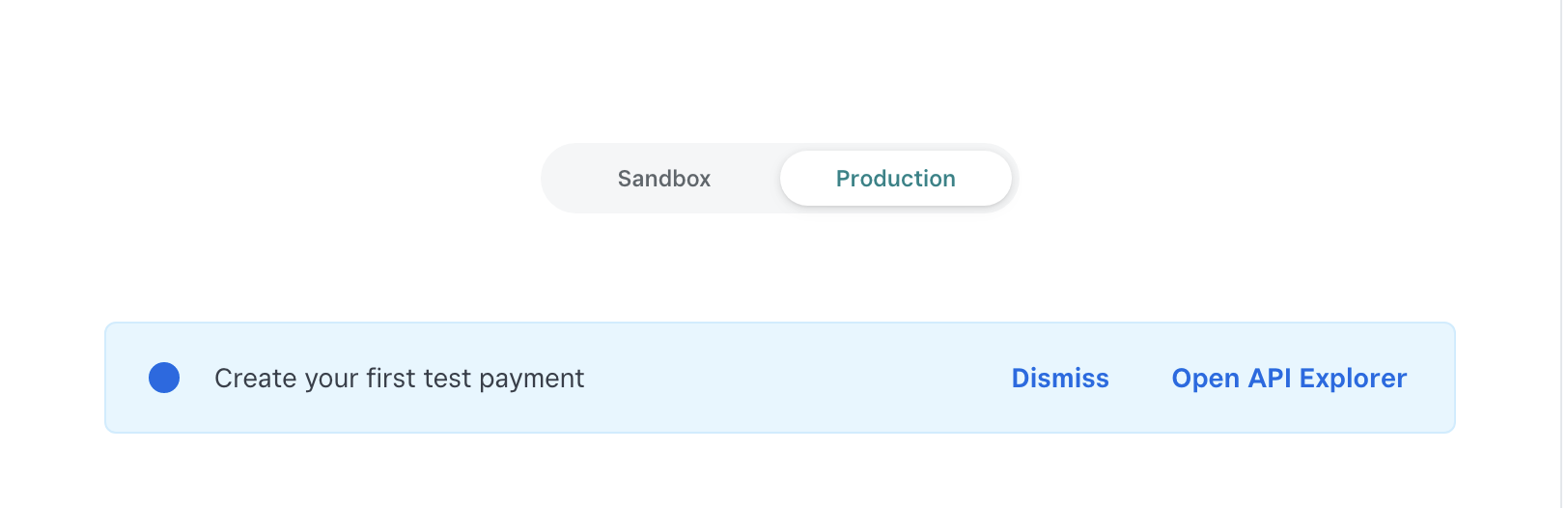
Environment selection in Square developer portal. Click to Expand
- In the left sidebar navigation menu, click OAuth.
- On the OAuth page, enter the following URL into the Production Redirect URL or Sandbox Redirect URL box:
https://auth.railz.ai/square. Click Save. - You will see your Production Application ID / Production Application Secret or Sandbox Application ID / Sandbox Application Secret on the OAuth page. Keep this page open, you'll need these for the next steps of the process.
We recommend you start testing Square in Sandbox, so you can retrieve and check sample data before going live with your application.
Add your secure keys to Accounting Data as a Service™
- Open the Dashboard and log in.
- In the left sidebar navigation menu, go to Integrations > Commerce.
- Scroll down to the Square integration and click Configure.
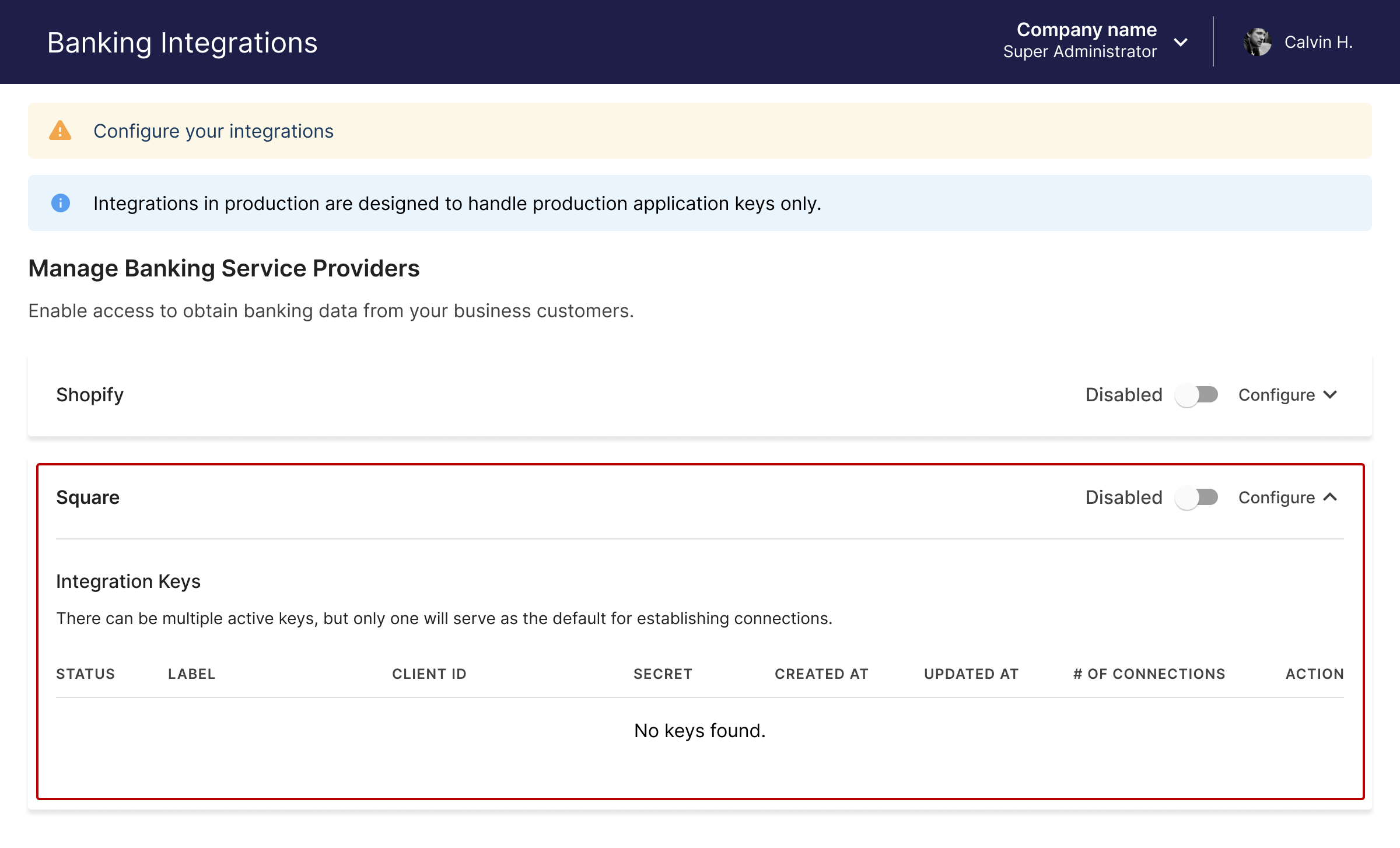
Commerce integrations page in Accounting Data as a Service™ Dashboard. Click to Expand.
- Paste in your Client ID and Client Secret from the above steps, and then click Save & Enable.
- For Client ID, enter the Production Application ID or Sandbox Application ID from your Square app.
- For Client Secret, enter the Production Application Secret or Sandbox Application Secret from your Square app.
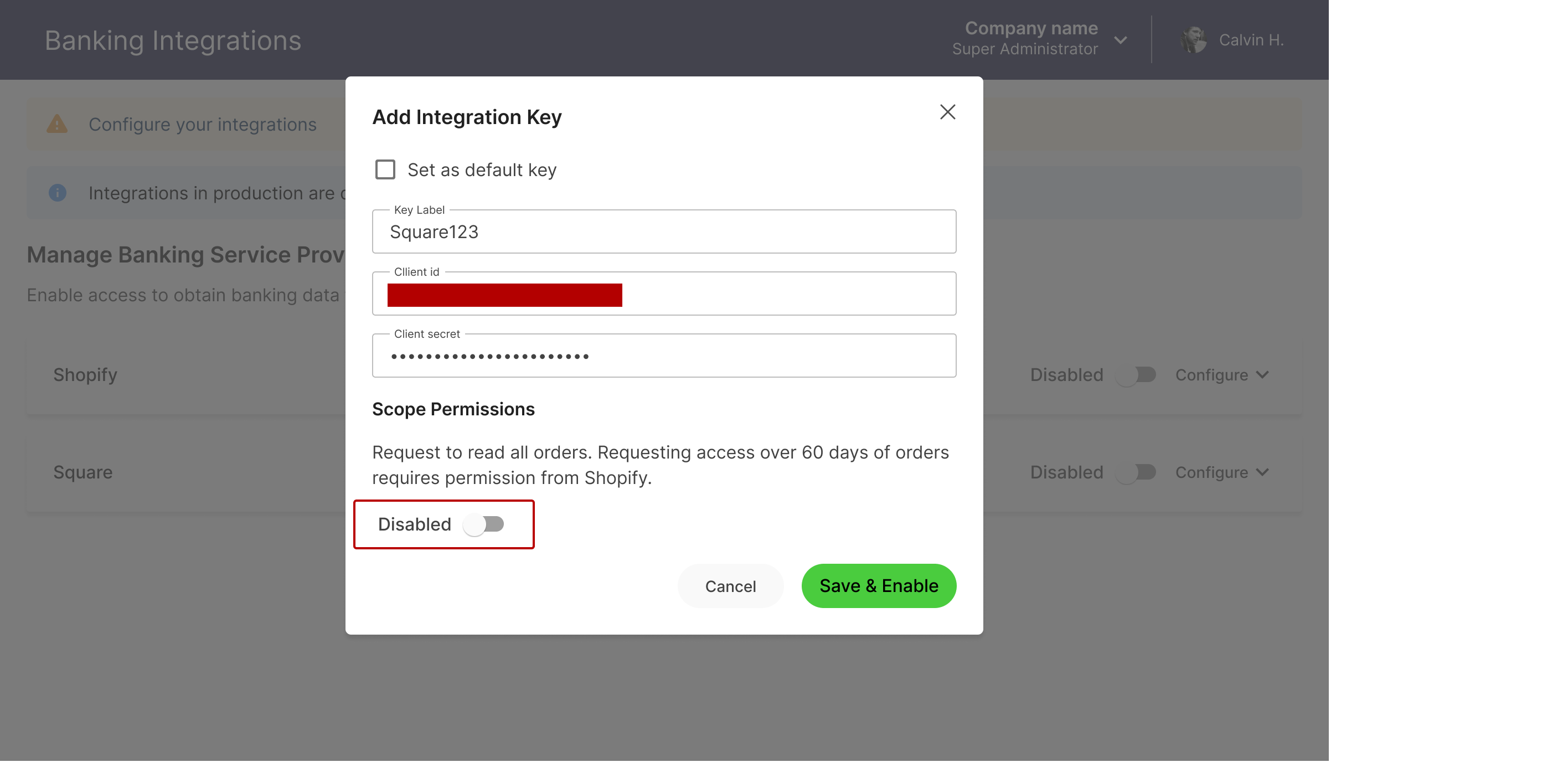
Configure the Square integration modal. Click to Expand.
Updated about 1 year ago
Read Next