Manage Businesses
The Businesses section in the left sidebar navigation menu allows you to view a list of your businesses. From there you can:
- Search and filter businesses
- Add a new business
- Generate a Sites URL to allow businesses to share their financial data with you
- Manage and view each business' connected service
- View a business' financial data
- Rename a business
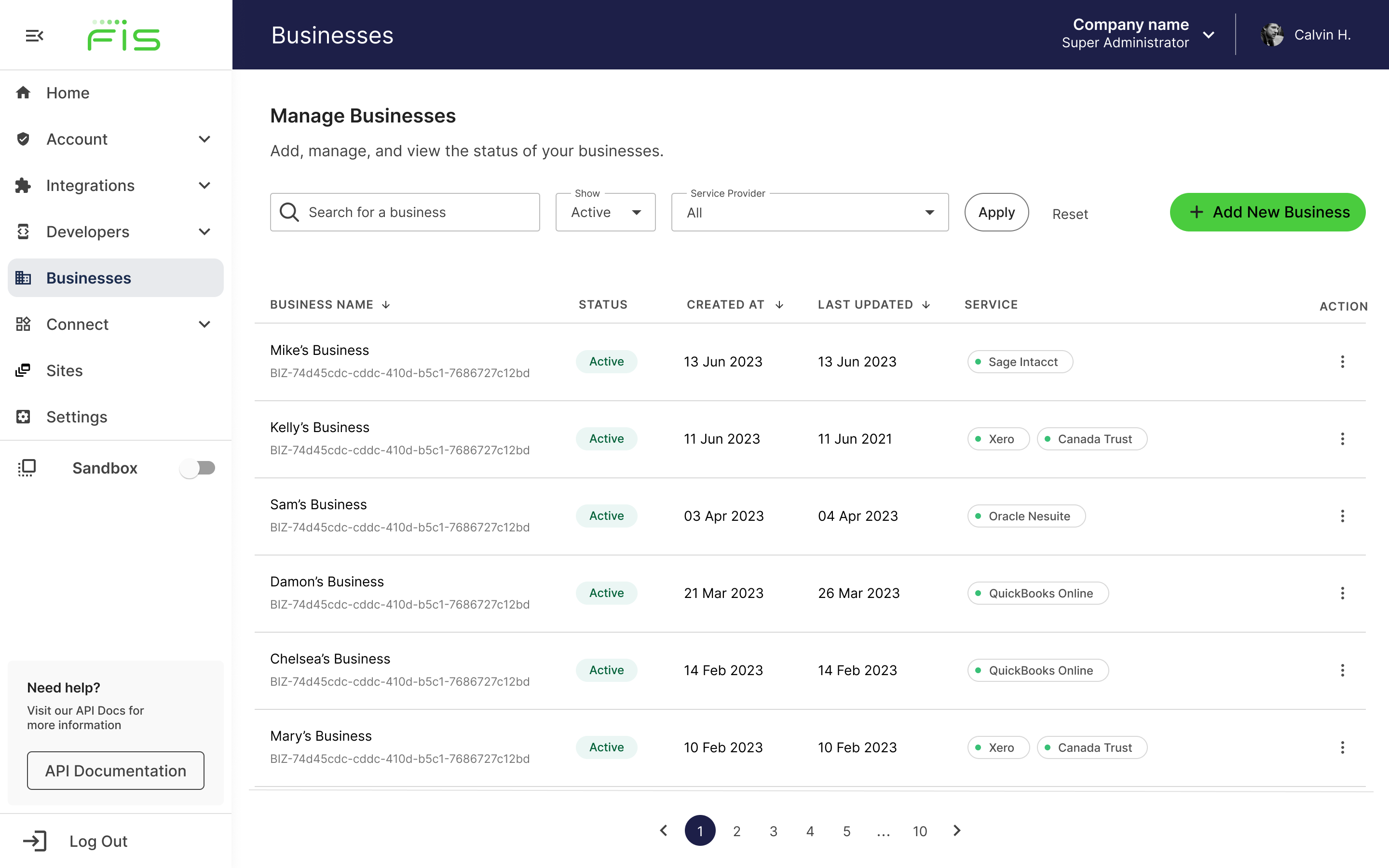
Businesses list in Accounting Data as a Service™ Dashboard. Click to Expand.
View Businesses
The Businesses list shows you the following for each business:
- Business name
- Business status
- Date the business was created
- Date when the business updated its name or made changes that impacted overall business status (Active to Inactive)
- Connected services and their statuses
- Green indicates the connection is linked, and data can be refreshed from the service provider.
- Red indicates the connection is in an inactive state (i.e. expired, disconnected, or had an error). Your business customers will need to re-authorize the connection.
Add a New Business
To add a new business, use the Add new business button in the top right corner of the Businesses page, then follow the instructions here.
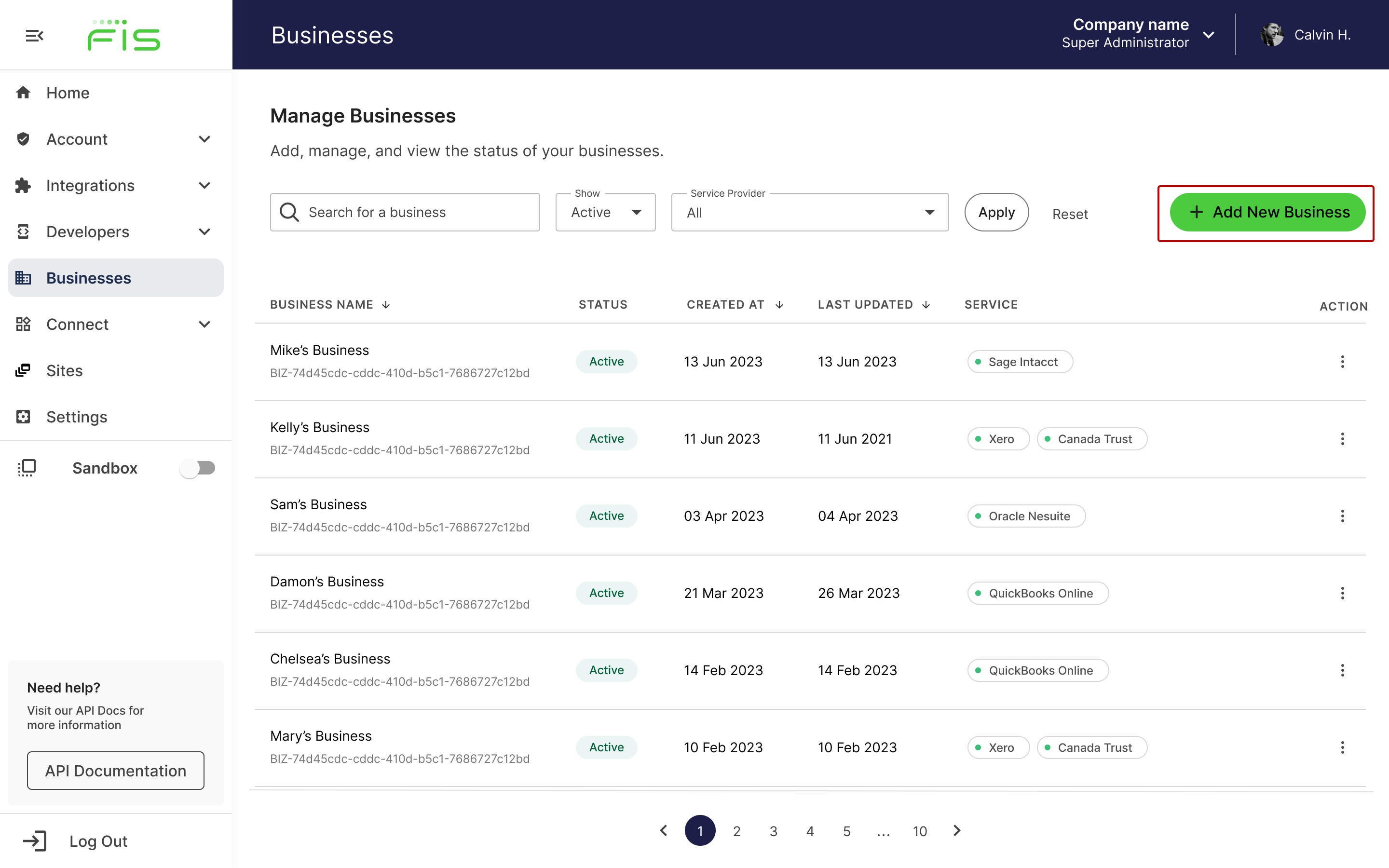
Add a new business in Accounting Data as a Service™ Dashboard. Click to Expand.
Rename a Business
Renaming a business doesn't affect the connection.
You can rename a business at any time. Under the Action column, click the Manage Business kebab menu icon on the right, then select Rename. Update the Business Name In the modal that opens, then click Save.
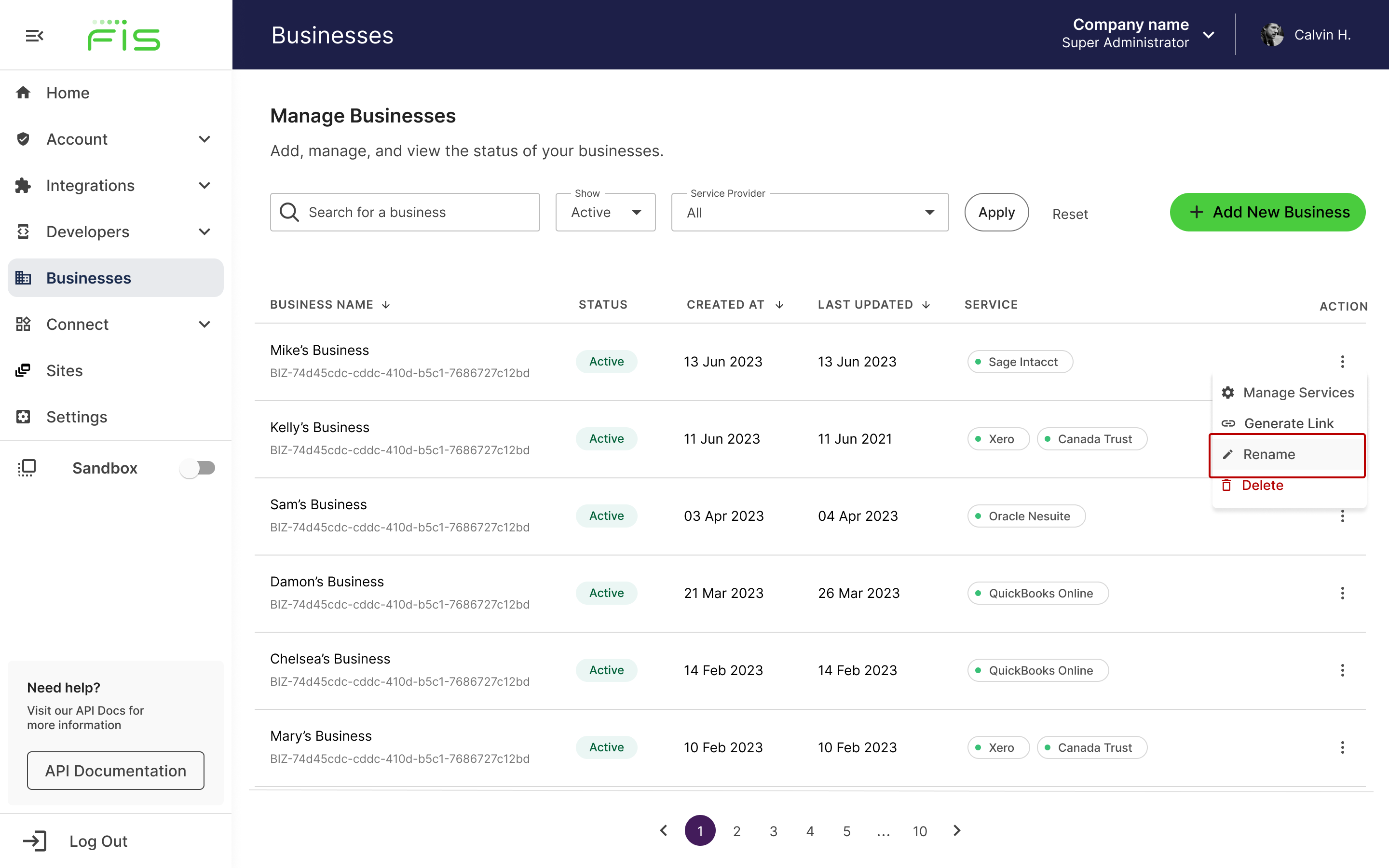
Rename a business in Accounting Data as a Service™ Dashboard. Click to Expand.
Disconnect a Service Connection
Impact of Disconnecting a Connection
Disconnecting a service connection will not delete a business' financial data. By disconnecting a service connection, you will no longer have access to up-to-date financial data for that service.
To disconnect a connected service, click the Manage Business kebab menu icon on the right under the Action column, then select Manage Services. In the modal that opens, click Disconnect, then select Confirm.
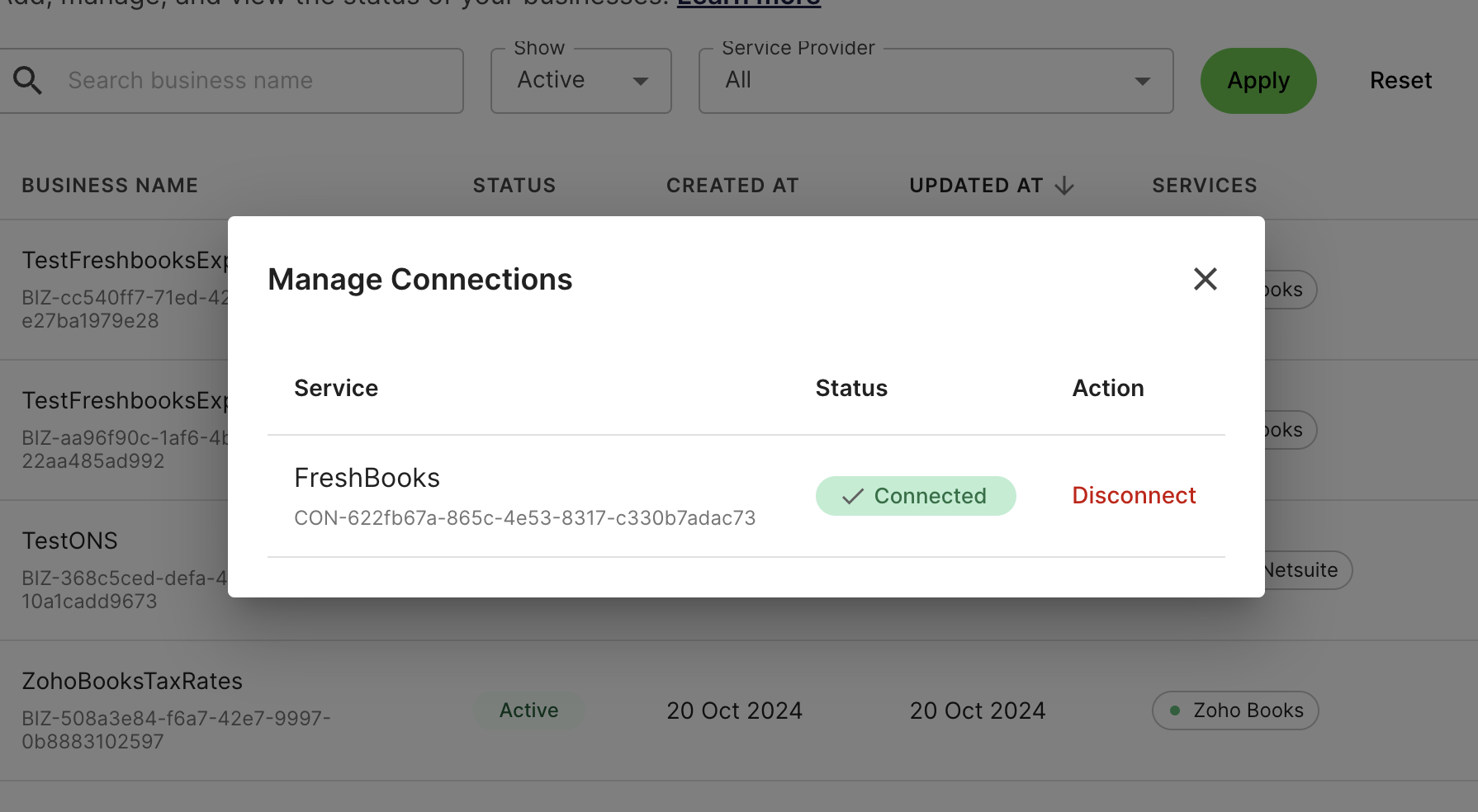
Disconnect a connection through manage services menu in Accounting Data as a Service™ Dashboard. Click to Expand.
Disconnecting Bank Connections
Banking connections can't be disconnected manually.
On-Demand Data Sync Business Connection
To Sync a business connection's data outside the scheduled sync, click the Manage Business kebab menu icon on the right under the Action column, then select Manage Services,Click Sync Data for the business connection you want to sync.
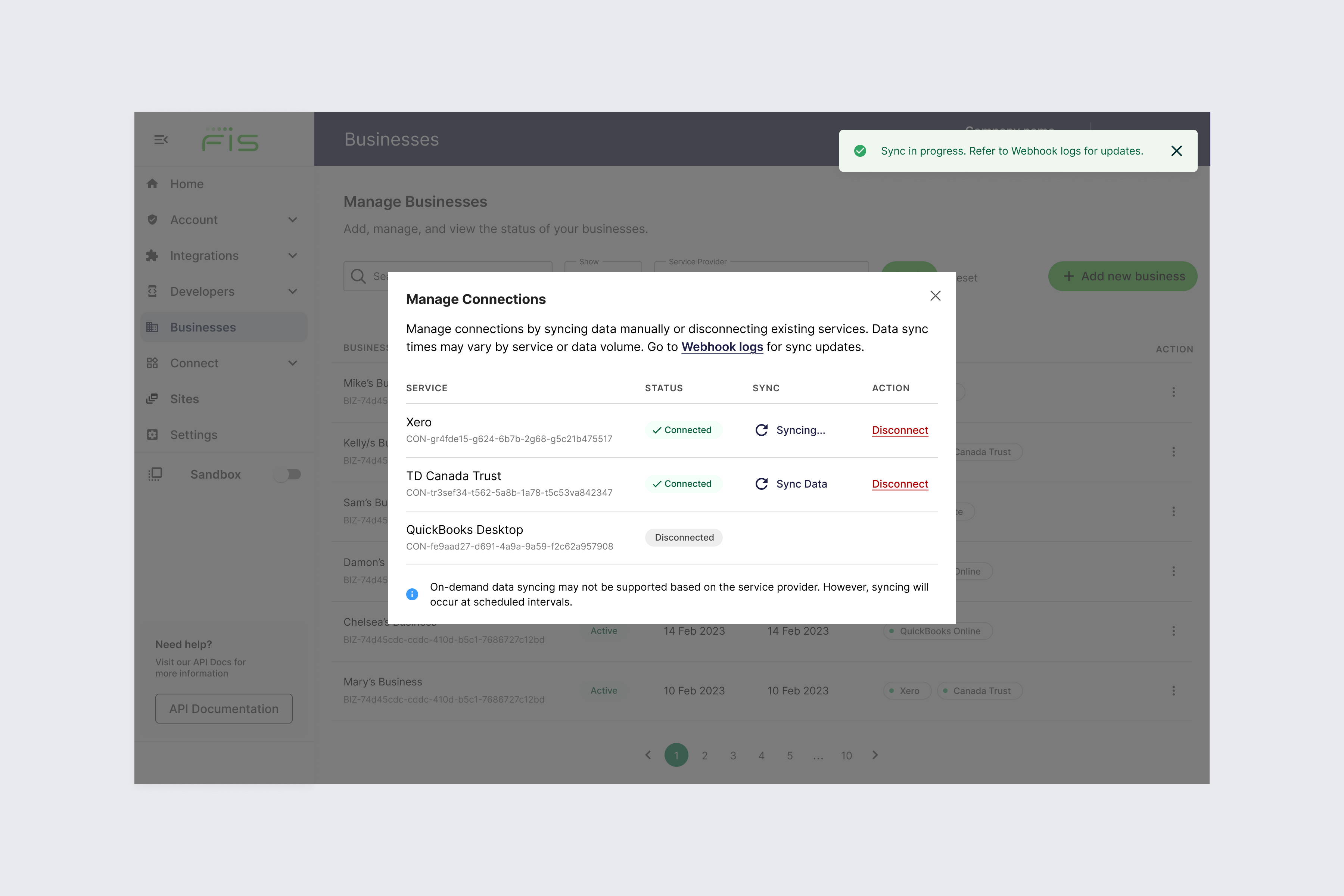
On this modal page you will find:
- The Sync Data button will only appear for connected service providers.
- The Sync Data button will be enabled/disabled. If disabled it means the service provider does not support on-demand data sync for that business connection.
- If you want to sync the entire the entire business you will need to select each active connection separately.
- Once you click Sync Data button the verbiage will change to Syncingletting you know your data sync is queued.
- For Sync updates view the Webhook logs
View Business Data
To access a business's data, click into the connected business name and see View Business Data. This will allow you to access more financial information about a selected business.
Delete a Business
To delete a business in the dashboard, go to your businesses list and click the Action column, then select Delete. In the modal that opens, click Delete. This action cannot be undone.
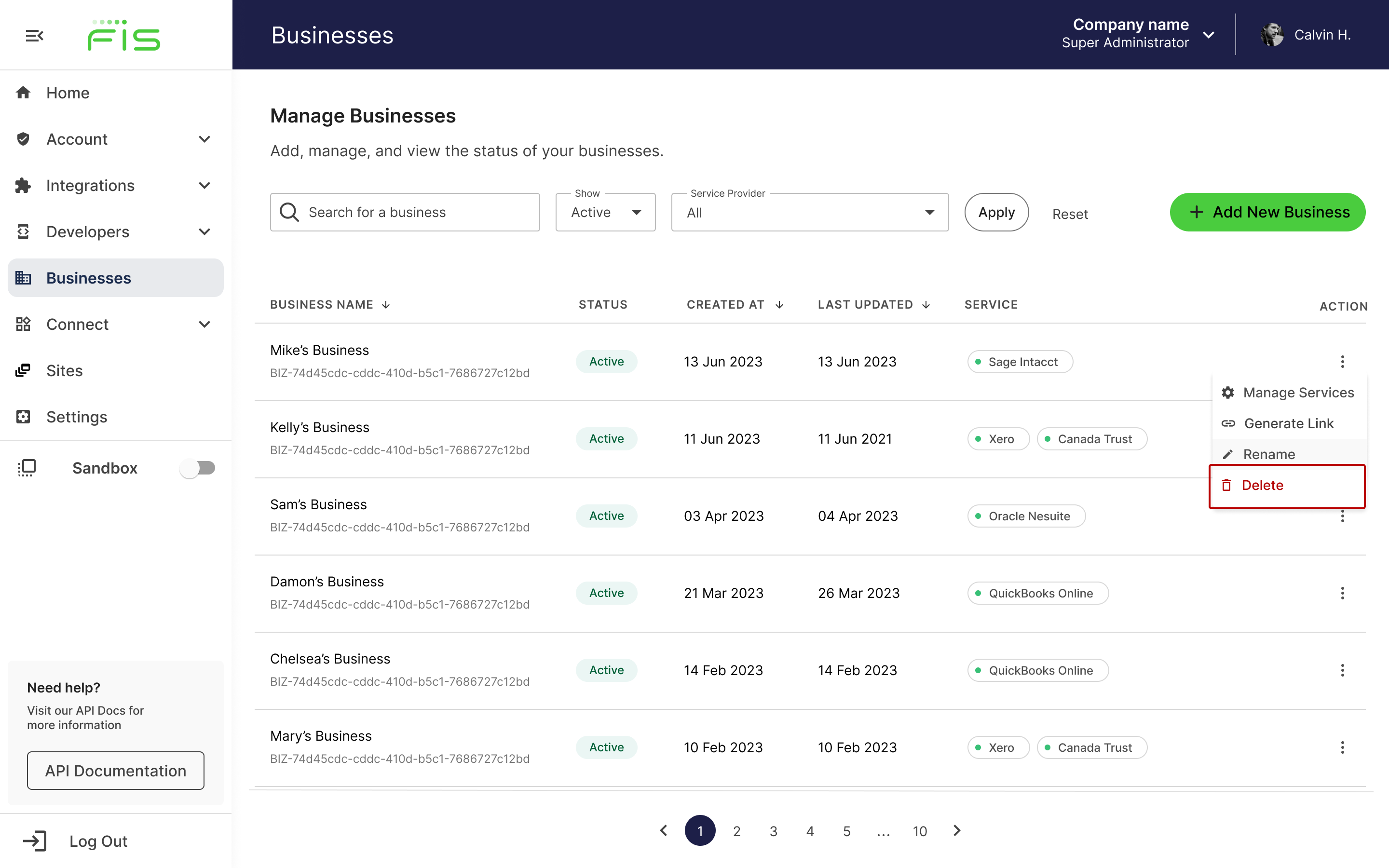
View the business data page in Accounting Data as a Service™ Dashboard. Click to Expand.
Impact of Deleting a Business
A deleted business will not show up in the dashboard or in the
/businessesAPI. The business details will be deleted and the connections will be deactivated and deleted.
Updated 8 months ago