Setup Zoho Books
Before you can access data from users using Zoho Books for their accounting, you need to set up a Zoho Books integration in the Dashboard. You'll need to:
- Create a new application on Zoho Books developer portal.
- Retrieve your application's secure keys from the Zoho Books developer portal.
- Add your secure keys to Accounting Data as a Service™.
Setup Zoho Books
Create your Application
- Create an account in the Zoho Books portal.
- Once logged in, select the Add Client button in the Applications Page from the top-left corner.
- Select Server-based Applications and add the following details in the page:
- In the 'Client Name' box, enter your company name. Your will customers see this when they authorize the connection to their accounting system.
- In the 'Homepage URL' box, enter your company's website.
- In the 'Authorized redirect URIs' box, enter
https://auth.railz.ai/zohoBooks
- Click on Create button once information has been filled.
- Zoho Books will generate the secure keys that you'll need to store safely and add to the Dashboard to access data from your businesses.
- Select the **Settings** tab and complete the following:
- Enable the listed regions where your customers are based.
- Select the checkbox 'Use the same OAuth credentials for all data centers'.
- Your settings are saved automatically, and a confirmation message is displayed.
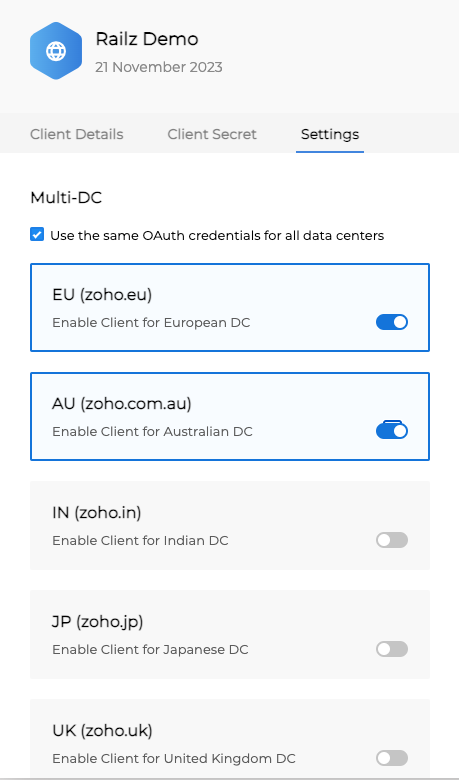
Add your Secure Keys to Accounting Data as a Service™
- Open the Dashboard and log in.
- In the left sidebar navigation menu, go to Integrations > Accounting.
- Scroll down to the Zoho Books integration and click Configure.
- Paste in your Client ID and Client Secret, and then click Save & Enable.
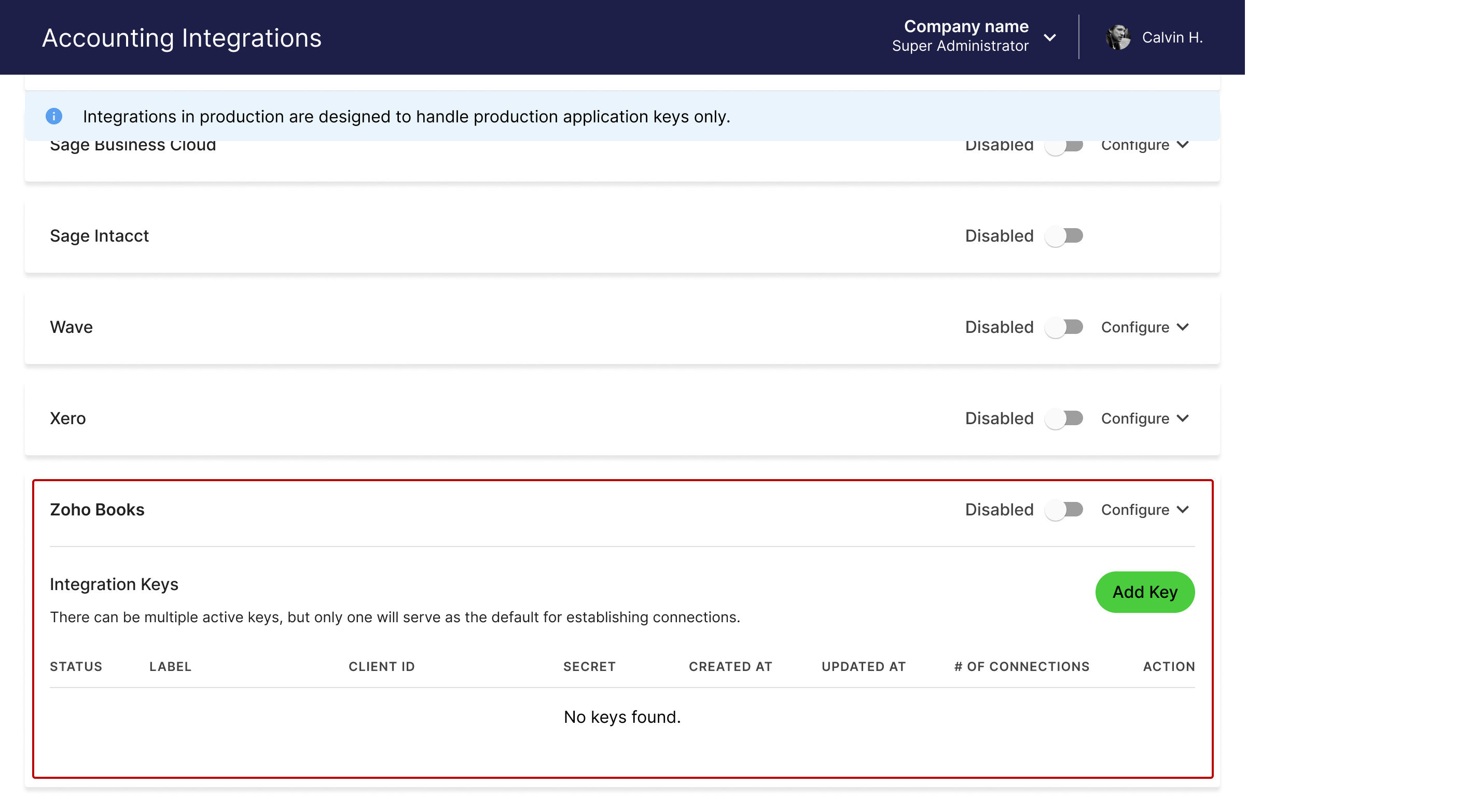
Updated about 1 year ago