Manage Data Sync Settings
Data Sync Settings
Manage Data Permissions
Data Sync Settings can only be updated by Super Administrator and Administrator roles at a team level.
By default, FIS® Accounting Data as a Service™ synchronizes all supported data types upon an initial and successful business connection. This document details how to configure data synchronization settings to meet your specific needs.
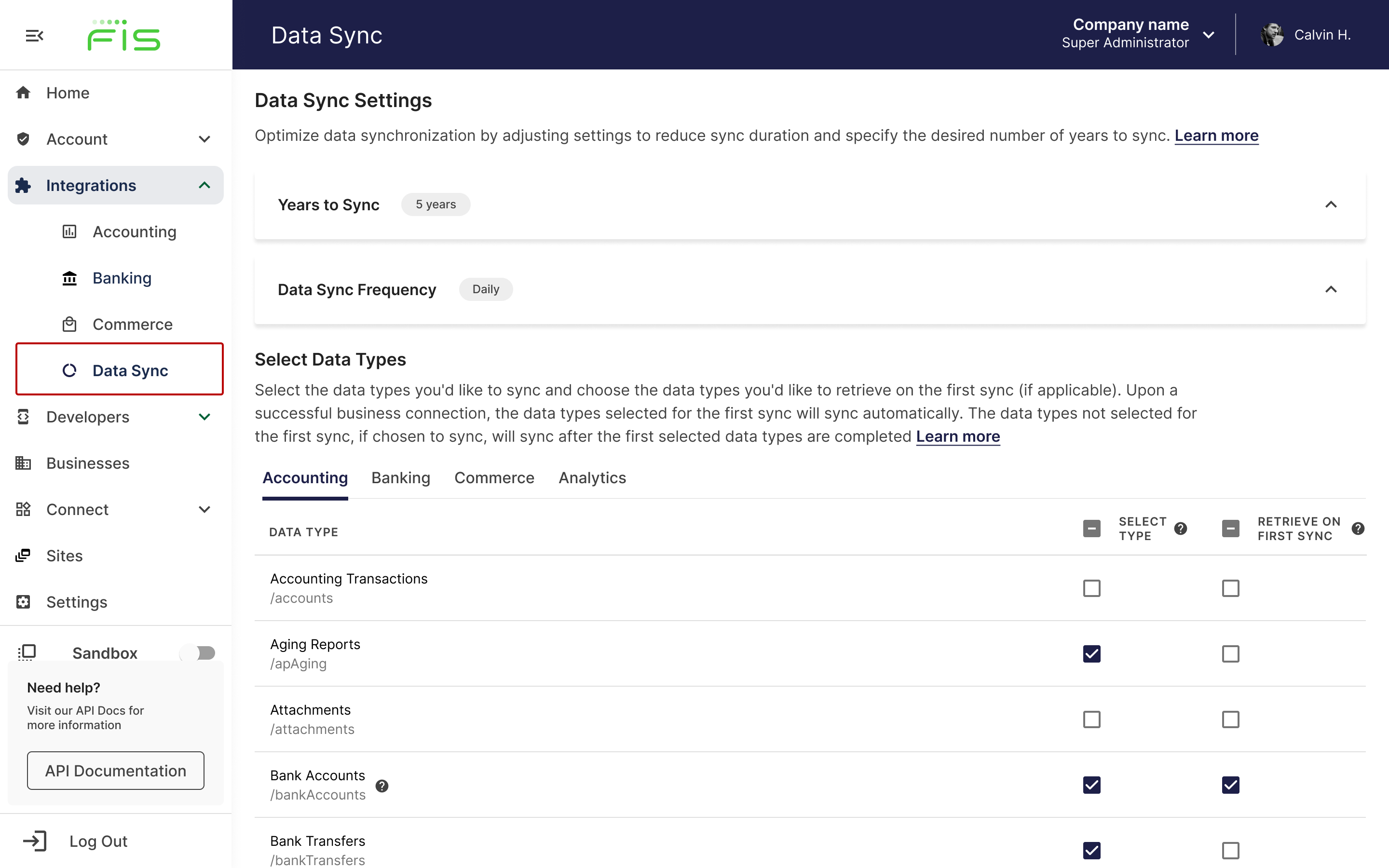
What is Data Sync?
Data synchronization, often referred to as Data Sync, is the process of ensuring that data across different databases or systems is consistently and accurately updated in real-time or at scheduled intervals. In the context of Accounting Data as a Service™, Data Sync refers to the systematic retrieval of business-related data from various connected services, such as accounting, banking, and commerce platforms, and saving it within Accounting Data as a Service™storage. This process allows customers to maintain an up-to-date and unified view of their business's financial and operational data. Data Sync can be configured to occur at specific frequencies—daily, weekly, bi-weekly, monthly, quarterly, or annually—depending on business needs. Additionally, the amount of historical data to synchronize can be adjusted, ranging from the last few years up to a decade, based on the subscription plan and detected data history.
Years of Data to Sync
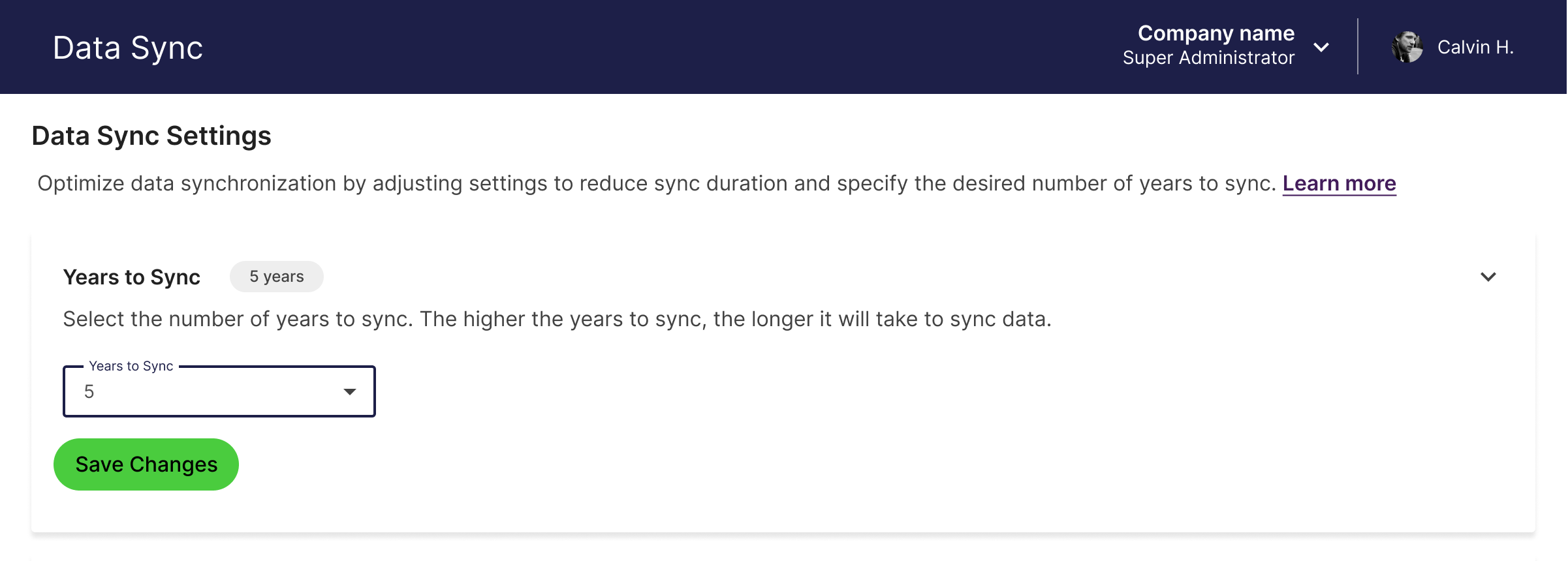
- Data Detection and Sync Default: When you connect a new business, Accounting Data as a Service™attempts to detect the first record date of that business's data. If this date cannot be determined, Accounting Data as a Service™automatically sets the sync to include the last 5 years of data by default.
- If the first record date is determined to be more than 5 years ago, Accounting Data as a Service™ will sync up to 5 years of data for users on Free and Pay as You Go Plans.
- Extended Coverage for Enterprise Customers: Users on the Enterprise plan have the option to sync data from the first record date, up to a maximum of 10 years, providing extensive historical data access.
To modify the Years of Data to Sync:
- Select the number of years from the dropdown to set the desired data history length based on the first record date detected for your specific needs.
- Click Save Changes to apply the new data history settings.
Setting Data Sync Frequency
Accounting Data as a Service™ now offers the ability to select the frequency of data synchronization for your connected businesses, enhancing control over how often your data is updated:
- No Sync: Disables automatic data synchronization.
- Daily: The default setting, syncing data once every day.
- Weekly: Syncs data once every week.
- Bi-Weekly: Syncs data every two weeks.
- Monthly: Syncs data once every month.
- Quarterly: Syncs data once every quarter.
- Annually: Syncs data once every year.
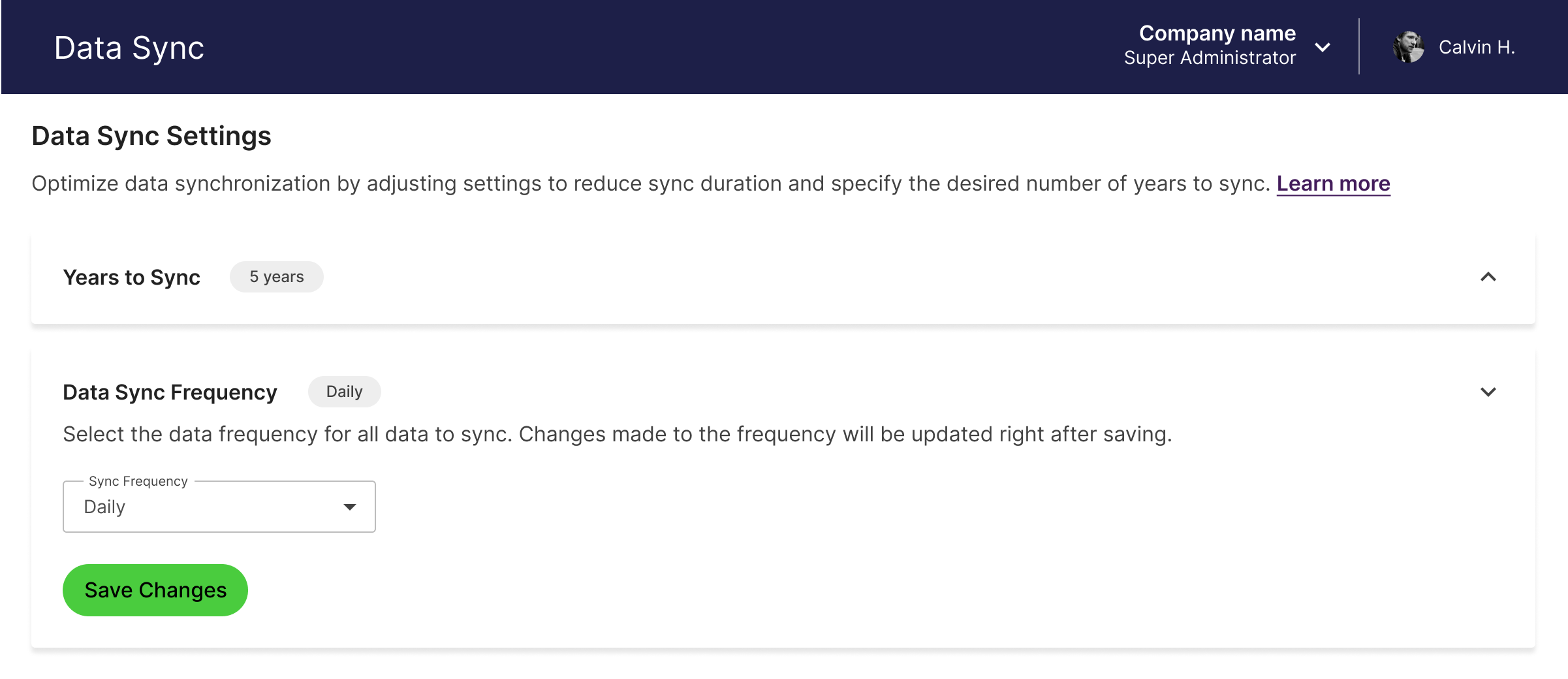
To update your Data Sync Frequency:
- Navigate to the Data Sync page under the Integrations tab of the Dashboard.
- Select the desired frequency from the Data Sync Frequency options.
- Click Save Changes to apply the frequency settings.
Selecting Data Types
Accounting Data as a Service™ allows for granular control over the types of data you sync from connected services. This flexibility ensures that you only get data that is most relevant to your business operations.
To Select Data Types to Sync:
- Within the Data Sync Settings, Select or deselect the data endpoints you wish to sync under the Select Type tab. Each data type can be individually toggled to customize your data synchronization preferences.
- After making your selections, click the Save Changes button to apply your settings. It is important to save your changes to ensure that the data types selected are synced during the next data synchronization cycle and for new connections.
Notes
- Some data types may have an information icon next to them. This icon indicates that selecting this data type has unique implications or additional information. Hover or click on the icon to learn more about what each data type entails and how its selection can impact your data sync.
- Data types not selected via the UI can still be triggered manually via the Queue Data Sync API.
- If a selected data type is dependent on another data type (parent), Accounting Data as a Service™ will automatically pull the dependent (child) data type to ensure complete and functional data synchronization.
- Ensure you check all available tabs (e.g., Accounting, Banking, Analytics, Commerce) to confirm or adjust the data types you wish to sync. This helps prevent unintentional data syncing.
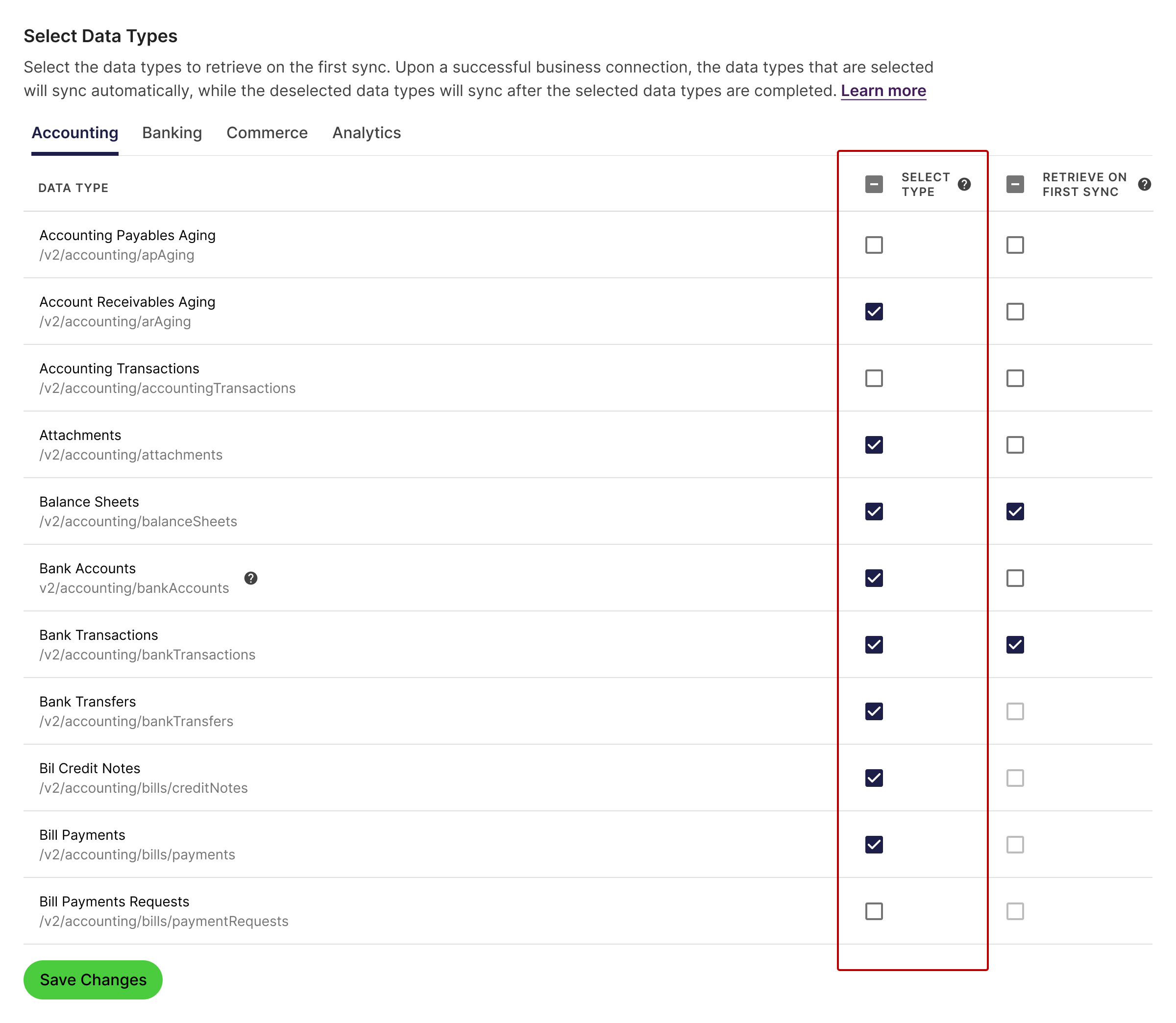
Initial Connection Data Sync
- Initial Sync Settings: For every business that attempts to provide their financial data, you can select specific data endpoints for accounting, banking, commerce, and analytics that you wish to sync first after authentication. This selection allows you to prioritize the data types that are most relevant to your needs, ensuring you receive the most pertinent information immediately.
- Post-Initial Sync: Data endpoints not selected during the initial connection will begin to sync once the initial sync is complete.
To update Initial Connection Data Sync settings:
- Within the Data Sync settings, select or deselect the data endpoints you wish to sync initially using the Retrieve After Auth Tab.
- Click Save Changes to finalize your initial sync preferences.
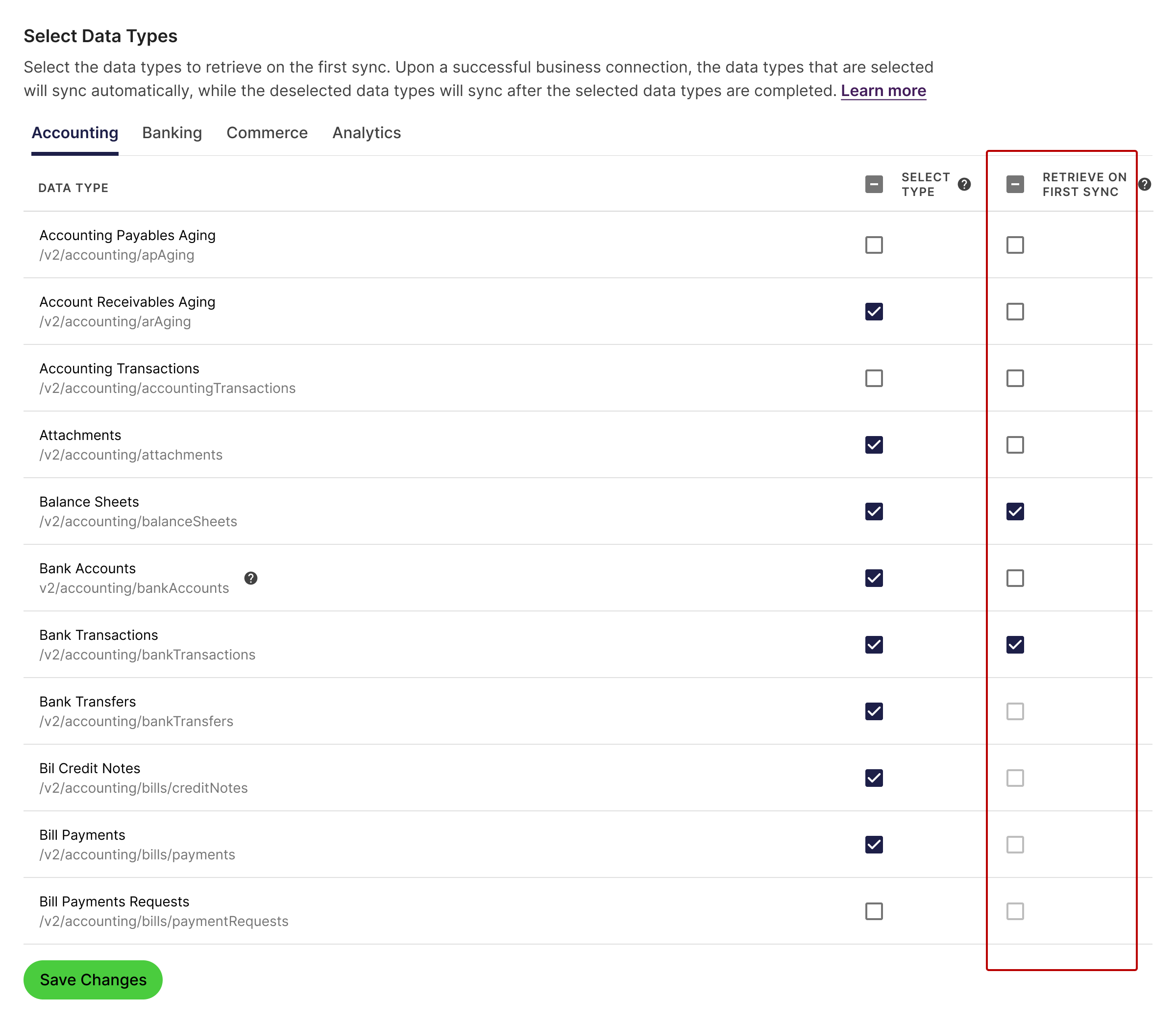
Saving Your Settings
Each section has its own Save Changes button to allow for immediate application of settings per section. This ensures that adjustments in one section can be made independently of others.
Updated about 1 year ago