Testing Square in Sandbox
Your Square Developer account comes with a default Sandbox Test Account that includes sample data, such as customers, transactions, and product items. For more details on how to create sample data in the Square Sandbox using a Sandbox test account, see the Sandbox Overview section of the Square documentation.
Prerequisites
To use your Square Sandbox account in the Accounting Data as a Service™ Sandbox, enable the Sandbox mode in the Dashboard and configure your Square integration. See Sandbox documentation for more details.
Once you've setup and enabled Square in Sandbox, you can test your integration with Square's sandbox by following the same process used to authorize a connection through Connect.
Open Sandbox Seller Dashboard
- Log in to the Square Developer using your Square account credentials.
- Click on the Account on the top right of the page and choose Developer Dashboard.
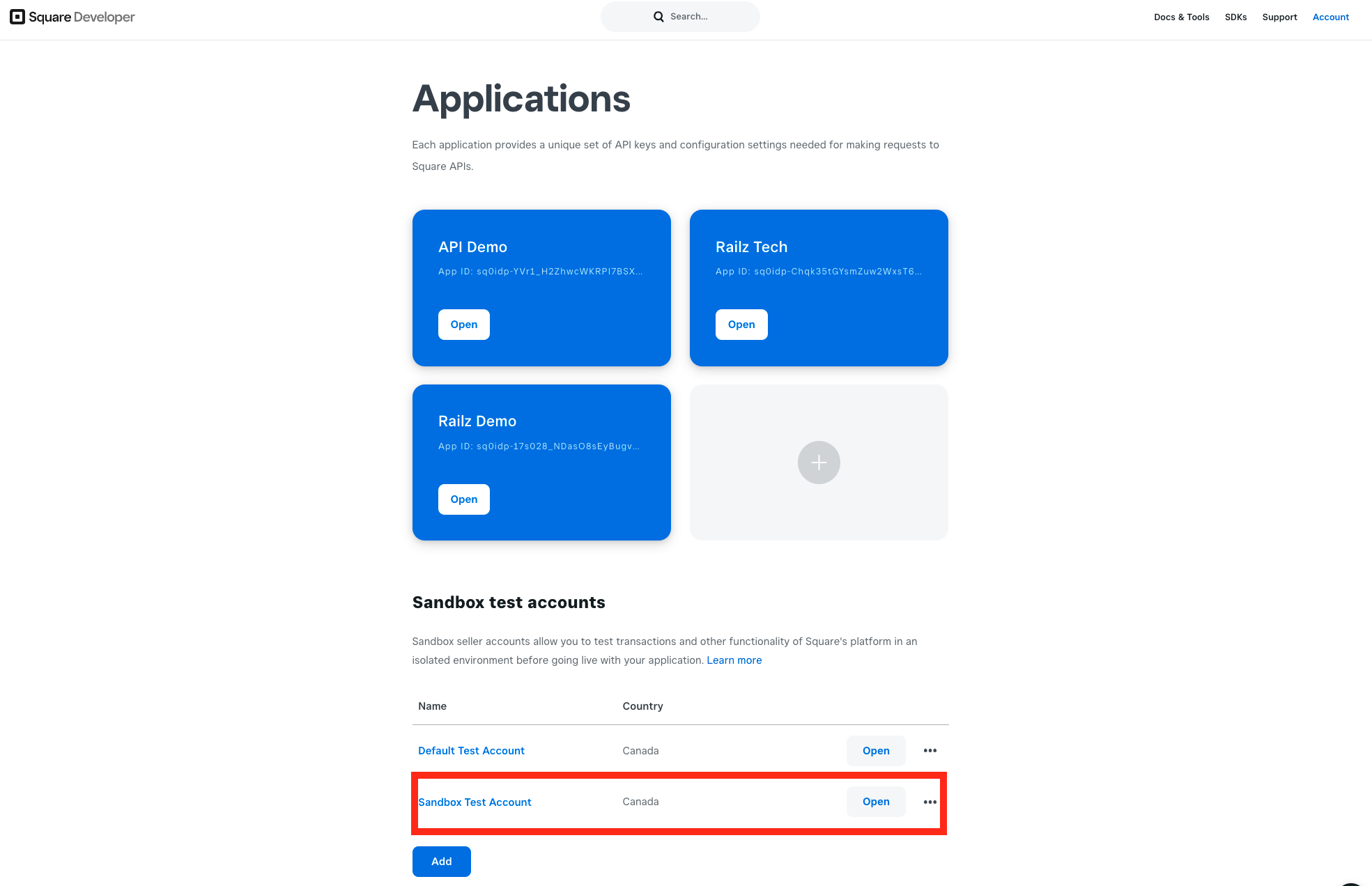
Square developer account home page. Click to Expand.
- Under Sandbox test accounts, click Open in Default Test Account, or any other test account you may have added, to open the Sandbox Seller Dashboard. Keep this page open in your browser or authorization to the Sandbox account will fail in Connect.
Connect Square Sandbox Test Account in Connect
- Select Commerce Services in Connect.
- Select Square.
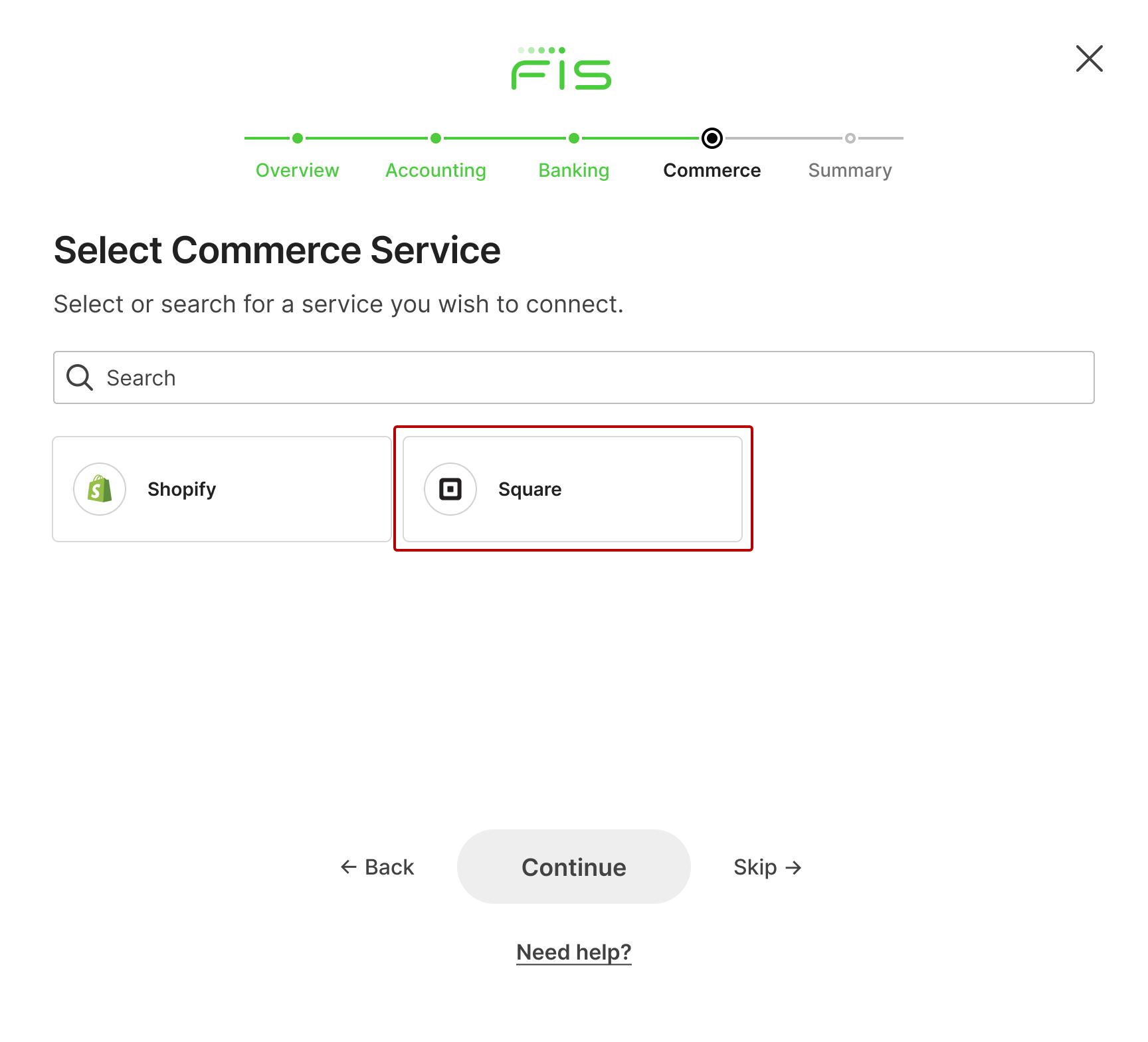
Connect with Square selected in the service provider page. Click to Expand.
- Log in with your Square credentials to authorize access to data. The Success page in Connect is displayed.
Updated about 1 year ago