Testing Shopify in Sandbox
Your Shopify Developer account allows you to add Developer Stores. For more details see the Shopify Development Store docs.
Prerequisites
To use your Shopify Development stores in the Accounting Data as a Service™ Sandbox, enable the Sandbox mode in the Dashboard and configure your Shopify integration. See Sandbox documentation for more details.
Once you've setup and enabled Shopify in Sandbox, you can test your integration with Shopify's development stores by following the same process used to authorize a connection through Connect.
Create a Development Store and Sample Data
- Log in to the Shopify Partners using your credentials.
- From the left sidebar navigation, click on Stores then click Add store.
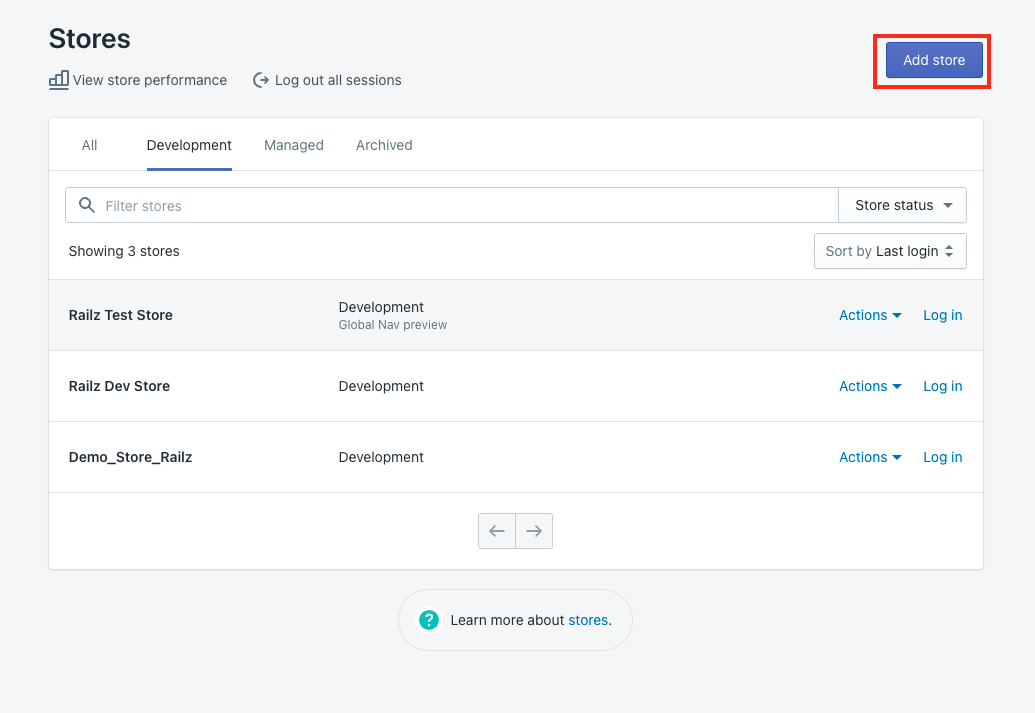
Add Store page in Shopify partner portal. Click to Expand.
- On the Add store page, select Development store. Enter all the requested details and make a note of the Store URL. You'll need it for the next step of the process.
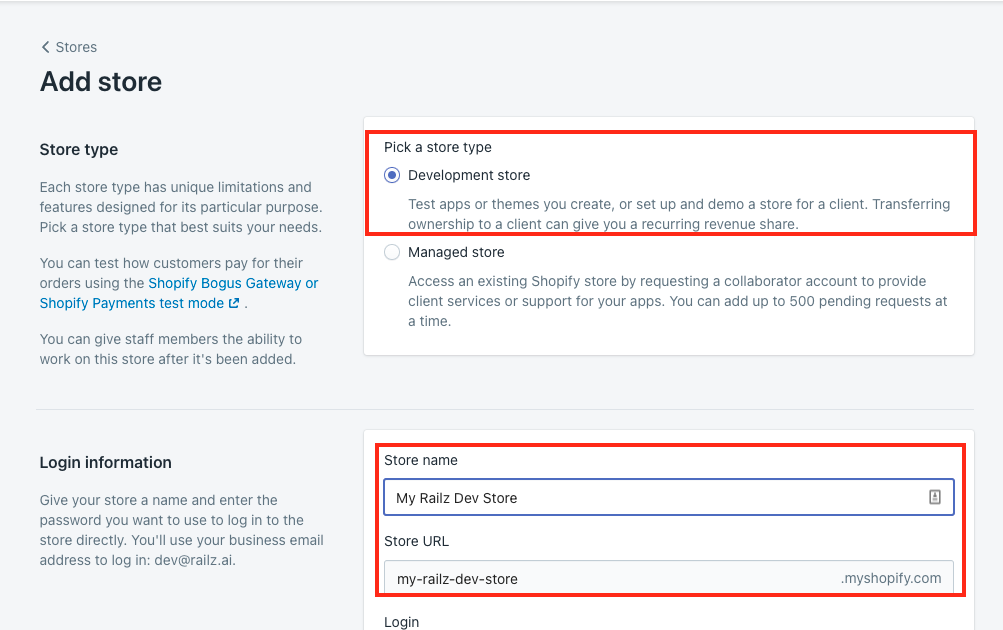
Add store details in Shopify partner portal. Click to Expand.
- Click Save.
Adding Sample Store Data
You need to manually add some sample data to your Development Store such as products and orders. You can also simulate transaction types by placing test orders through Shopify.
You need to set up your payment method in your store in order to get Transactions, Orders and Disputes. See Enable test Shopify payments to learn more.
Connect Shopify Developer Store in Connect
-
Select Commerce Services in Connect.
-
Select Shopify then click Continue.
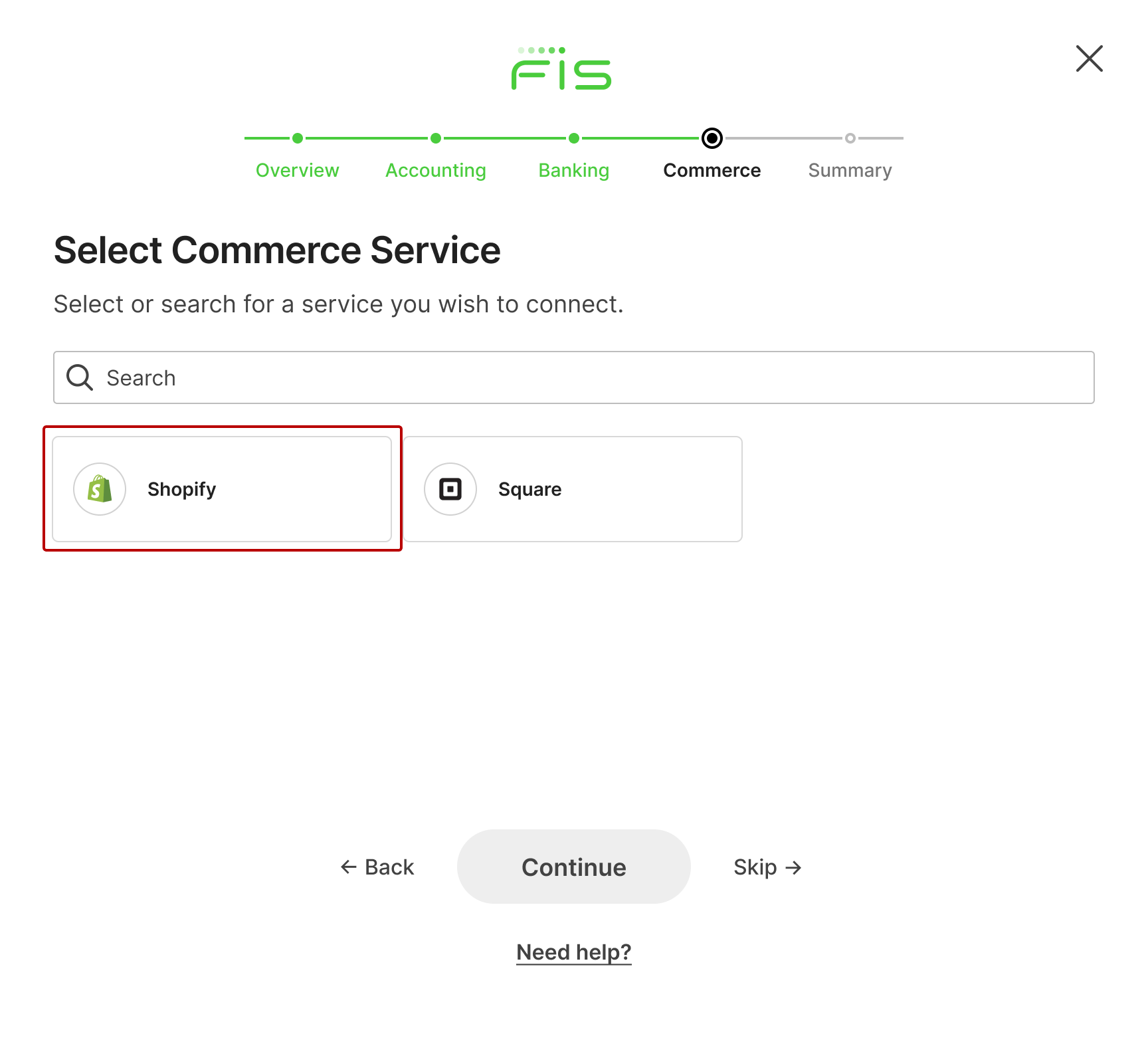
Connect with Shopify selected in the service provider page. Click to Expand.
- On the Connect your store screen, enter the name of your Development Store copied above then click Continue.
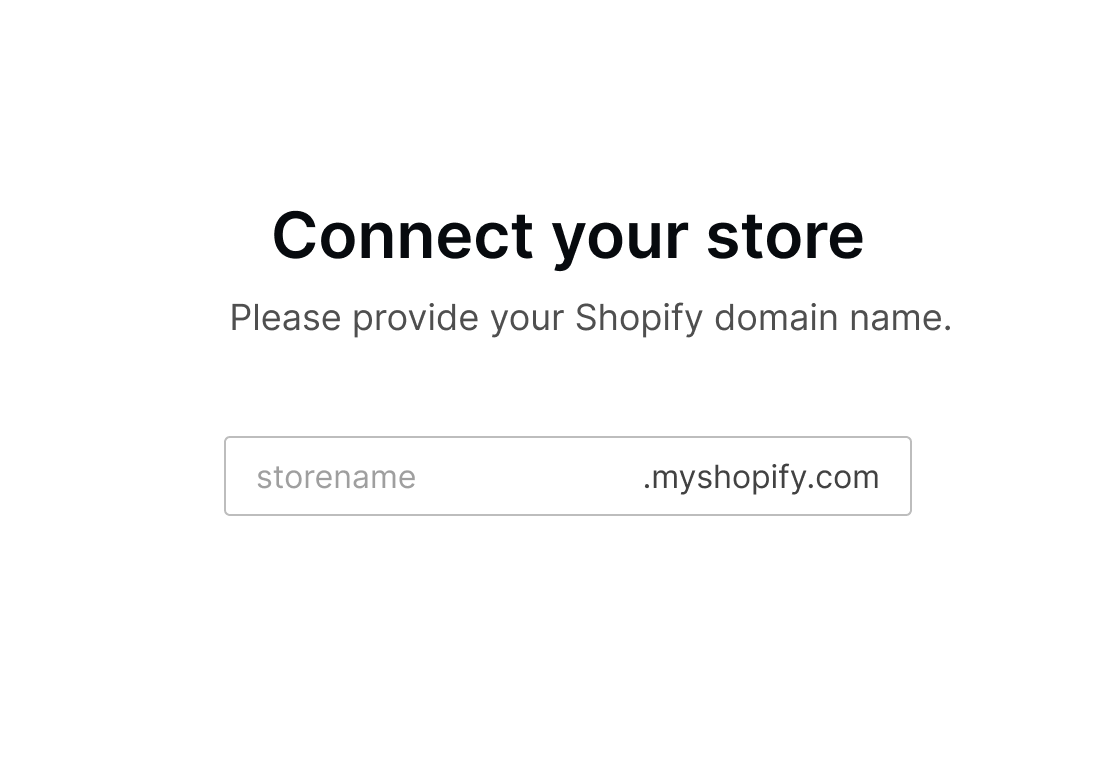
Shopify connection flow in Connect. Click to Expand.
- Log in to your Development Store, if prompted. The Success page in Connect is displayed.
Updated about 1 year ago