Setup Plaid
Before you can access banking data from Plaid, you need to set up a Plaid integration in the Accounting Data as a Service™ Dashboard™. You'll need to:
- Retrieve your Plaid API keys.
- Add your API keys to Accounting Data as a Service™ and enable integration.
- Customize your Plaid Link flow (optional).
- Enable US OAuth Institutions (Optional).
Using Live Banking Data for Testing
We recommend that you start by using Plaid's sandbox API keys to test your integration in our sandbox. Plaid's sandbox gives you access to sample banking data to test your flow through Accounting Data as a Service™ Connect™.
Once you are ready to go production, you can use Plaid's development environment for testing in our sandbox, which allows you to connect to your own live bank accounts and transactions. See Plaid environments below for more details.
Plaid Account
You will need a Plaid account before proceeding with the steps below. If you already have a Plaid account, have your account details at hand. If you don't, create an account before you start your setup.
Retrieve your Plaid API Keys
- Go to https://plaid.com and log in.
- Once logged in, from the top menu bar, select Developers > Keys. The Keys page is displayed showing the API keys you need for setup:
client_id- Production
secret - Sandbox
secret - Development
secret
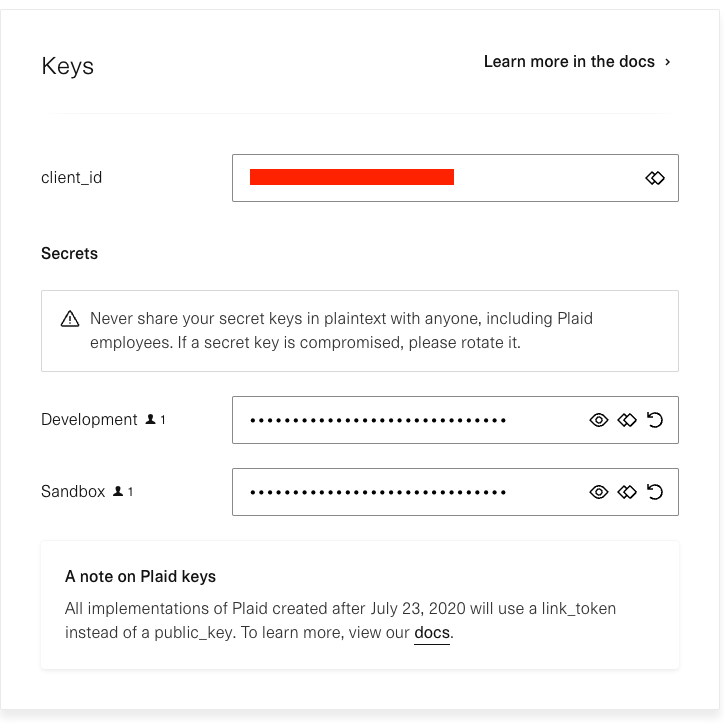
Plaid API keys page. Click to Expand.
Production Keys
If you have access to Plaid's production environment, the Keys page will show you the Production secret as well.
Add your Secure Keys to Accounting Data as a Service™ and Enable Integration
- Open the Dashboard and log in.
- In the left sidebar navigation menu, go to Integrations > Banking.
- Scroll down to the Plaid integration and click Configure.
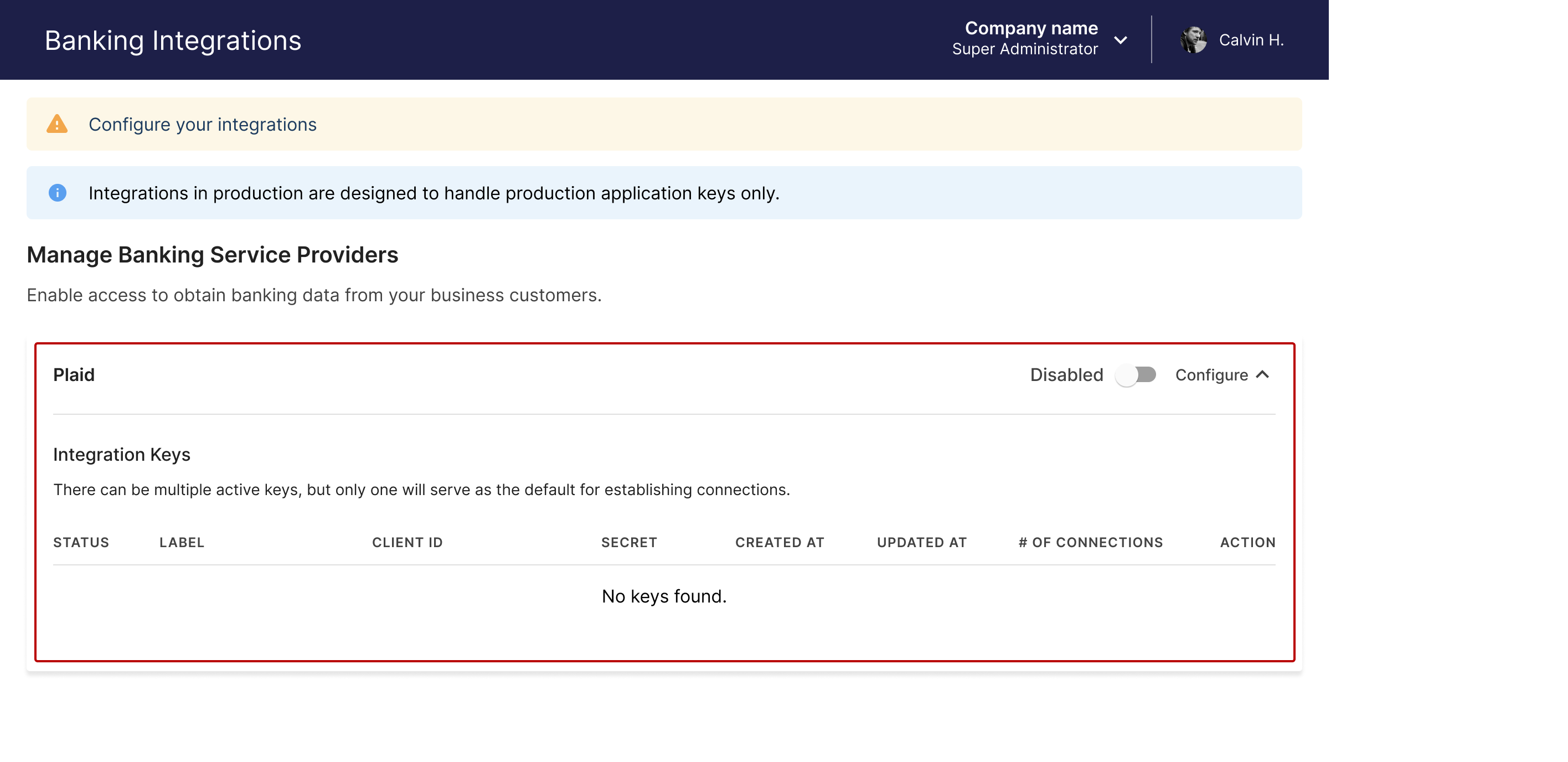
Banking integrations page in Accounting Data as a Service™ Dashboard. Click to Expand.
- Find the API keys you retrieved in the previous step above and paste in your Client ID and Client Secret.
- For testing development or sandbox, you will need to select the Application Key Type you have the option of choosing between Sandbox and Development. Select Sandbox, then click Save & Enable
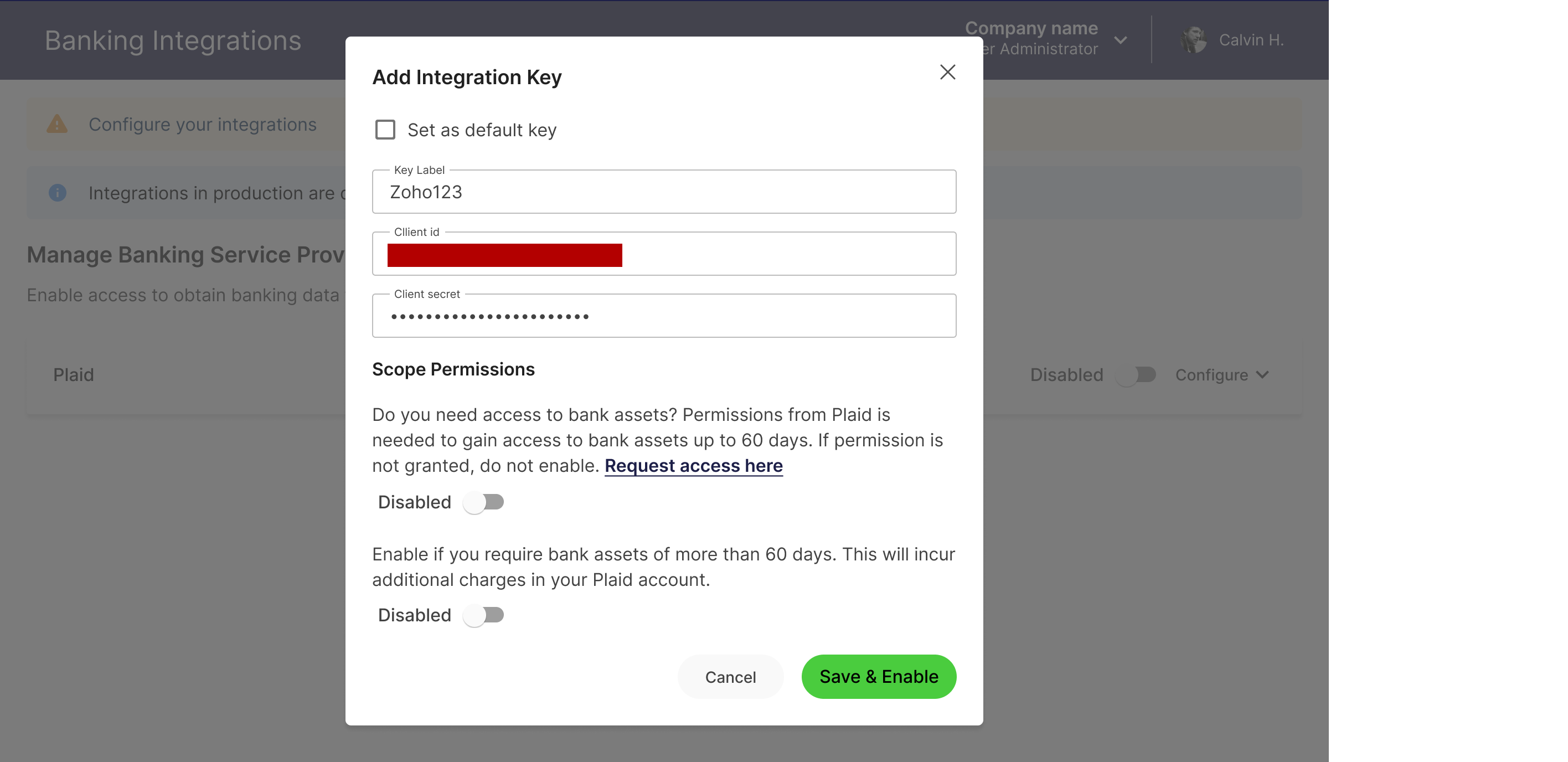
Configure the Plaid integration modal. Click to Expand.
Customize Plaid Link (Optional)
Plaid allows you to customize the look, feel and content of Plaid Link that your business customers see when they authorize you to access their banking data. This is the customer journey you'll follow during testing.
- Go to https://plaid.com and log in. From the top menu, select Customize.
- The Plaid Customize page will load with a left pane to customize Plaid link and a right live preview pane. See Plaid Link customization for more details.
- Once you are done customizing your Plaid link, select Publish and your new changes will go into effect.
- Decide the name you want your SMBs to see when connecting their banking information through Plaid by going to the Dashboard > Account > Company page.
- Ensure the Company Name listed in the Dashboard is what you want your SMBs to see
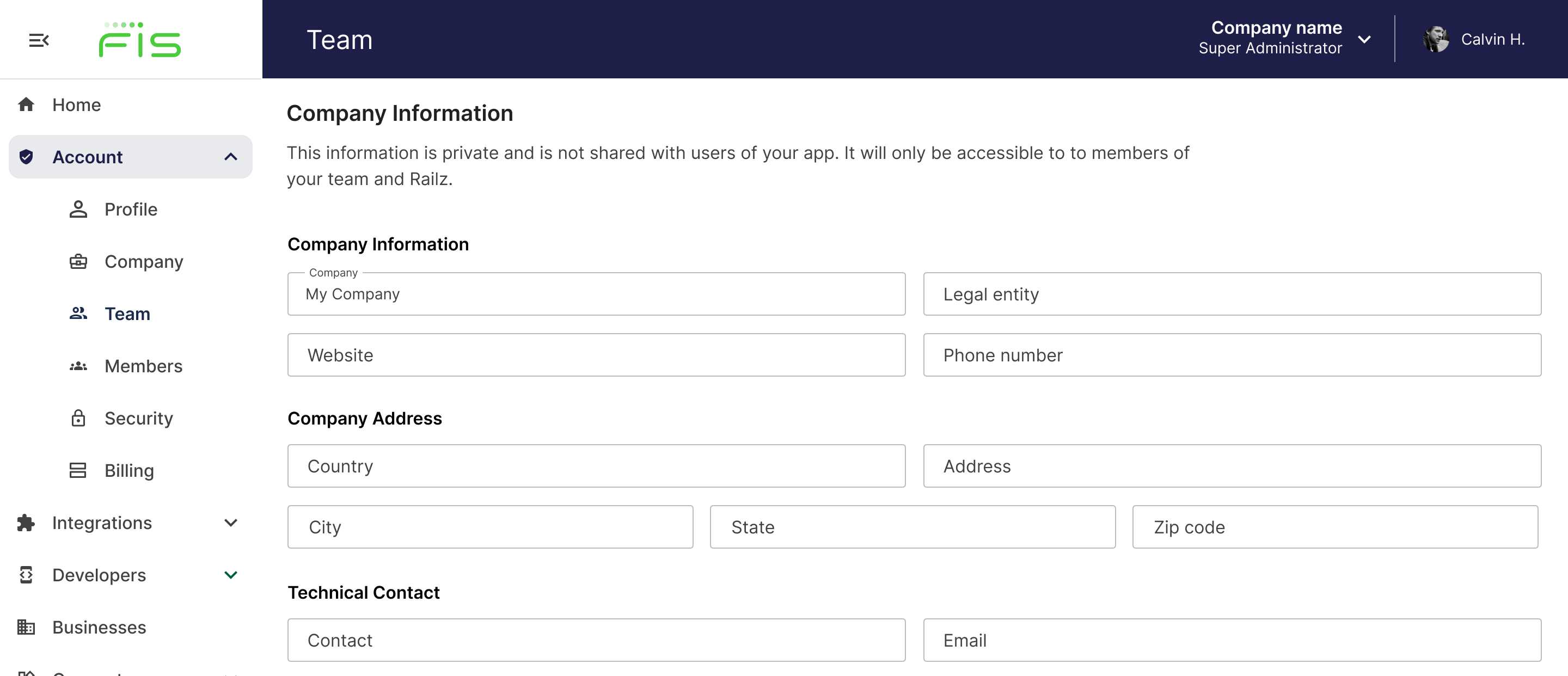
Configure the Plaid integration modal. Click to Expand.
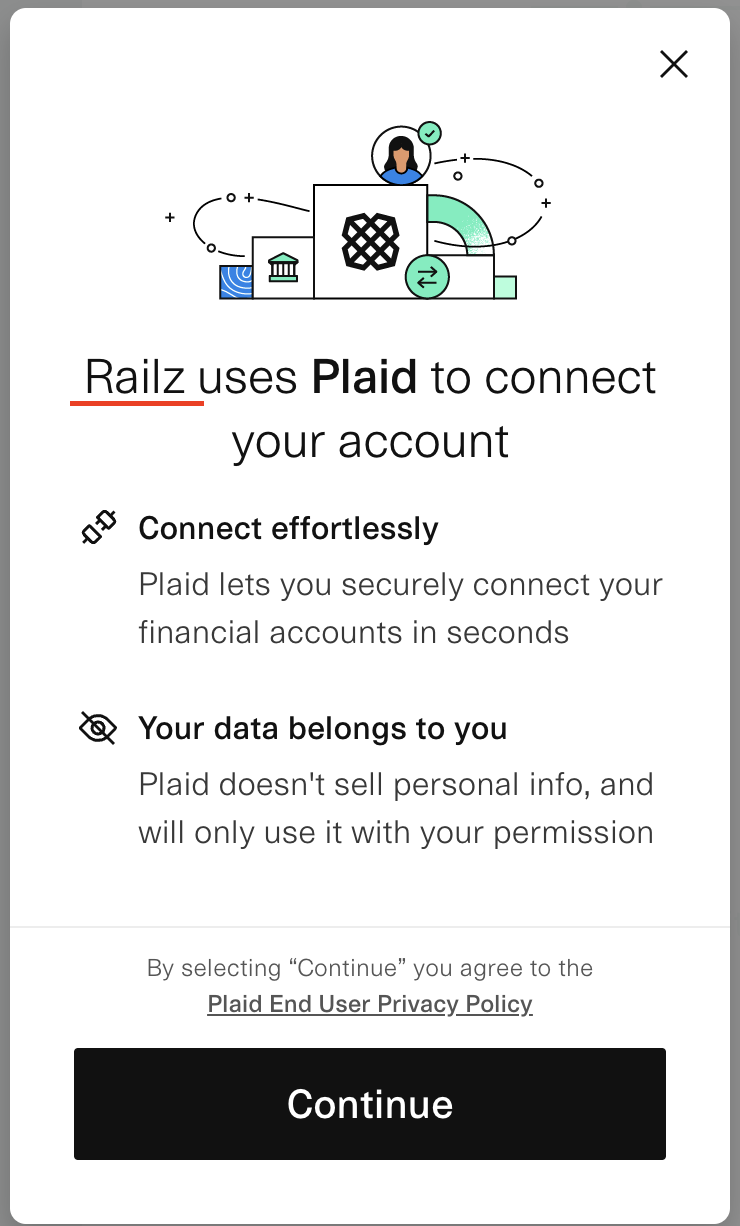
Configure the Plaid integration modal. Click to Expand.
Configure Bank Assets
We have added a new endpoint, Bank Assets (Banking). In order to obtain data from your customers, you need to grant us access to retrieved assets for a period of 60 days. If you do not grant permission, we will not retrieve the assets. To enable access go to:
- Login to the dashboard
- Go to the Integrations > Banking Page
- Click Configure and enable the scope permissions to assets
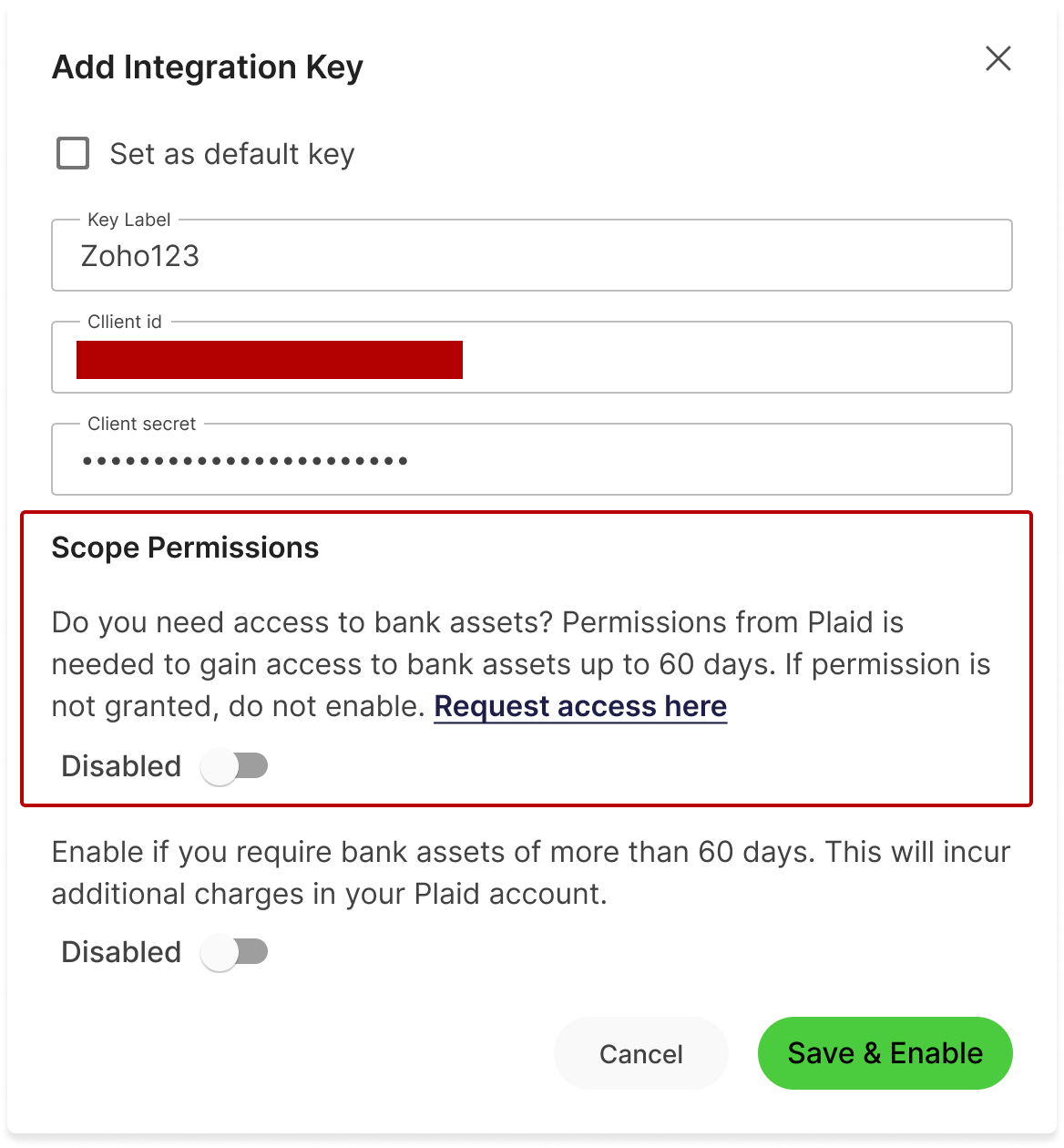
Configure Plaid Link to connect to Institutions via OAuth (Optional)
Plaid requires OAuth for all financial institution integrations they connect to through data sharing agreements. To enable these institutions through Plaid Link for your business users to connect to:
- Go to https://plaid.com and log in with your account.
- Complete the OAuth Guidelines and registration requirements https://plaid.com/docs/link/oauth/#oauth-support-and-compatibility
- From the top menu, select Team Settings and select OAuth institutions from the side navigation and enable the institutions you want your business users to connect their banking data to.
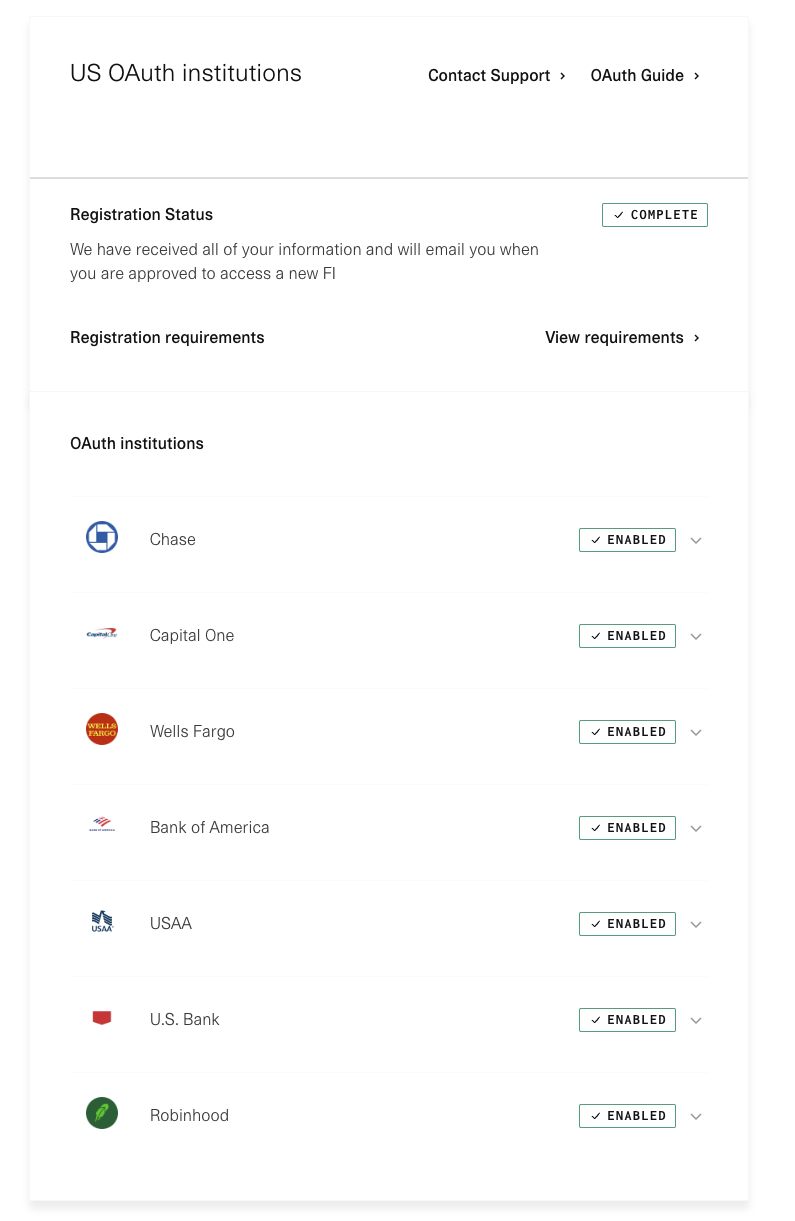
Updated about 1 year ago