Third-party SSO
Learn how to enable single sign-on in the Dashboard
Overview
Single Sign-On (SSO) allows account owners with admin role in the Dashboard to determine who has access to Accounting Data as a Service™ by way of their existing identity provider/SSO solution: Azure Active Directory (Microsoft), GSuite (Google Mail), etc.
Team members will be able to seamlessly access the Dashboard as long as they’re logged in to their organization’s identity provider system.
Customers on the Enterprise plan will now have an additional layer of security by having the ability to enable SSO for their team members through the use of their Google or Microsoft accounts. In order to link SSO, ensure the email address used when adding a team member on the Dashboard is the same email as your company Google or Microsoft account.
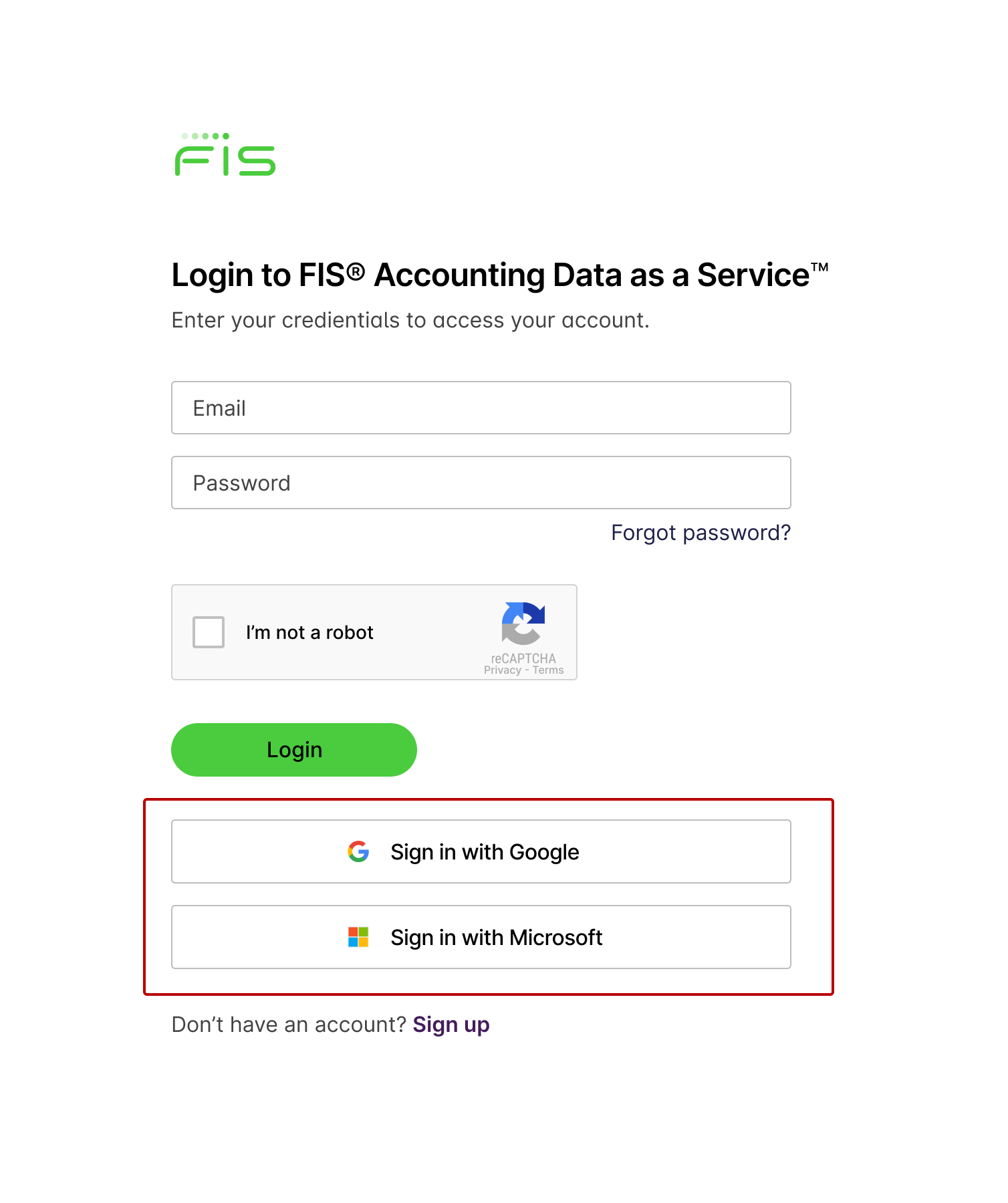
SSO to the Accounting Data as a Service™ Dashboard with Microsoft and Google accounts
Manage SSO
SSO is disabled by default in the Dashboard. To enable SSO, the Account Owner needs to enable Google and Microsoft SSO.
Follow these steps to set up SSO for your organization:
- Go to the Dashboard.
- In the left sidebar navigation menu, go to Settings.
- In the Single Sign-On section, use the toggle to switch SSO on or off.
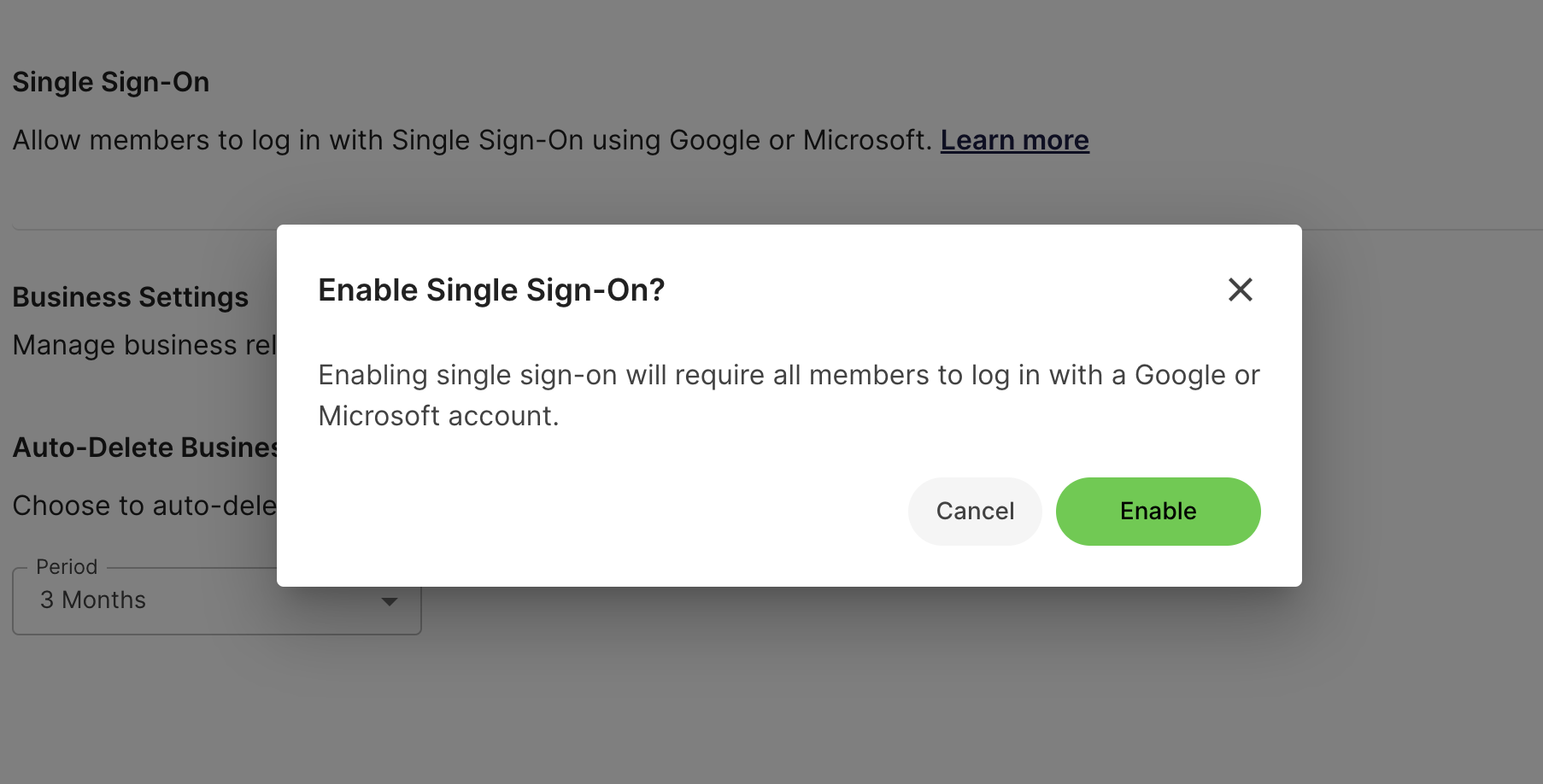
Manage SSO modal in Accounting Data as a Service™ Dashboard.
Enabling SSO will enforce your organization to sign-in using SSO and team members will not be able to login with their email and password credentials.
Signing In After Disabling SSO
Disabling SSO will require all members to log in with their email and password credentials. Team members without a previous set password will have to reset their passwords by using the Forgot Password link on the Login screen.
Updated 3 months ago