Setup FreshBooks
Explore our API integration with FreshBooks
Before you can access data from users using FreshBooks for their accounting, you need to set up a FreshBooks integration in the Dashboard. You'll need to:
- Create a FreshBooks developer application.
- Add your secure keys to Accounting Data as a Service™.
Create a FreshBooks Developer Application
- Create an account at freshbooks.com.
- Once logged in, visit FreshBooks Developer portal and click Create an App.
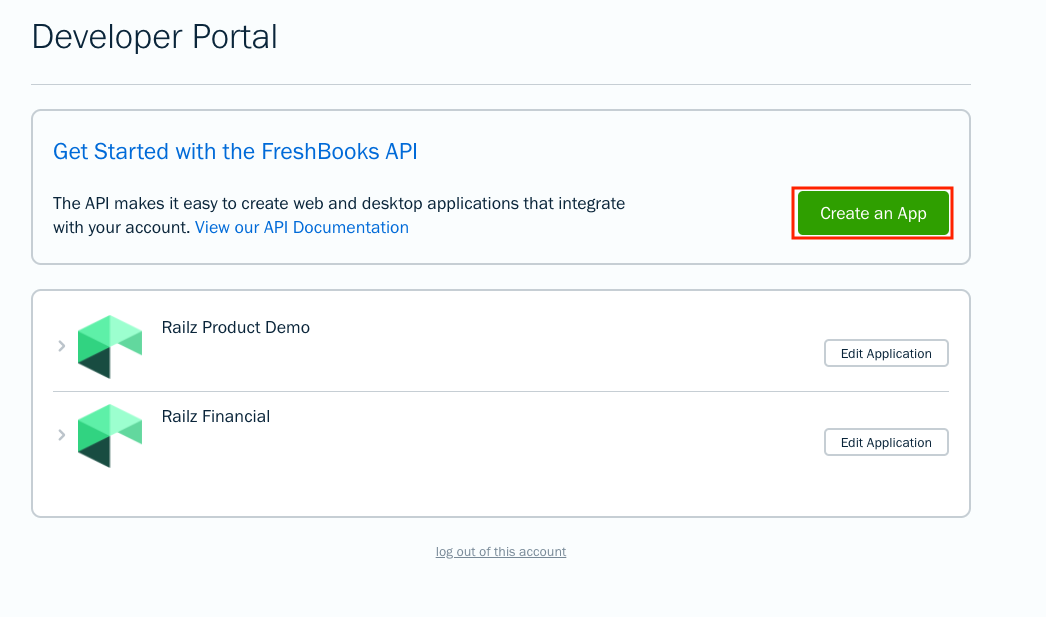
Create an App in the FreshBooks developer portal. Click to Expand.
- Enter your app details.
- The Application Name is displayed to your users, so it should identify you.
- Select Private App as Application Type.
- The Redirect URIs must read:
https://auth.railz.ai/freshbooks/railzConnect
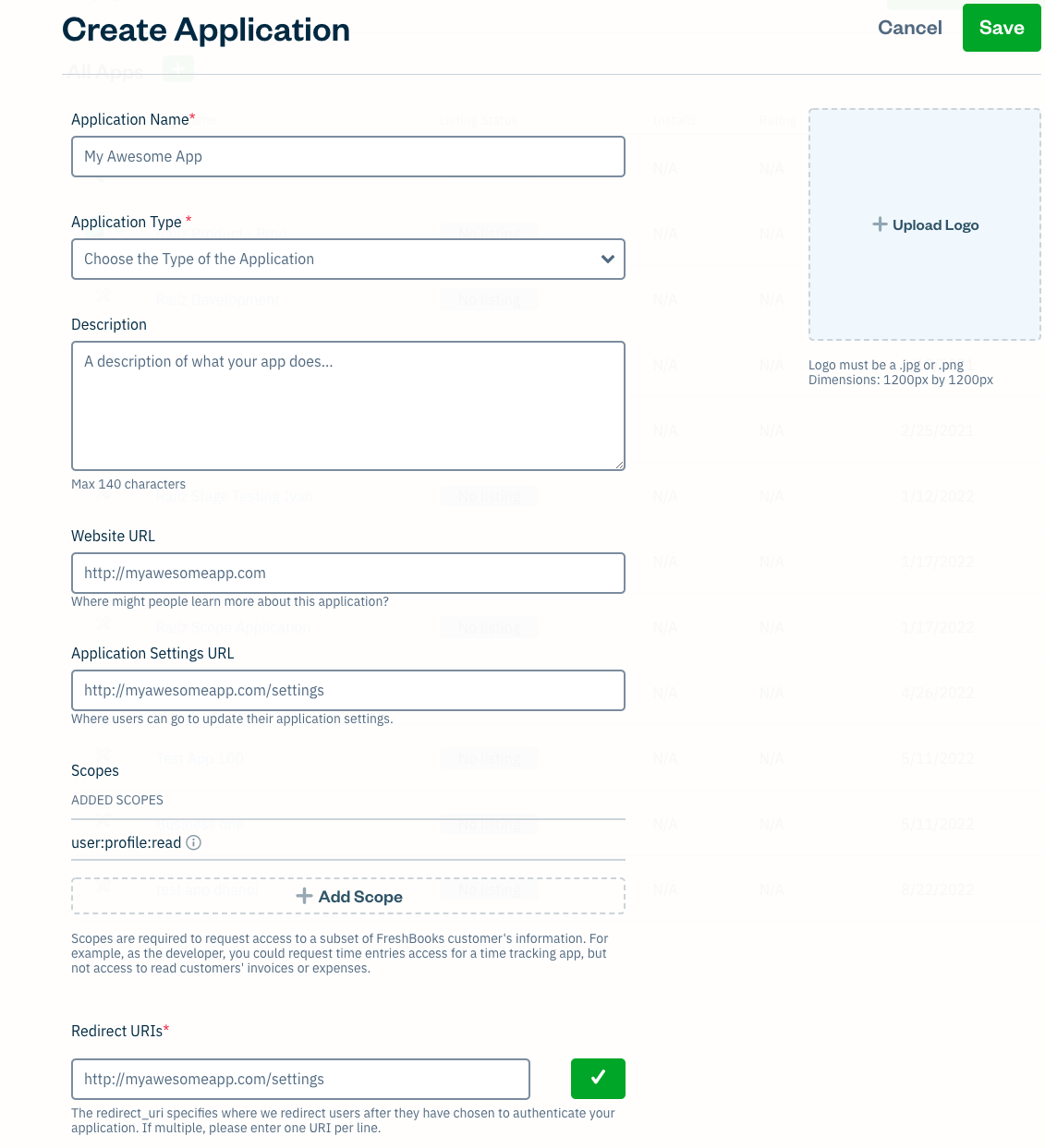
Edit the application in FreshBooks' developer portal. Click to Expand.
- Set the Scopes to the following list to allow Read access for the data types that Accounting Data as a Service™ supports.
| Read Scopes | Write Scopes |
|---|---|
| user:account:read | user:account:write |
| user:bill_payments:read | user:bill_payments:write |
| user:bill_vendors:read | user:bill_vendors:write |
| user:bills:read | user:bills:write |
| user:billable_items:read | user:billable_items:write |
| user:clients:read | user:clients:write |
| user:credit_notes:read | user:credit_notes:write |
| user:estimates:read | user:estimates:write |
| user:expenses:read | user:expenses:write |
| user:invoices:read | user:invoices:write |
| user:journal_entries:read | user:journal_entries:write |
| user:online_payments:read | user:online_payments:write |
| user:other_income:read | user:other_income:write |
| user:payments:read | user:payments:write |
| user:teams:read | user:teams:write |
| user:taxes:read | user:taxes:write |
| user:uploads:read | user:uploads:write |
| user:business:read | |
| user:profile:read | |
| user:reports:read |
Scopes for Pushing Data
If you need to push data to Freshbooks you will need to select the corresponding write scope. If the scopes you need are changed then businesses will need to re-authenticate with your app for the new scopes to be applied. We recommend setting all read and write scopes on setup to avoid reauthentication.
- Click Save to create your app.
- Select the small arrow next to the newly created app to display your secure keys. You'll need these for the next stage of the process.

FreshBooks Developer Portal - Client ID & Secret. Click to Expand.
Add your Secure Keys to Accounting Data as a Service™
- Open the Dashboard and log in.
- In the left sidebar navigation menu, go to Integrations > Accounting.
- Scroll down to the FreshBooks integration and click Configure.
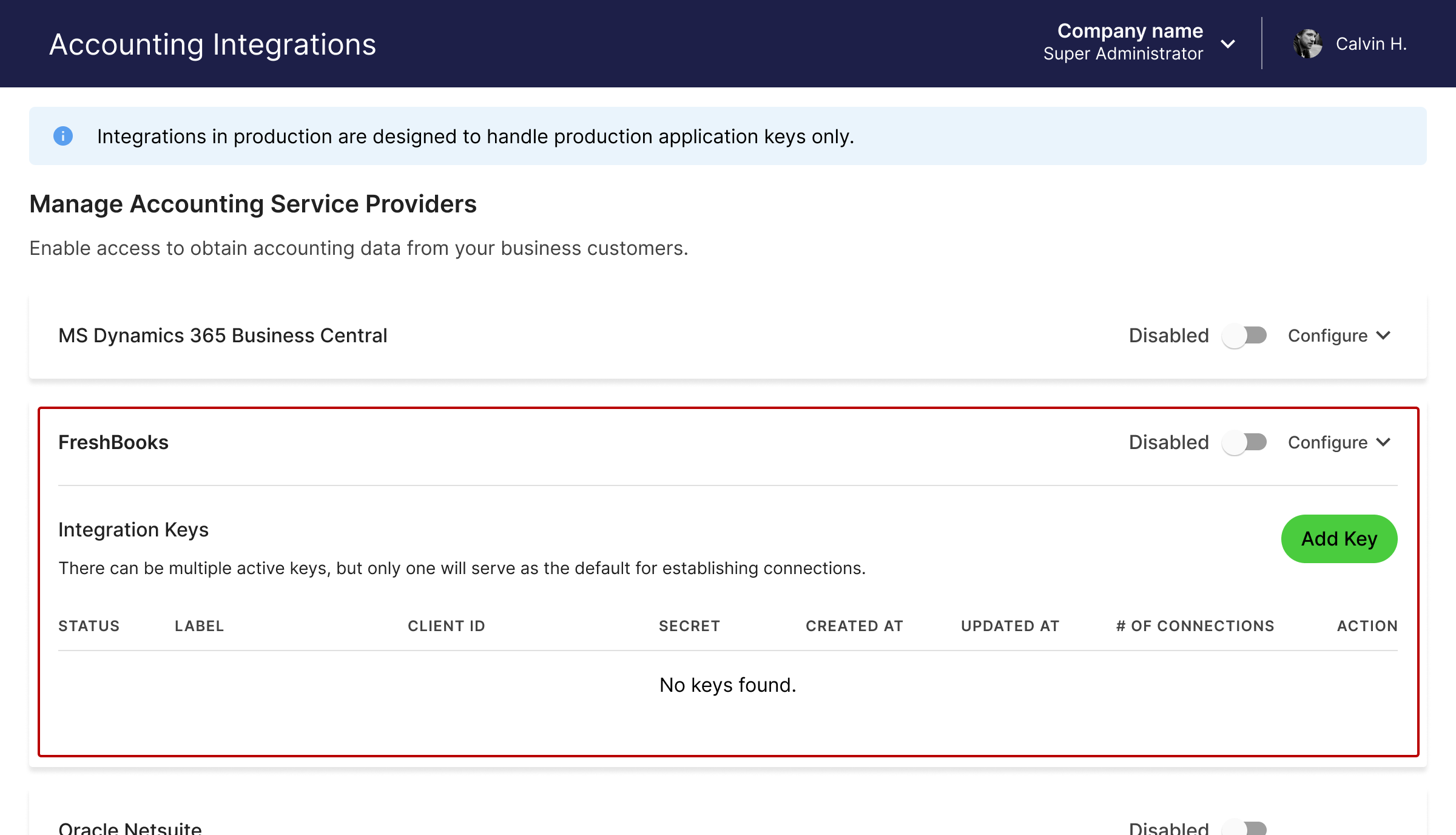
Accounting integrations page in Accounting Data as a Service™ Dashboard. Click to Expand.
- Paste in your Client ID and Client Secret, and then click Save & Enable.
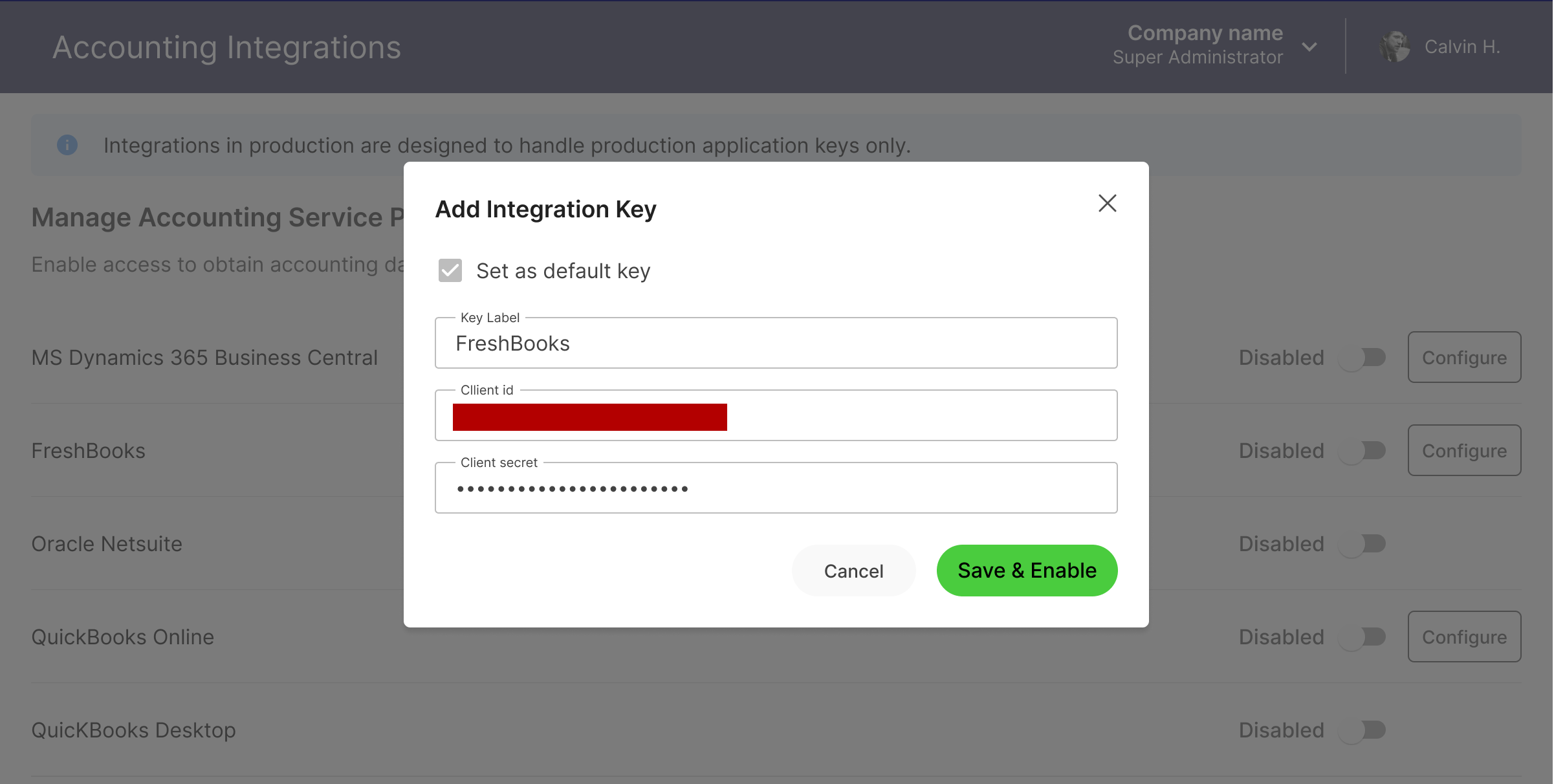
Configure the FreshBooks integration modal. Click to Expand.
Updated about 1 year ago