Setup Xero
Setup Xero
Before you can access data from users using Xero for their accounting, you need to set up a Xero integration in the Dashboard. You'll need to:
- Register a new application on Xero's developer portal.
- Retrieve your application's secure keys from the Xero Developer Portal.
- Add your secure keys to Accounting Data as a Service™.
To link more than 25 companies, become a Xero app partner.
Register your Application
- Go to Xero Developer Portal.
- Select My Apps.

Xero Developer Portal navigation menu. Click to Expand.
- Click New app
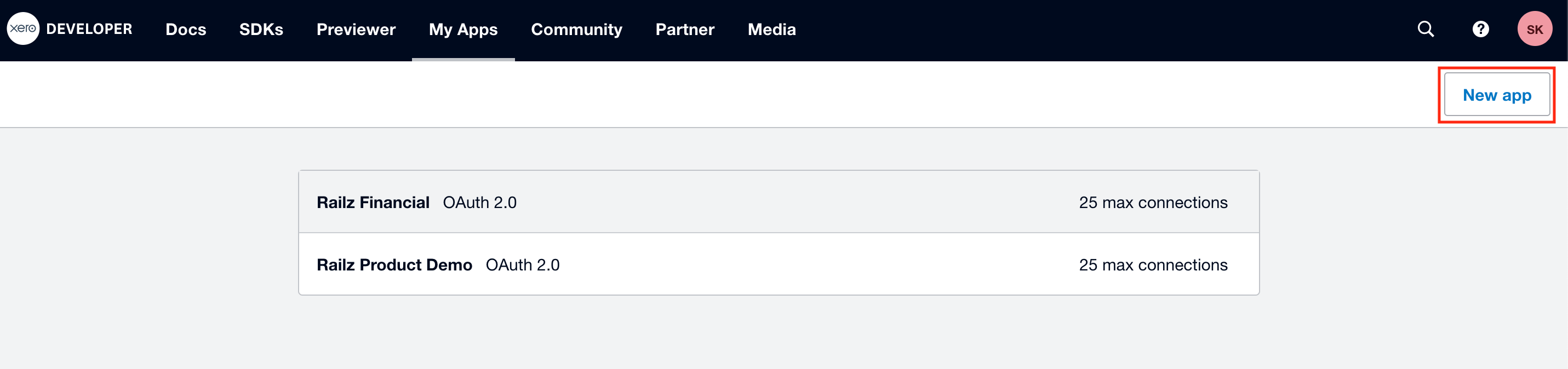
My Apps page in Xero Developer Portal. Click to Expand.
- Log in using your Xero credentials (or create an account if you don’t already have one).
- Enter the following:
- In the App name box, add a short name for your application. Your customers see this when they authorize your connection to their accounting system.
- In the Company or application URL box, add a link to your company's website.
- In the OAuth 2.0 redirect URI box, enter the URI
https://auth.railz.ai/xero/finishAuth/railzConnect
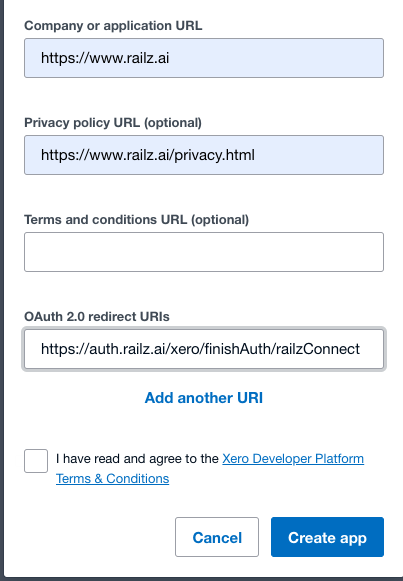
Xero app details page with redirect URI entered. Click to Expand.
- Read and accept Xero's terms & conditions, and then click Create App.
Retrieve your Application Keys
Xero takes you to a page with some information about your new application. You can access this page in future by clicking My Apps and choosing your application from the list.
- Select Configuration sidebar menu, and next to the Client Id box, click Copy.
- Next, click Generate a secret to retrieve your client secret. If you either save this page or navigate away from it, you won't be able to view the same client secret again and you'll need to generate a new one.
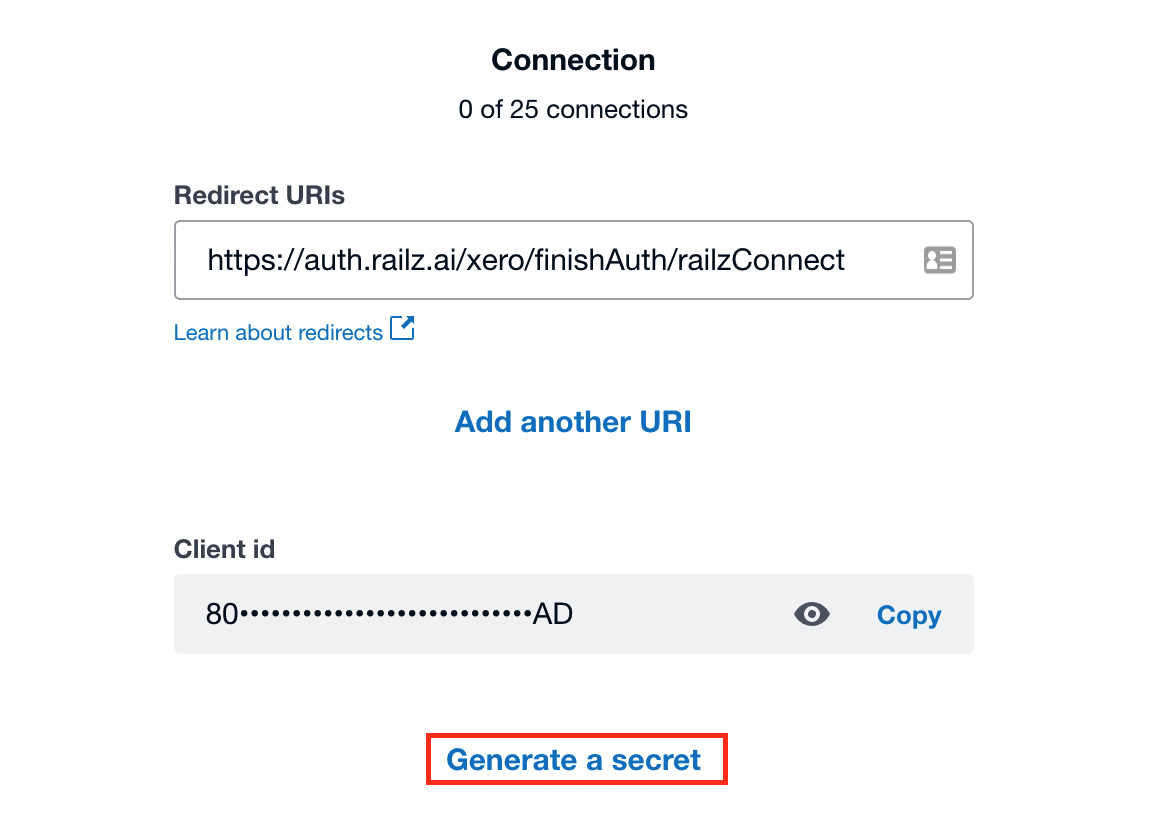
Xero App keys page. Click to Expand.
- When the Client Secret appears, keep this tab open. You'll need your secure keys for the next stage of the process.
Add your Secure Keys to Accounting Data as a Service™
- Open the Dashboard and log in.
- In the left sidebar navigation menu, go to Integrations > Accounting.
- Scroll down to the QuickBooks Online integration and click Configure.
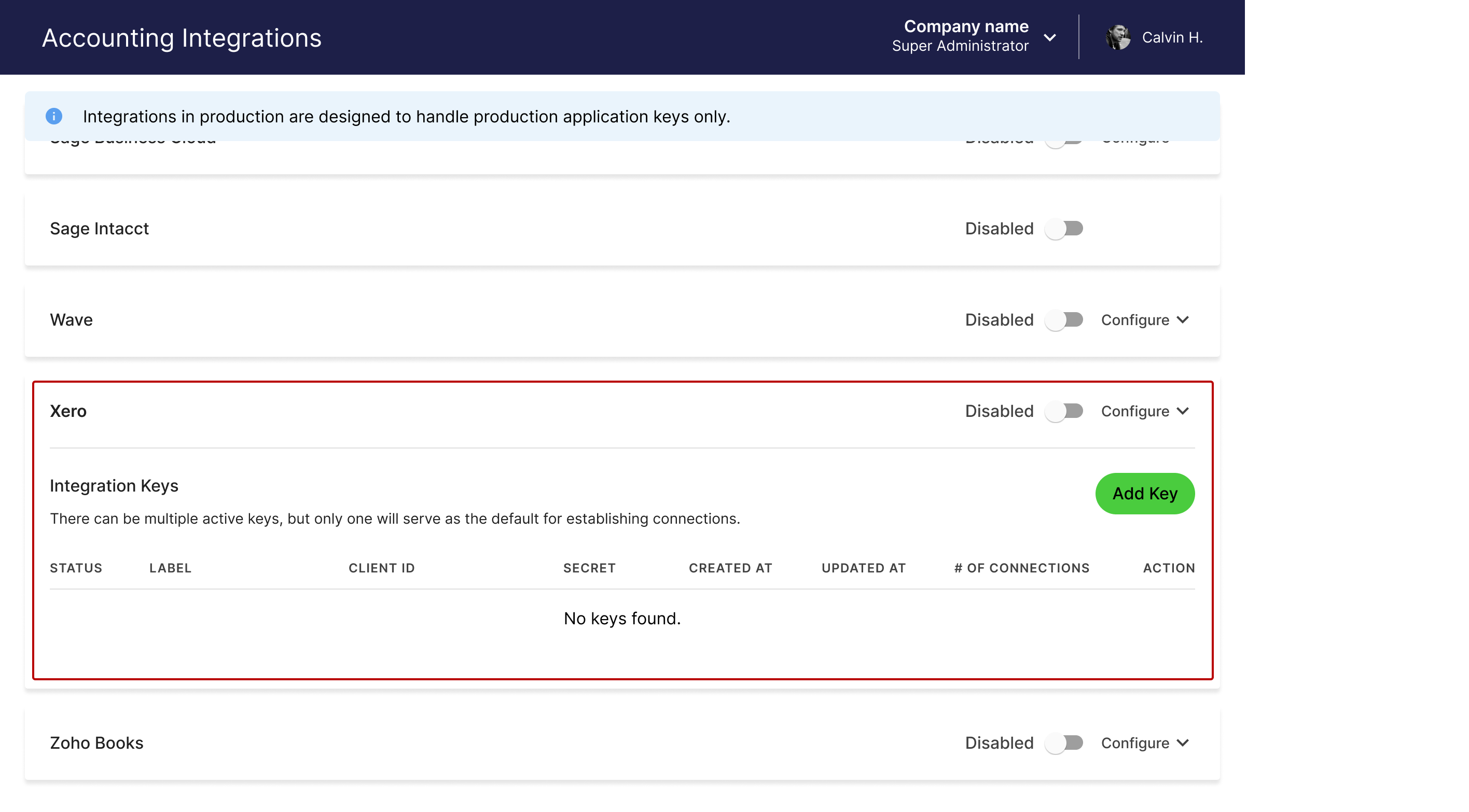
Accounting integrations page in Accounting Data as a Service™ Dashboard. Click to Expand.
- Paste in your Client ID and Client Secret, and then click Save & Enable.
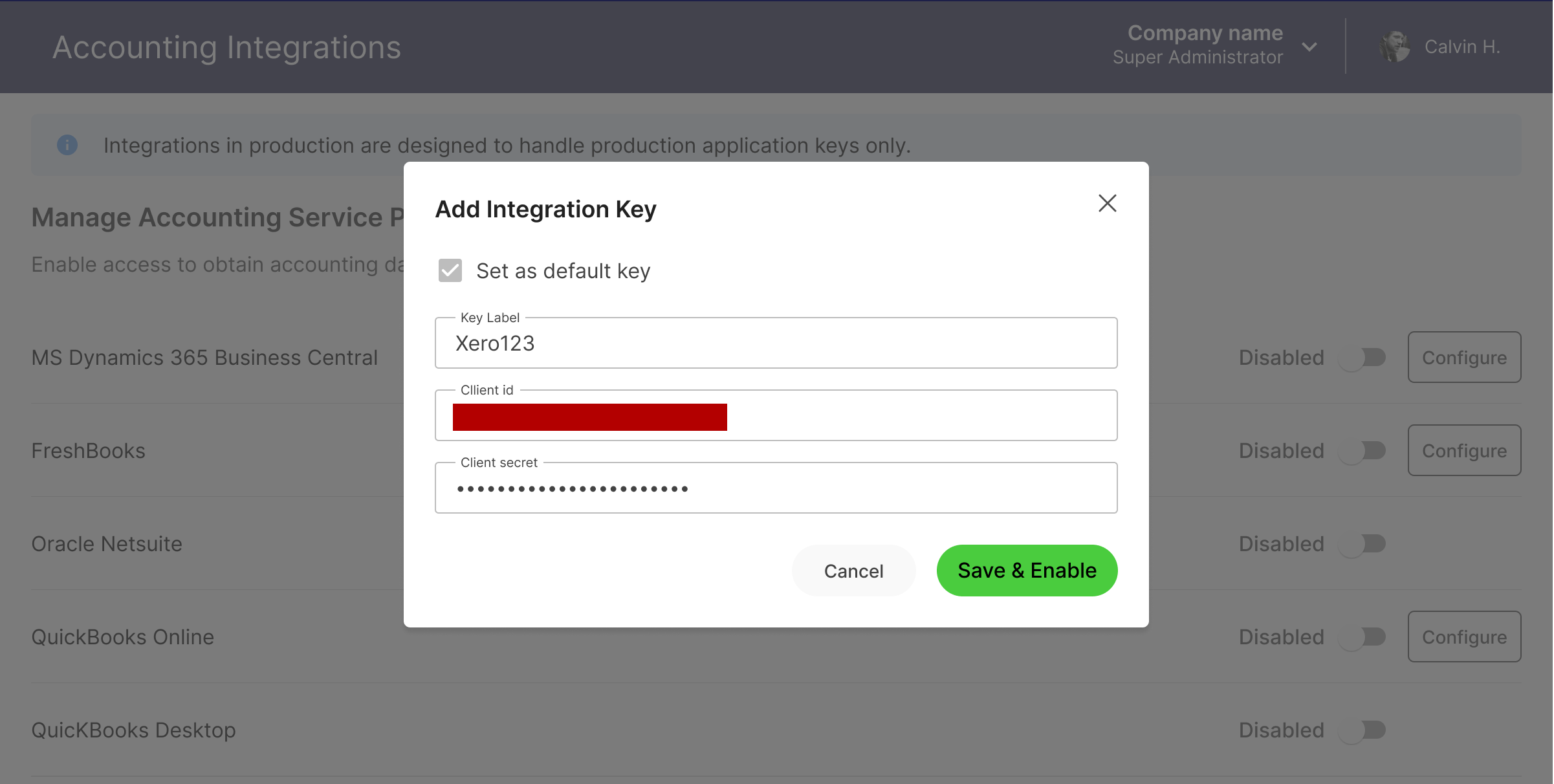
Configure the Xero integration modal. Click to Expand.
Enable Xero Budgets
Support for Xero Budgets may require some additional steps depending on when you Registered your app.
To successfully enable Xero Budgets, follow these detailed steps within the configuration :
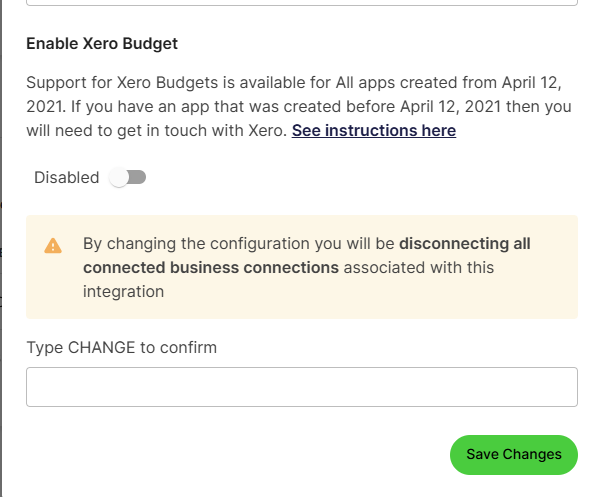
If you created your APP from April 12, 2021 simply toggle the Enable button and Click Save Changes.
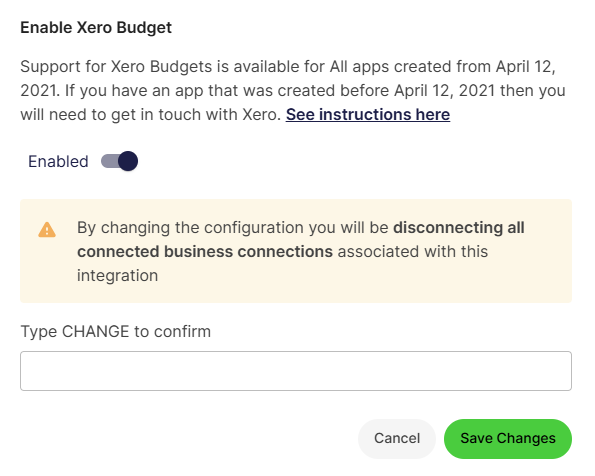
However, if your App was created before April 12, 2021 you will need to click "See Instructions here" link and work with Xero before you can enable Budgets.
Updated 11 months ago