Setting Up Postman
This guide provides step-by-step instructions on how to set up the FIS® Accounting Data as a Service™ Postman collection, enabling you to smoothly test our APIs.
Load Accounting Data as a Service™ Swagger JSON into Postman
-
Import the Collection: Open Postman and click on the
Importbutton at the top left corner. A dialog box will appear as shown below: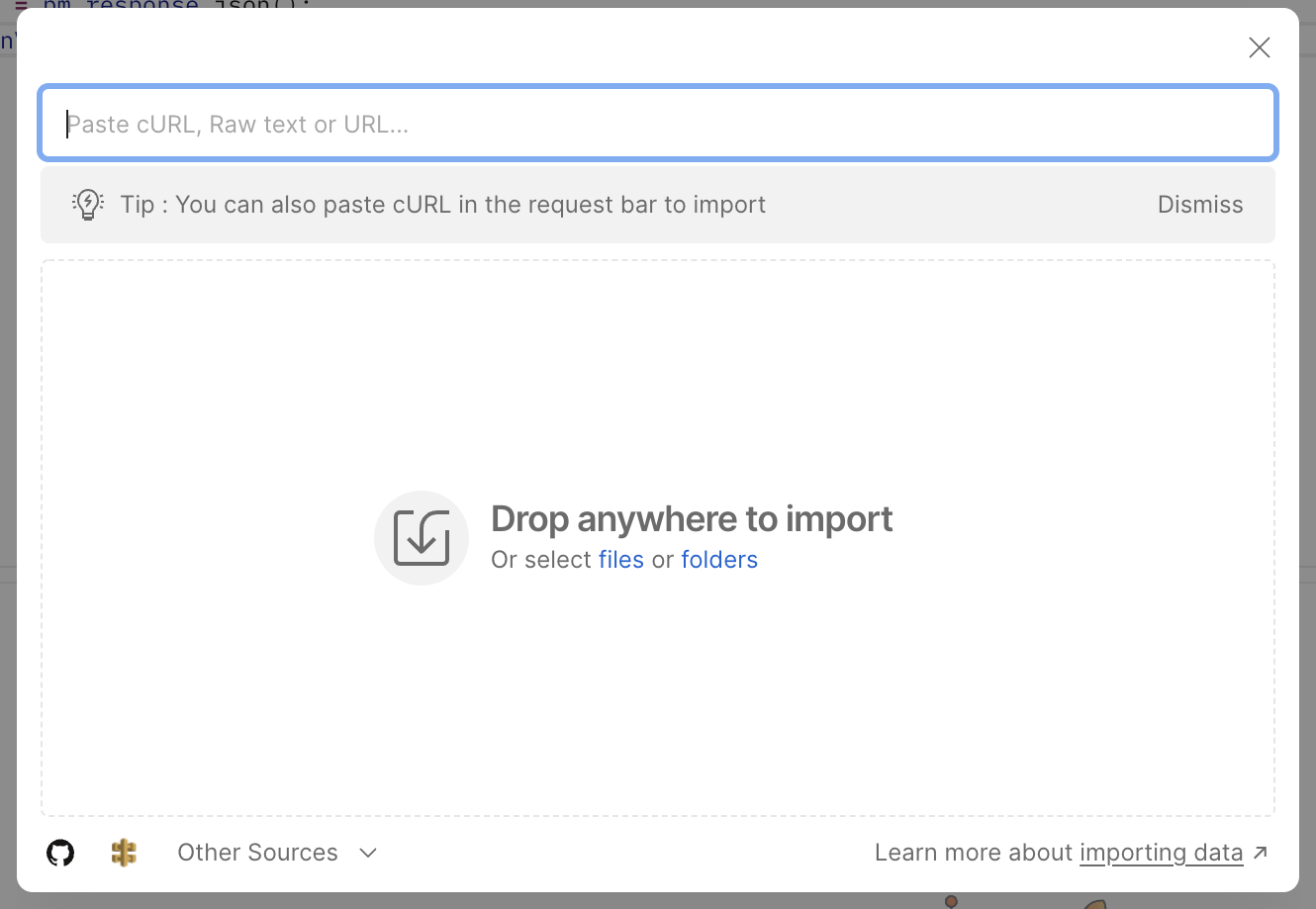
-
Load the API: Paste the following link to load the version 2 of the API:
https://api.railz.ai/swagger/v2 -
Verify the Collection: A new collection named
Railz APIshould now be created in your Postman workspace.
Set Up Authentication
-
Add a New Request: Right-click on the
Railz APIcollection and selectAdd Request. Use the following URL for the new request:https://auth.railz.ai/getAccess
-
Configure Basic Auth:
- Under the
Authorizationtab, selectBasic Auth. - Enter
{{api_client_id}}as the username and{{api_client_secret}}as the password.
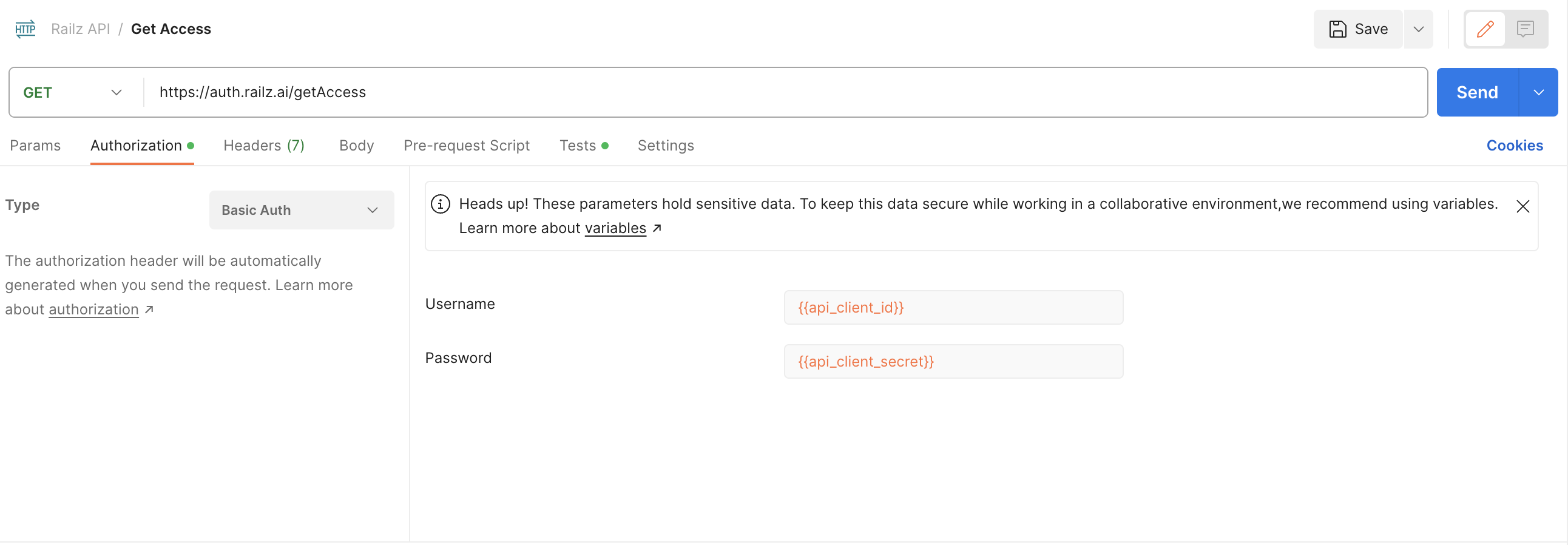
- Under the
-
Store the Bearer Token: Modify the
getAccessrequest'sTestsscript to save the received bearer token to thebearerTokenvariable:var jsonData = pm.response.json(); pm.collectionVariables.set("bearerToken", jsonData.access_token);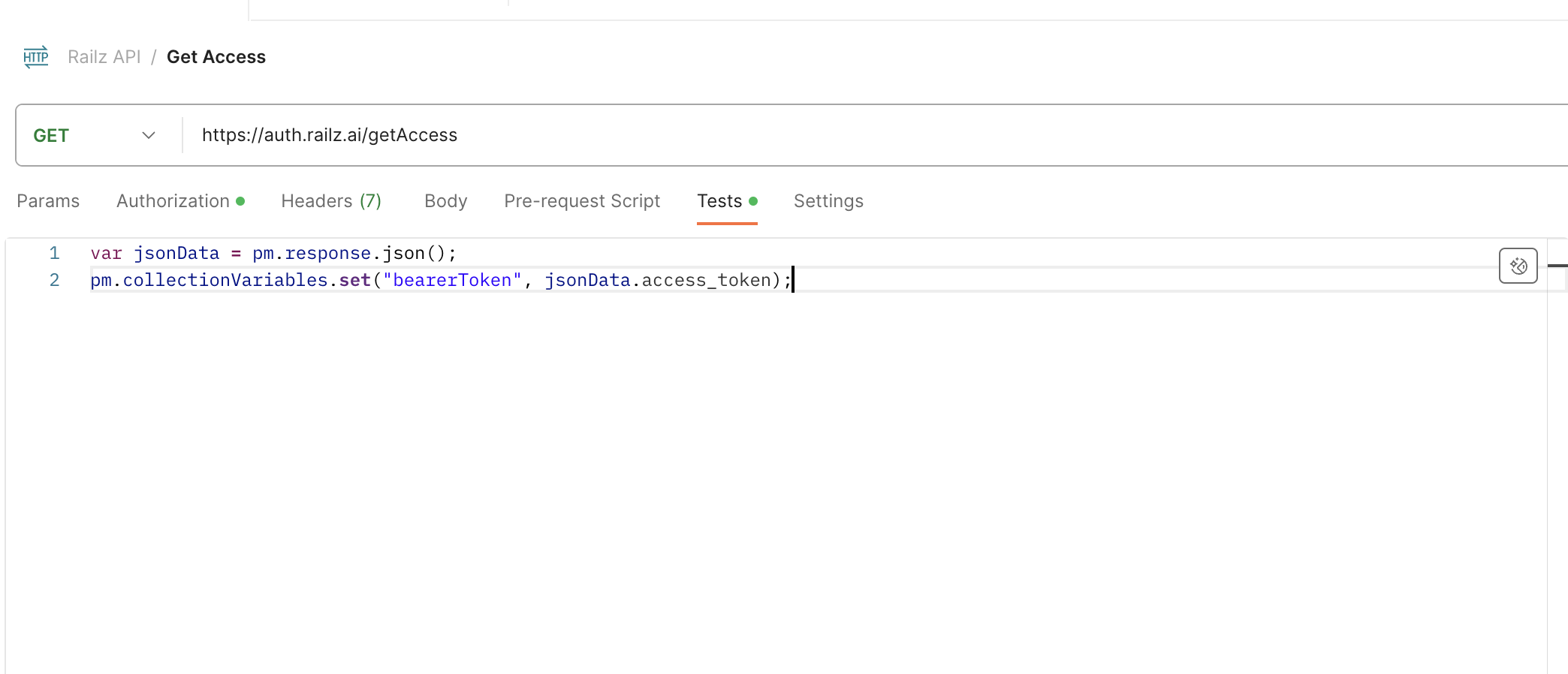
Set Up Collection Variables
-
Access Collection Variables: Click on the
Railz APIcollection name and then click on theVariablestab.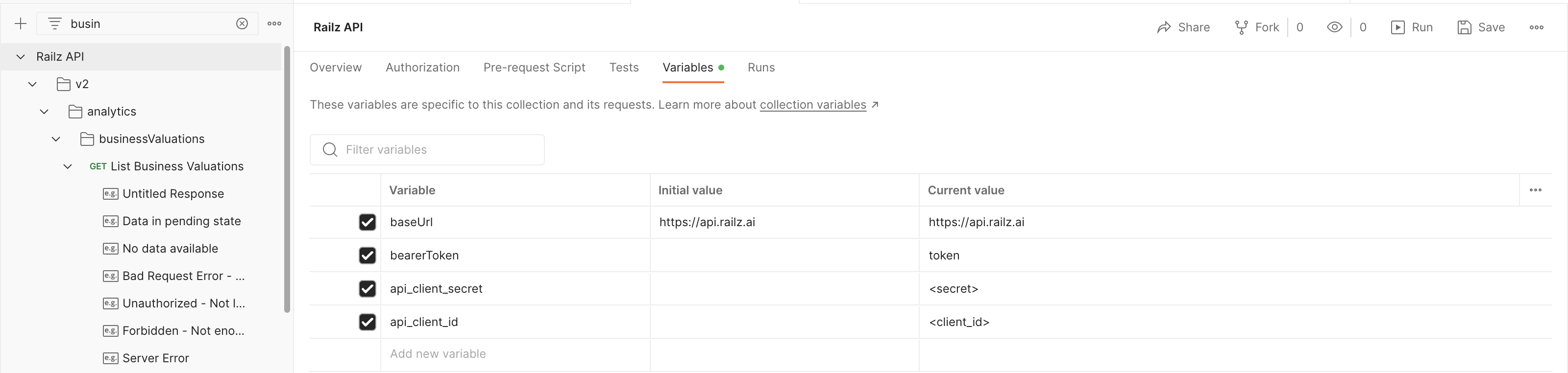
-
Define Variables: Add three variables:
bearerToken,api_client_id, andapi_client_secret. Fill in the values forapi_client_idandapi_client_secretas provided in your Dashboard. See Manage API Keys for more details.
Calling the API
Here’s how to use the token and call an endpoint after setting up:
-
Authenticate: First, call the
getAccessendpoint to load the authorization token into thebearerTokenvariable. -
Make API Calls: Use the bearer token to call an endpoint, such as the List Businesses endpoint. The Authorization header should already be configured for you.

For most APIs, a connectionUuid is required as our data is linked to the connection made between Accounting Data as a Service™ and a supported ASP. For instance, to list the accounts of a specific connection, first retrieve the connectionUuid by listing the connections of a business:
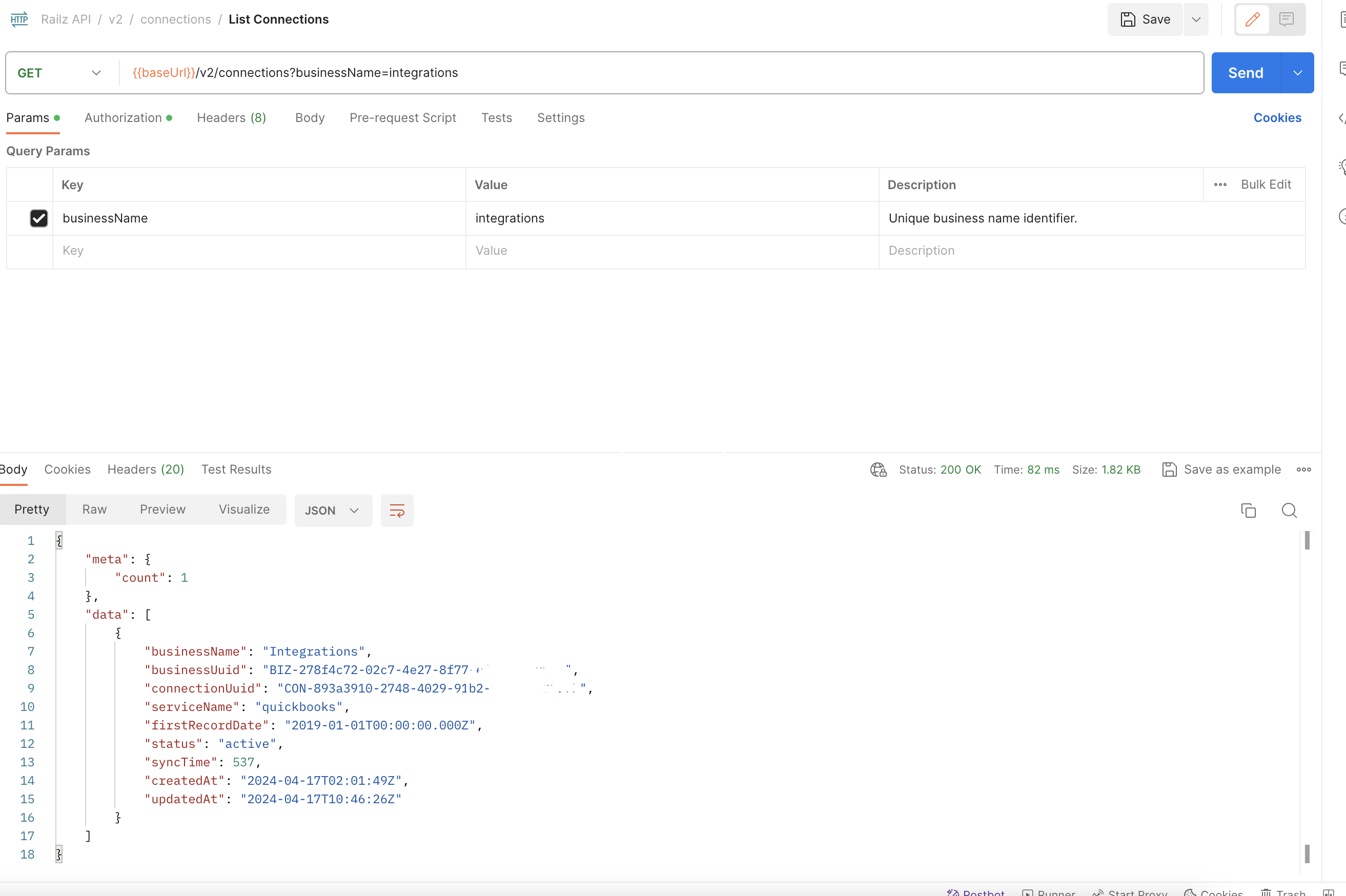
With the connectionUuid returned in the response, you can then call the Get Accounts API as follows:

Try it Now
You are all set to explore Accounting Data as a Service™ APIs using Postman.
Get Support
For any Postman-related queries or issues, contact our support team.
Updated about 1 year ago