Step 2: Create a Connection
UseAccounting Data as a Service™ Sites to connect to your business users' financial data
Once you have access to the Dashboard , it's time to add your first business connection.
Add a New Business
Add a new business that will grant you access to their financial data.
- In the left sidebar navigation menu, go to Businesses.
- Click Add new business.
- Enter your business name then click Add.
- Wait until the Sites URL is loaded and copy the link then click Done.
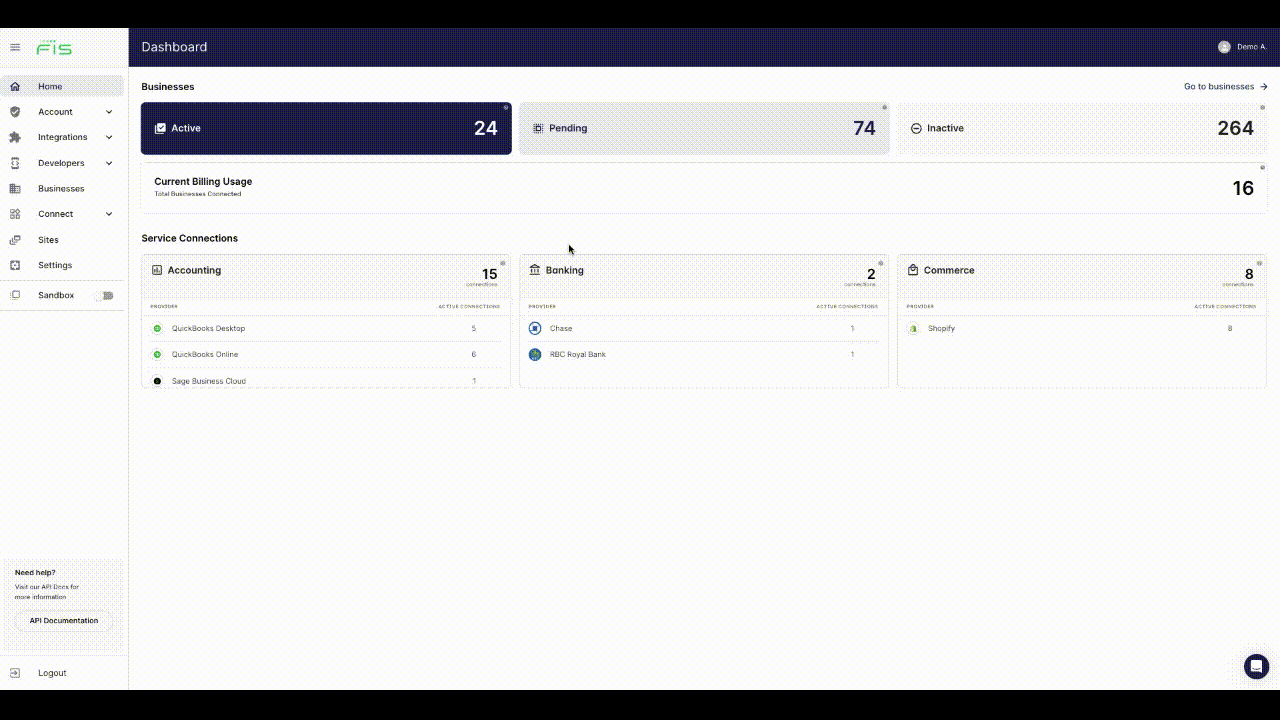
Add a new business through the Dashboard. Click to Expand.
Connect a Business
Prerequisite
You should have your Sandbox integrations enabled before proceeding with this step.
Once you have created a new business and copied the unique link you can send the Sites link to your business customers to connect their financial data.
- Once the business customer opens the link they will follow the online authorization process as established by each service provider. This process will redirect the user to the service provider's website to validate their login credentials and explicitly authorize consent for you to access their data.
- Upon successful authorization, Accounting Data as a Service™ will sync the business' data and you will be able to access the information. See Step 3 for more details.
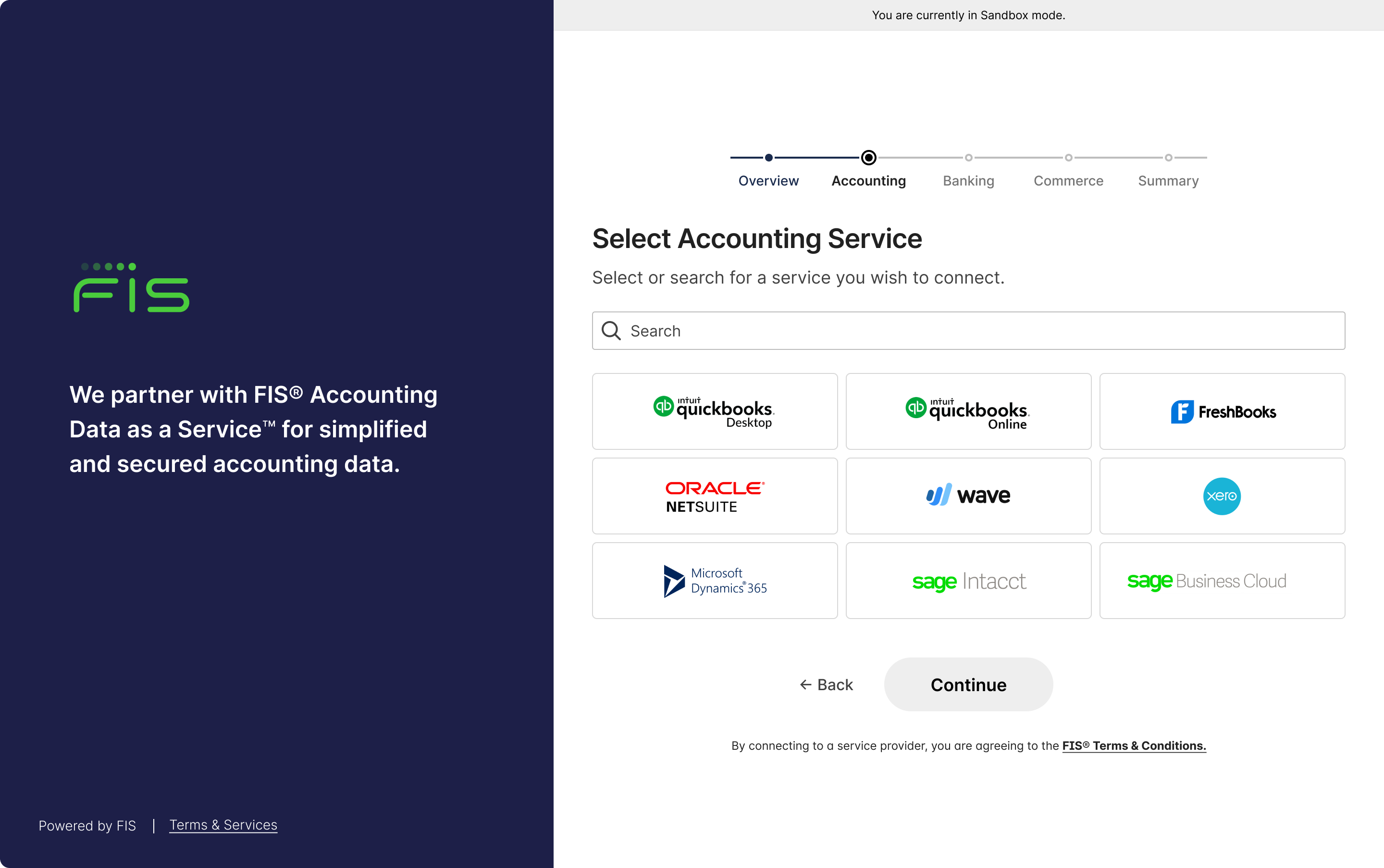
Sites view in Sandbox mode. Click to Expand.
Onboarding Multiple Businesses
If you plan on onboarding multiple businesses at once (e.g. through a marketing campaign), you can use a single link to invite the SMBs to connect. Your business customers can then enter their business name and connect in one go.
- In the left sidebar navigation menu, go to Sites.
- Click on the Copy Link button to share with your businesses.
- Send this invitation link to multiple businesses.
- Your business customers can enter their Business Name and move to the Sites Connection Flow as described in the step above.
- The newly connected Business will get created and show up on your Business List page as active.
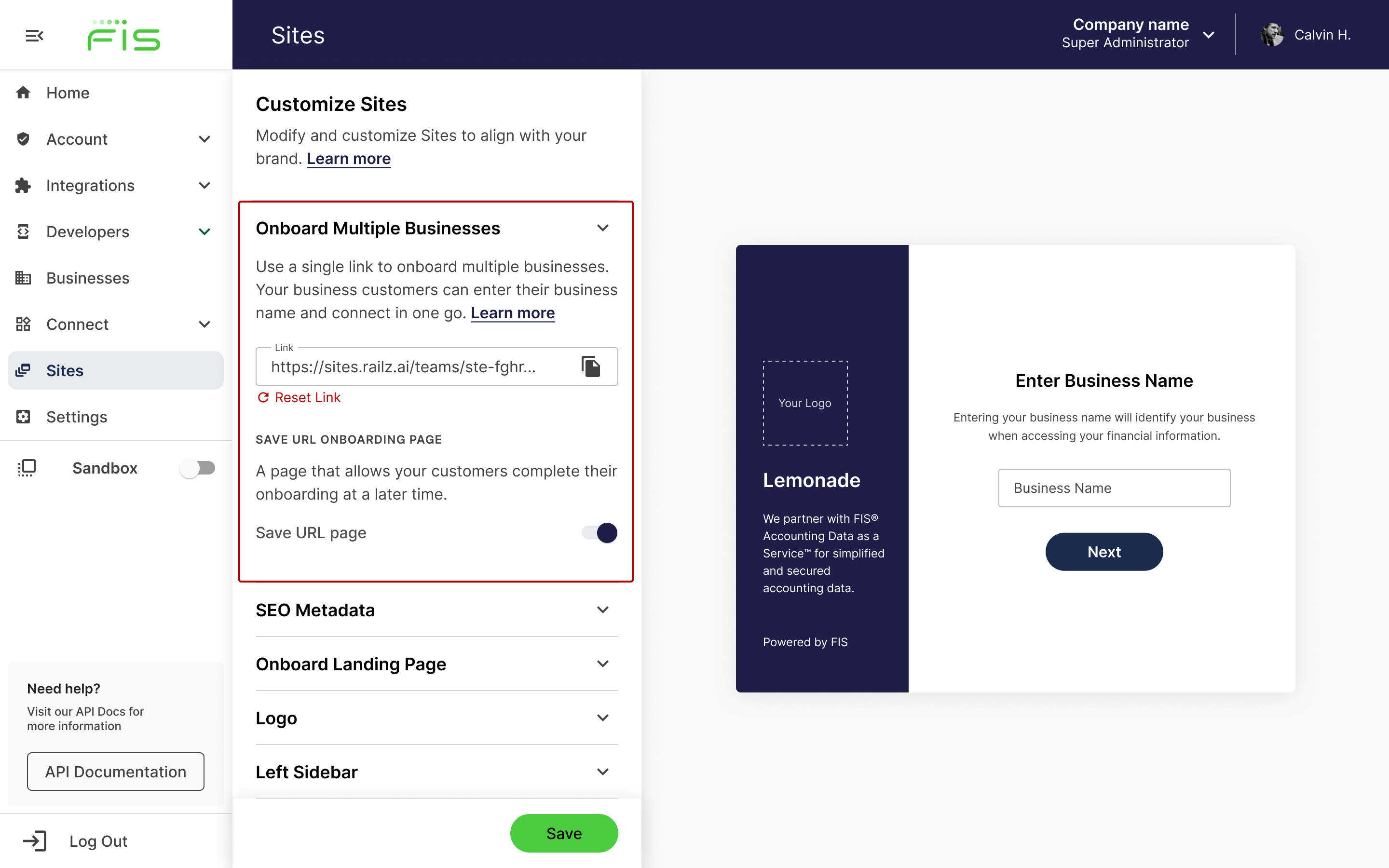
Onboard multiple businesses link in the Sites settings page in Dashboard. Click to Expand.
Synchronizing business financial data
Before you can see the data of the connected business in the Dashboard, they need to be synchronized. When your business customer authorizes connection to their business data, Accounting Data as a Service™ automatically retrieves all the supported data types. Please see synchronizing data before you proceed to the next step.
Updated about 1 year ago