Manage Businesses
The Businesses section in the left sidebar navigation menu allows you to view a list of your businesses. From there you can:
- Search and filter businesses
- Add a new business
- Generate a Sites URL to allow businesses to share their financial data with you
- Manage and view each business' connected service
- View a business' financial data
- Rename a business
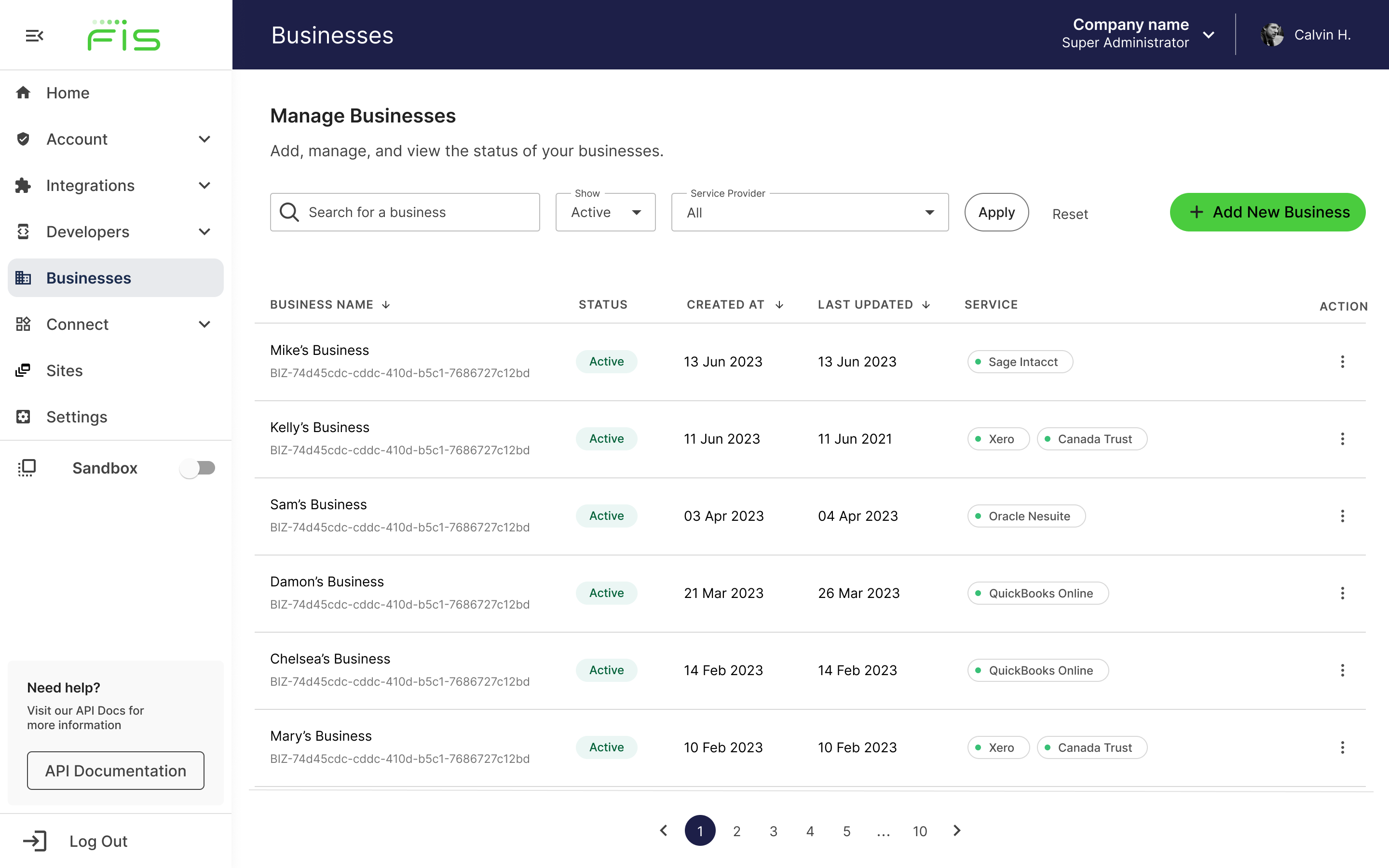
Businesses list in Accounting Data as a Service™ Dashboard. Click to Expand.
View Businesses
The Businesses list shows you the following for each business:
- Business name
- Business status
- Date the business was created
- Date of the last data sync
- Connected services and their statuses
- Green indicates the connection is linked, and data can be refreshed from the service provider.
- Red indicates the connection is in an inactive state (i.e. expired, disconnected, or had an error). Your business customers will need to re-authorize the connection.
Add a New Business
To add a new business, use the Add new business button in the top right corner of the Businesses page, then follow the instructions here.
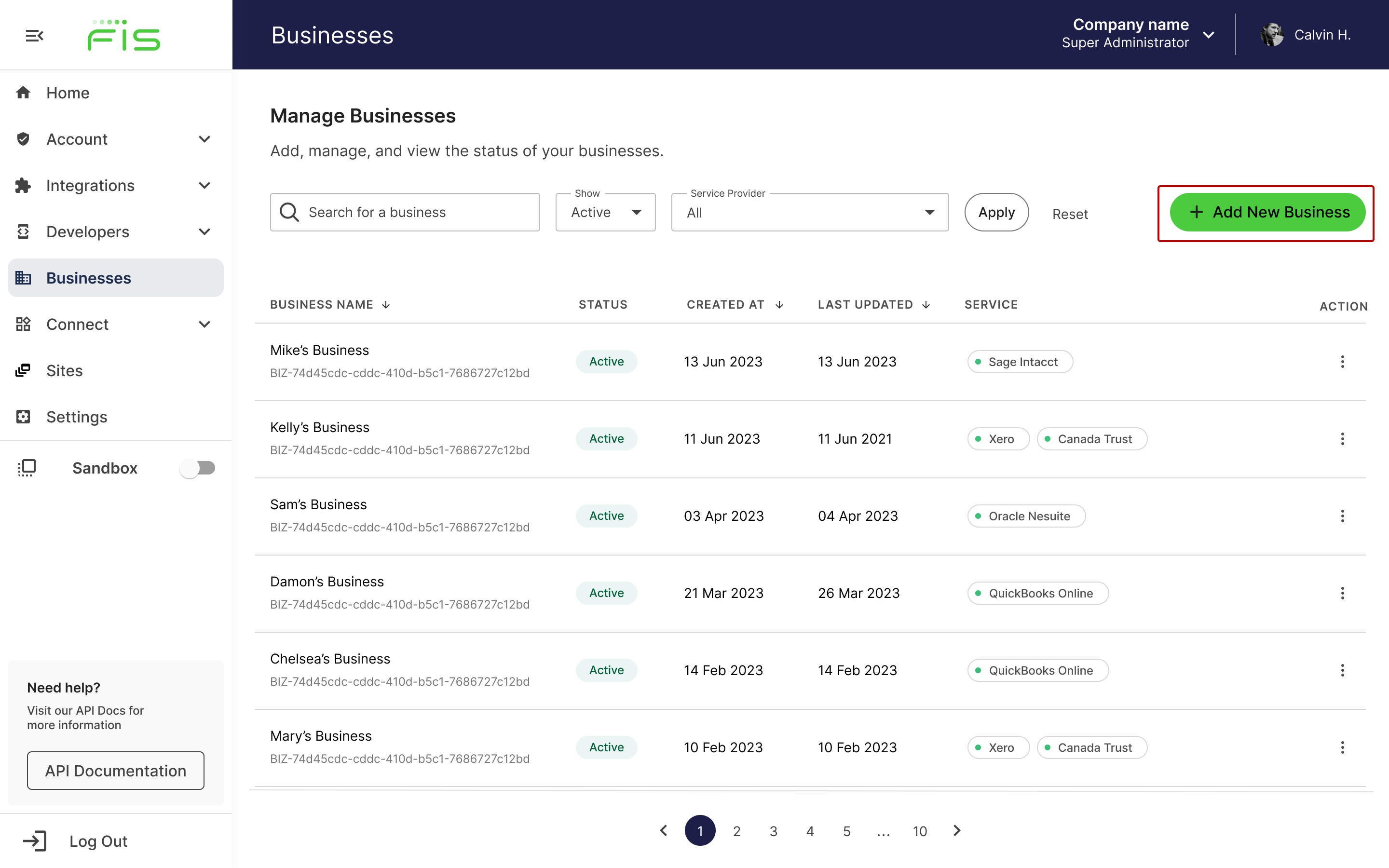
Add a new business in Accounting Data as a Service™ Dashboard. Click to Expand.
Rename a Business
Renaming a business doesn't affect the connection.
You can rename a business at any time. Under the Action column, click the Manage Business kebab menu icon on the right, then select Rename. Update the Business Name In the modal that opens, then click Save.
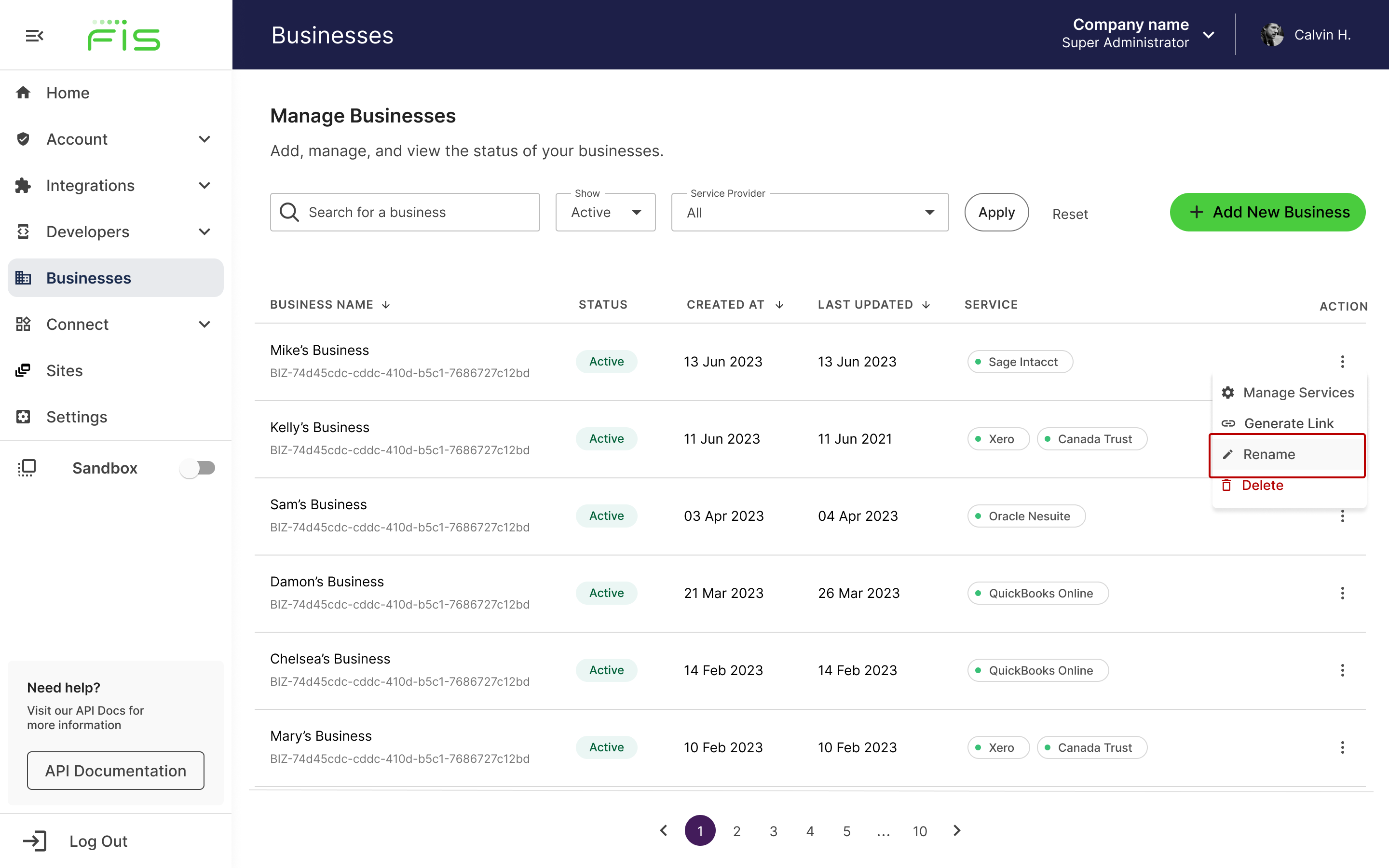
Rename a business in Accounting Data as a Service™ Dashboard. Click to Expand.
Disconnect a Service Connection
Impact of Disconnecting a Connection
Disconnecting a service connection will not delete a business' financial data. By disconnecting a service connection, you will no longer have access to up-to-date financial data for that service.
To disconnect a connected service, click the Manage Business kebab menu icon on the right under the Action column, then select Manage Services. In the modal that opens, click Disconnect, then select Confirm.
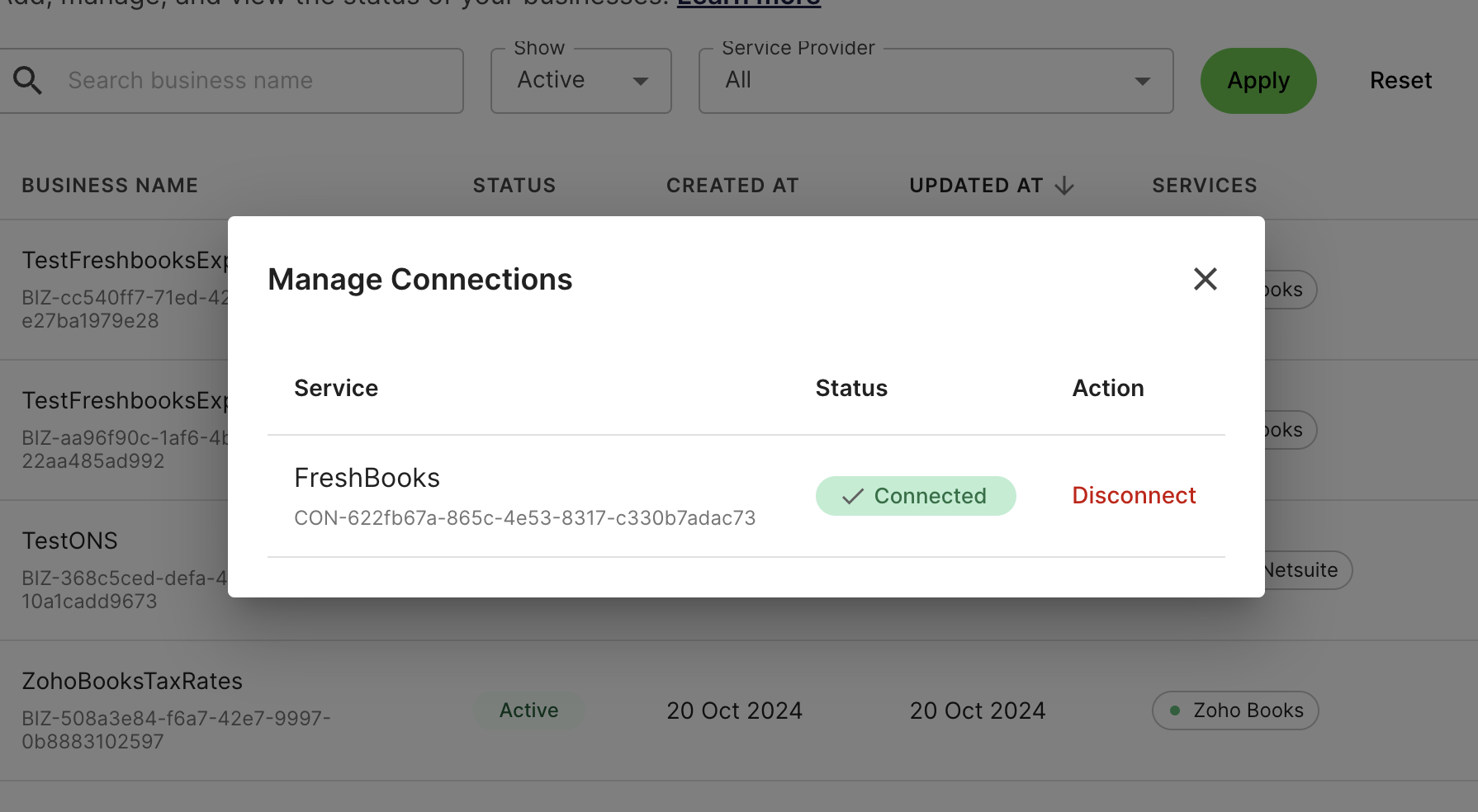
Disconnect a connection through manage services menu in Accounting Data as a Service™ Dashboard. Click to Expand.
Disconnecting Bank Connections
Banking connections can't be disconnected manually.
View Business Data
To access a business's data, click on the View data link under the Overview column. This will allow you to access the following financial information about a selected business:
- A brief Summary of a business's financial summary including top revenue & expenses, outstanding bills & invoice amounts, financial statements, as well as financial ratios, bank balance and credit score & rating.
- Detailed financial Reports like financial statements, invoices, credit memos, orders and more. The Reports available depend on the supported data types for the connected services by a business.
- Bank Reconciliation to compare the cash balance on a business’s balance sheet to its bank’s balance in a given period. To retrieve this report, a business must be connected to both accounting and banking services.
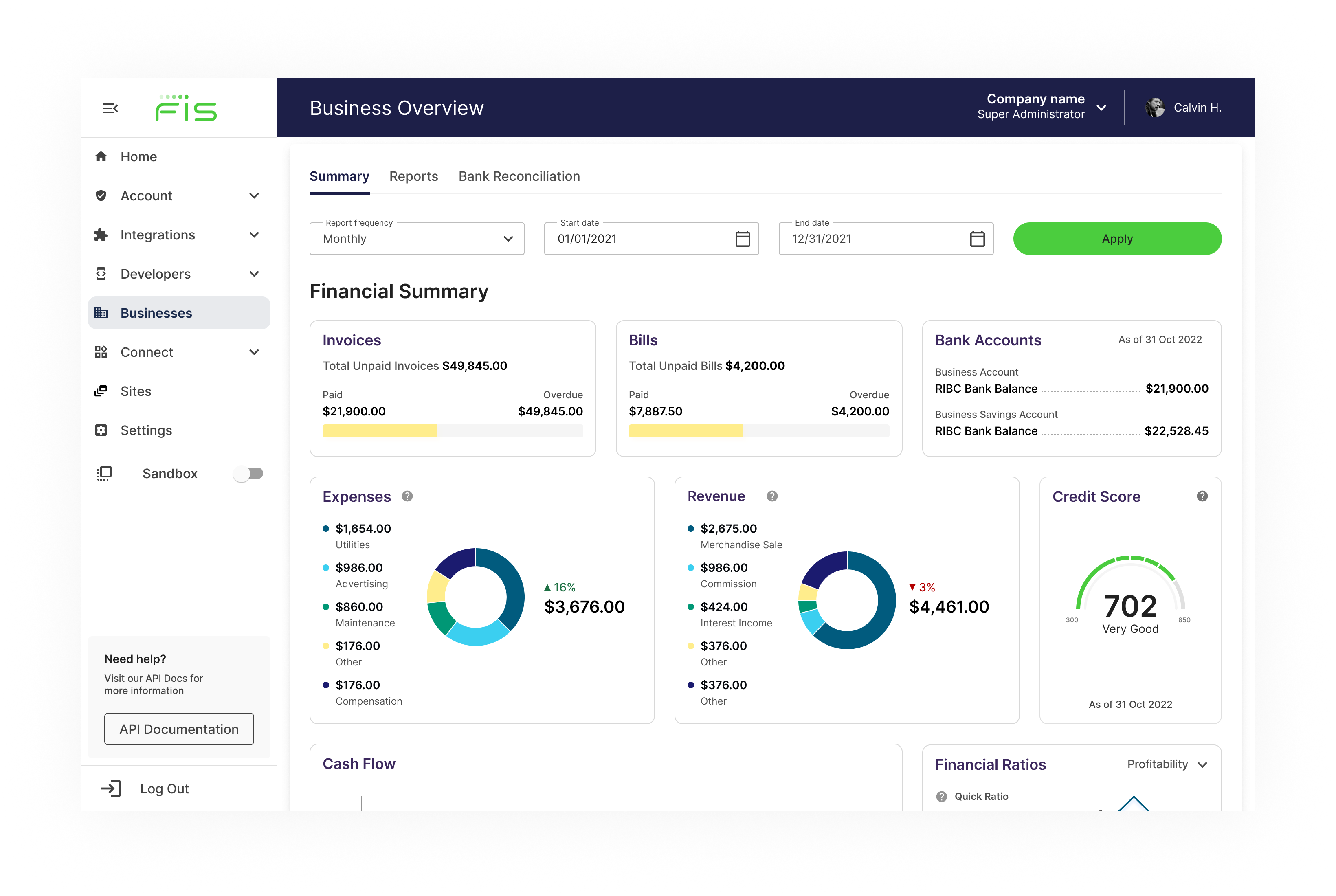
View the business data page in Accounting Data as a Service™ Dashboard. Click to Expand.
Delete a Business
To delete a business in the dashboard, go to your businesses list and click the Action column, then select Delete. In the modal that opens, click Delete. This action cannot be undone.
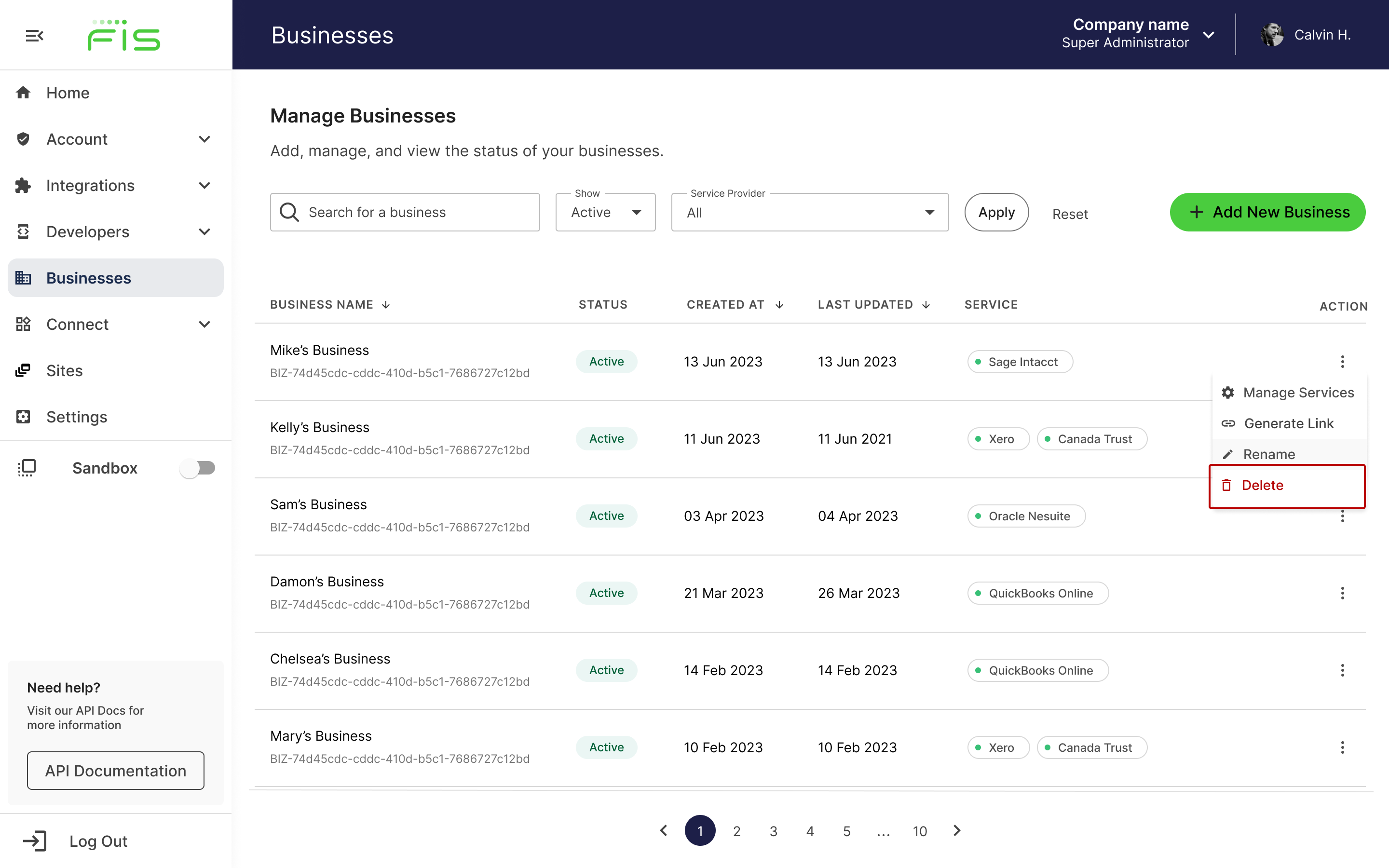
View the business data page in Accounting Data as a Service™ Dashboard. Click to Expand.
Impact of Deleting a Business
A deleted business will not show up in the dashboard or in the
/businessesAPI. The business details will be deleted and the connections will be deactivated and deleted.
Updated 4 months ago