Create a Sites Link
Invite businesses to connect their data easily through Accounting Data as a Service™ Sites
Create a Sites Link for a New Business
To invite a business to connect their financial data through Sites, you will need to create a new business to generate a new Sites link.
Sites Link Expiry Period
A Sites link is valid for 24 hours. If your business customers don't use the link generated within 24-hours, you will need to generate and send them a new one.
- Open the Dashboard and log in.
- In the left sidebar navigation menu, go to Businesses.
- Click Add new Business.
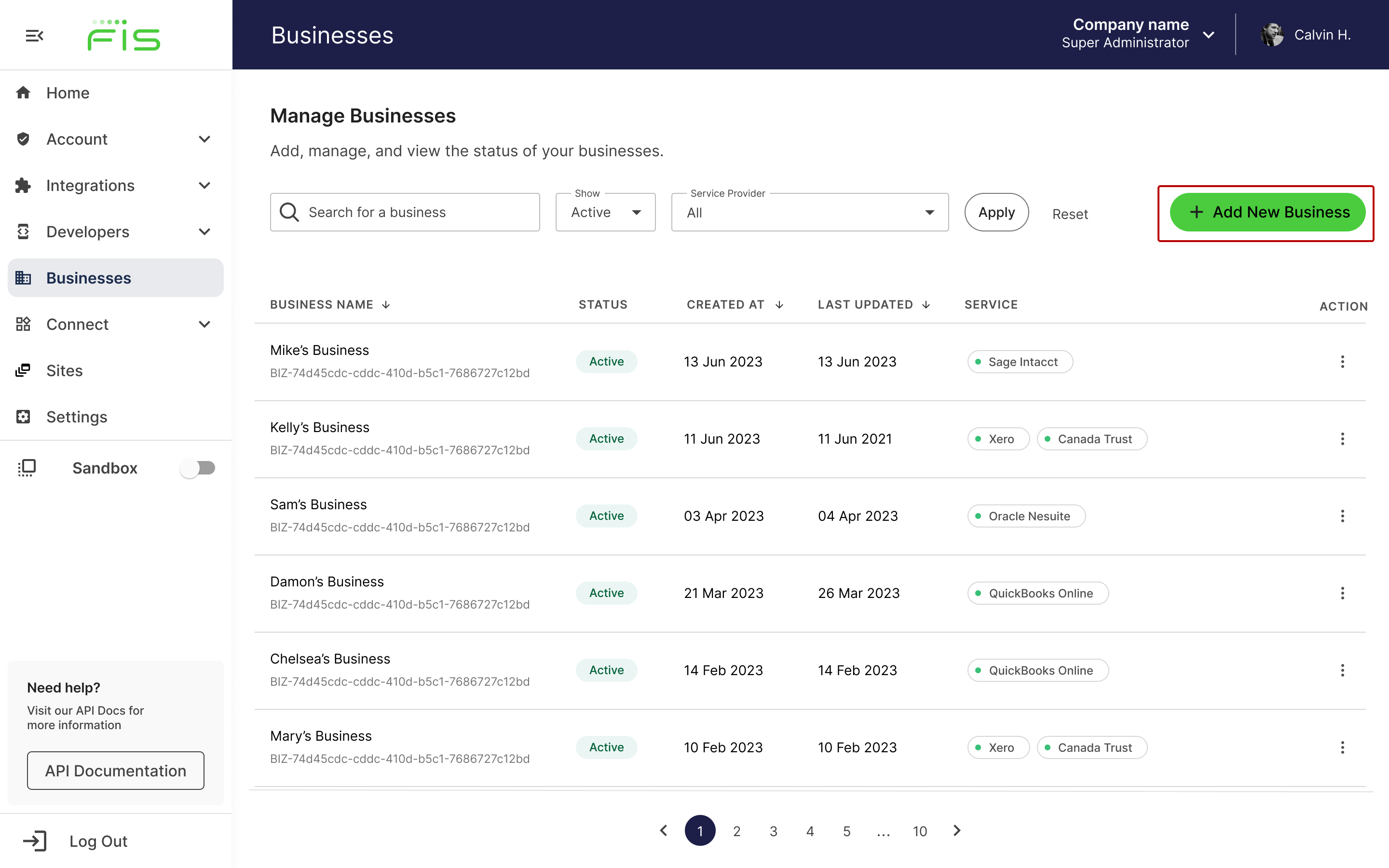
Businesses list in Accounting Data as a Service™ Dashboard. Click to Expand.
- In the modal that opens, enter the Business Name, then click Add.
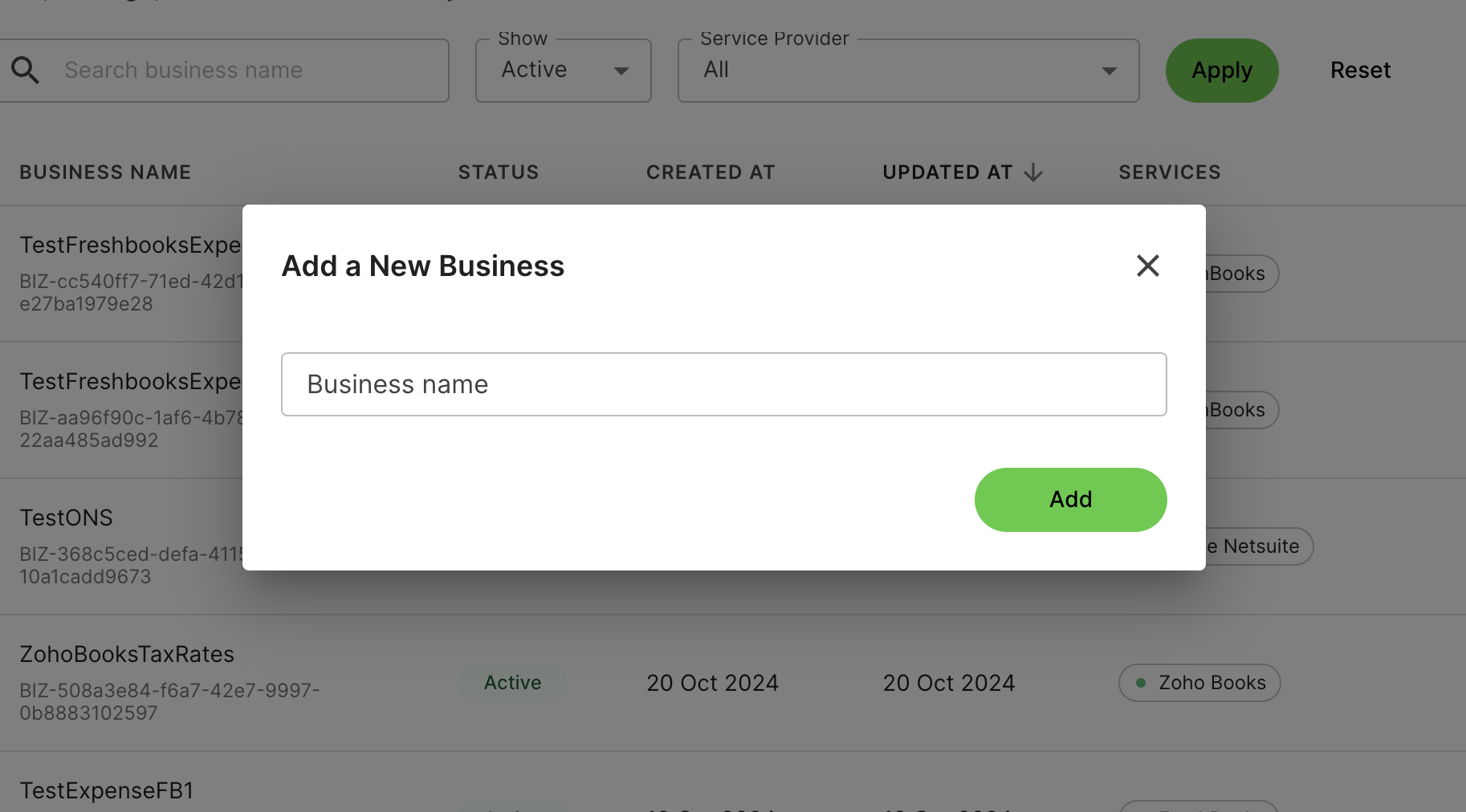
Add a new business in the Accounting Data as a Service™ Dashboard. Click to Expand.
- A unique Sites link will be generated. Copy the link and send it to your business customers to connect their financial data. Click Done to exit the modal.
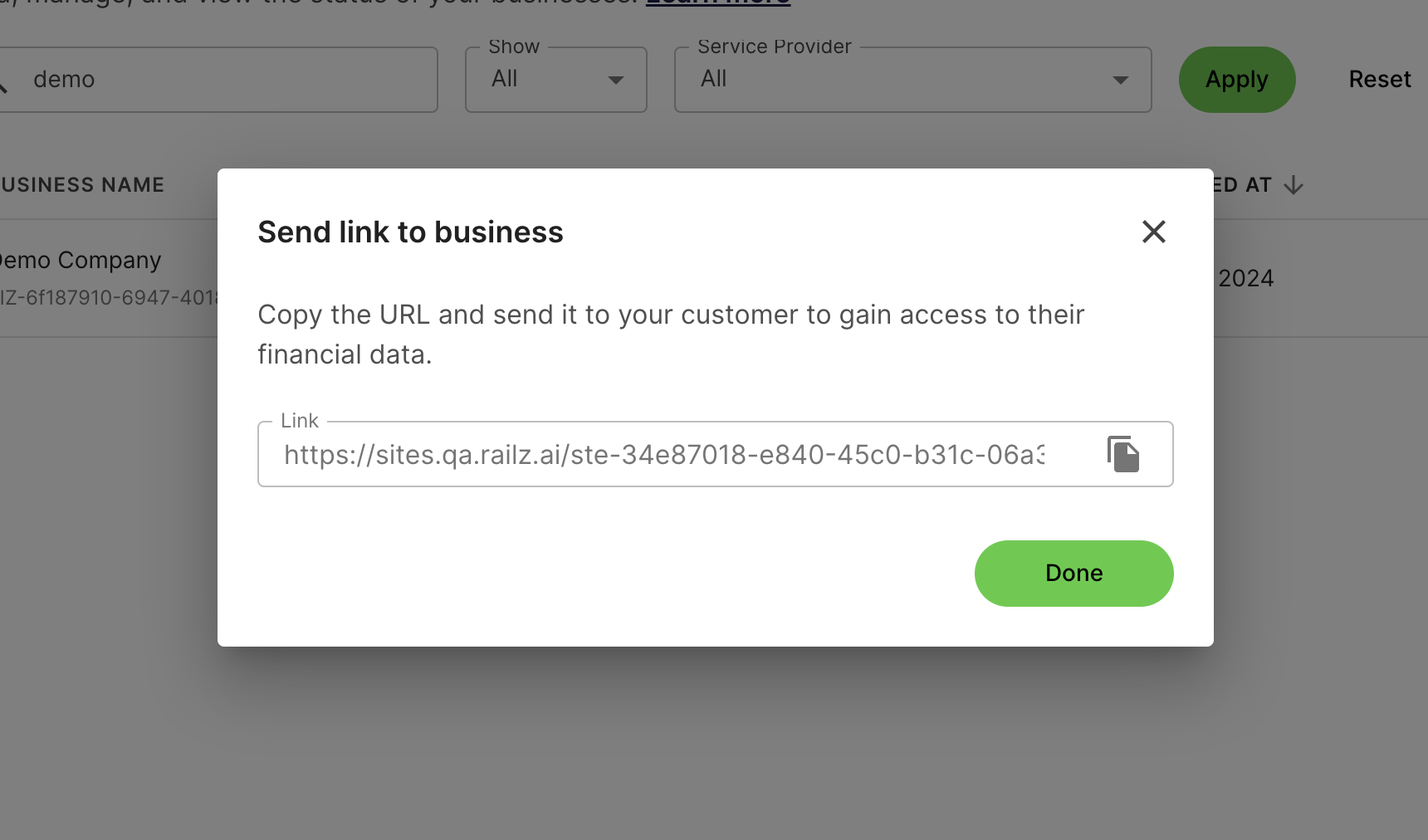
Copy Sites link. Click to Expand.
Create a Sites Link for an Existing Business
You can generate a Sites link for an existing business to reauthorize a connection or add new connections.
- Open the Dashboard and log in.
- In the left sidebar navigation menu, go to Businesses, then click the Manage Business kebab menu icon on the right.
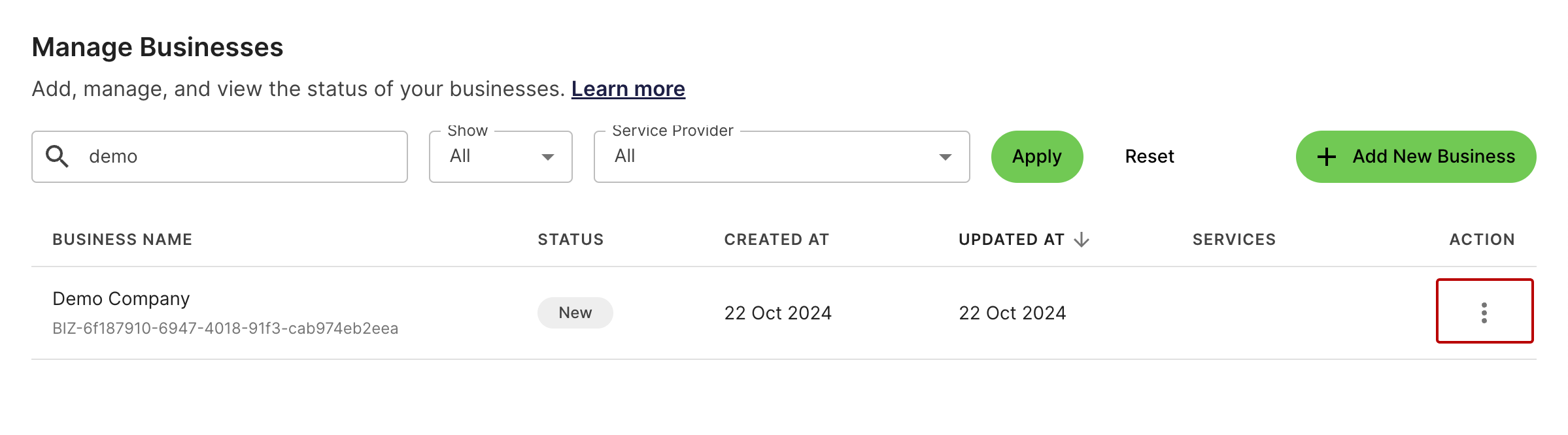
Manage business page in Dashboard. Click to Expand.
- Select Generate Link.
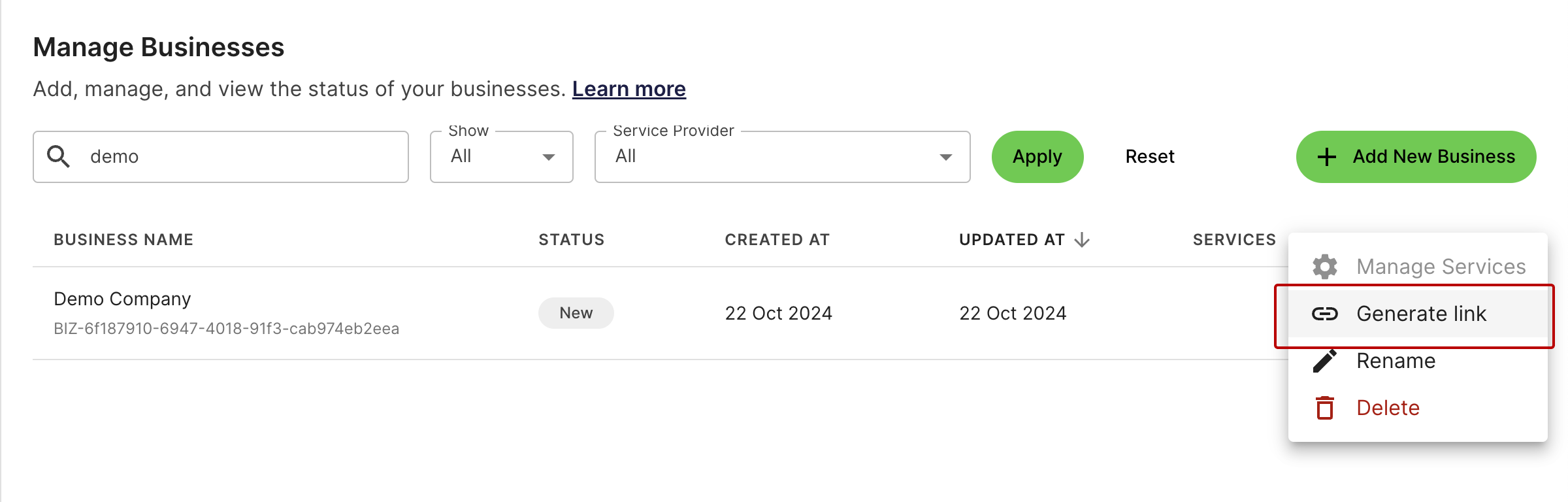
Generate a new Sites link. Click to Expand.
- A unique Sites link will be generated. Copy the link and send it to your business customers to connect their financial data. Select Done to exit the modal.
Onboard Multiple Businesses
Use a single link to onboard multiple businesses. Your business customers can enter their business name and connect in one go.
- In the left sidebar navigation menu, go to Sites.
- Click on Copy Link button to share with your businesses.
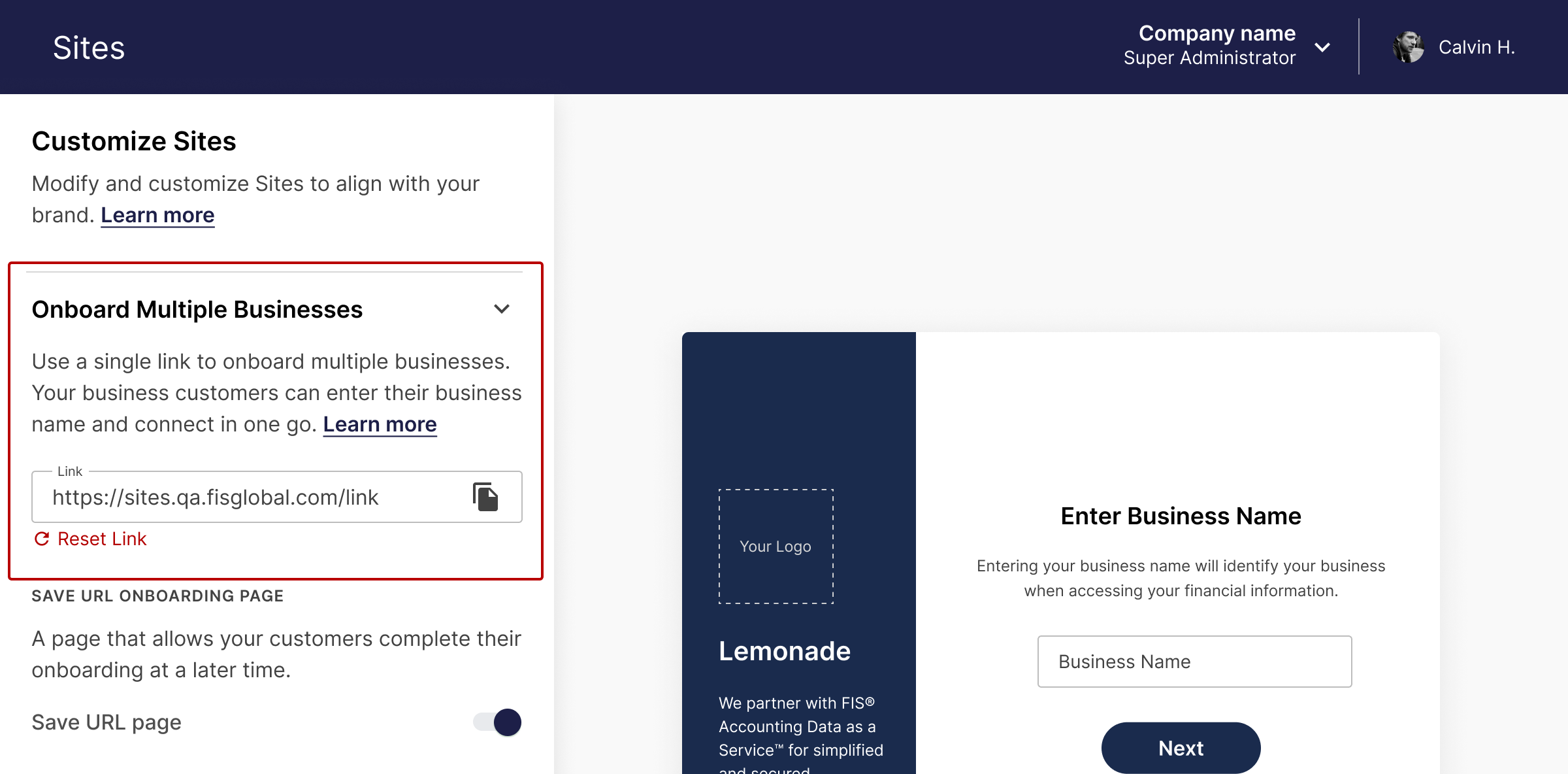
Onboard multiple businesses link in Sites. Click to Expand.
- Send this invitation link to multiple businesses
- Your business customers can enter the Business Name that will take them to the connection flow.
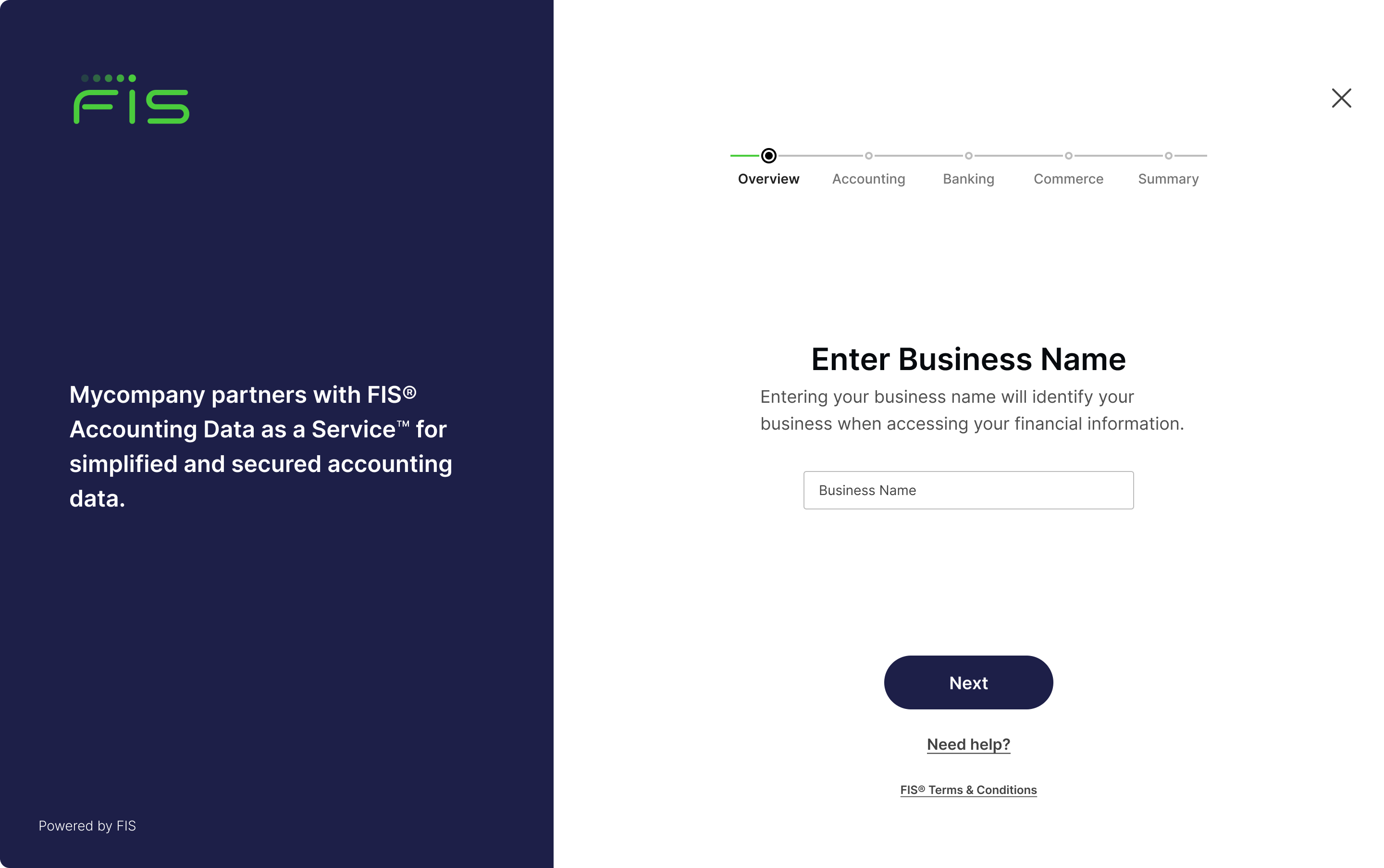
Sites enter the business name page. Click to Expand.
- That Business will get created in your Business List Page as Active once a connection has been made.
- If your business customer wishes to save their link to connect at a later time, they will see a page that allows them to copy their unique Sites link to connect at a later time.
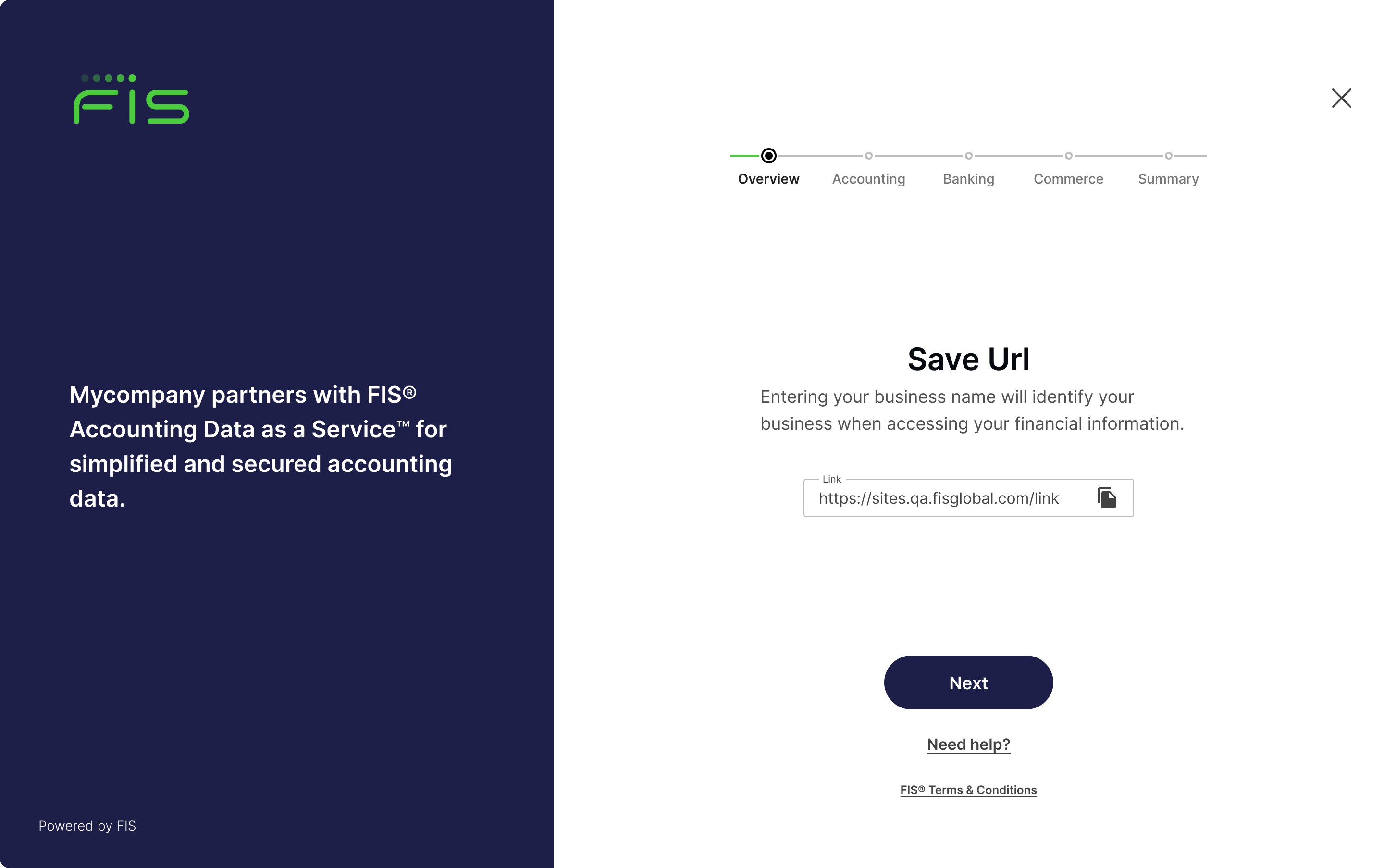
Sites save for later page. Click to Expand.
Updated about 1 year ago